You might have encountered a 502 Bad Gateway error while browsing and believed it to be your computer’s error. While it could be an error caused by your computer in some cases, but, the primary cause of this is the servers. This error is entirely independent of any device or browser that you’re using.
JOIN OUR TELEGRAM COMMUNITY ????
What Causes 502 Bad Gateway Error?
You see, when you search for a term or a website on the internet, the request passes through multiple servers and then reaches the server where the data you’re searching for is present. During this process, if one of the servers fails to respond, the 502 bad gateway error is sent to the browser. If you’re facing the error, here are some of the methods that you can try to fix it.
Some of the other terms which also refer to 502 Bad Gateway error are;
- 502 Proxy Error
- 502 HTTP
- Bad Gateway
- Error 502
Here’s How To Fix 502 Bad Gateway Error
1. Refresh Your Browser
Just like how rebooting your PC can magically solve your issues, a browser refresh/restart can do it too. It is possible that while you were browsing, the connection to the server was off.
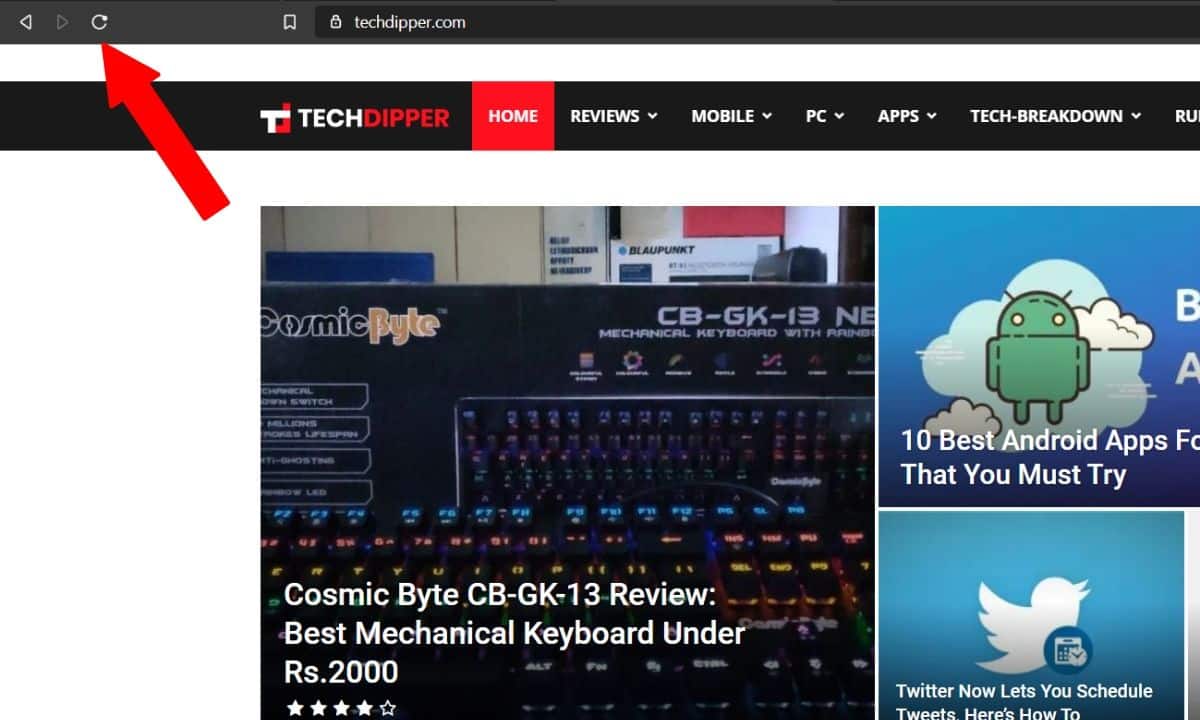
Try refreshing your browser by pressing F5 or Command + R (On Mac). As it is a server error, neither your computer nor the internet is the problem.
2. Clear Browser Cache
Outdated or corrupt cached files that are stored in your browser can also cause the 502 Bad Gateway error. Go to your browser’s setting and try deleting them and refreshing the page and it should solve the problem.
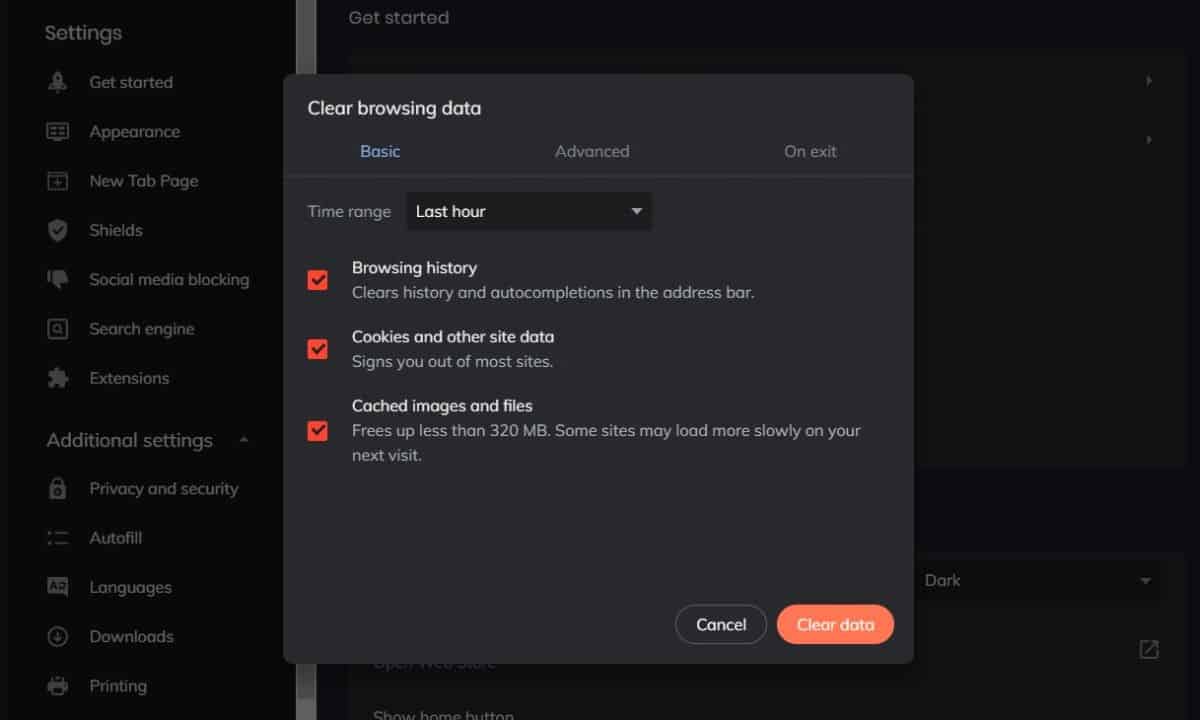
Similarly, you can also try deleting your browser’s Cookies. Cleaning the old stored Cookies could also solve the problem. If you don’t want to delete Cookies of all the website, you can try removing the Cookies of the site on which you’re facing the problem
3. Run Your Browser In Safe Mode
Running your browser in safe mode (which is essentially switching to incognito mode) disables all the browser extensions and runs it in default settings.
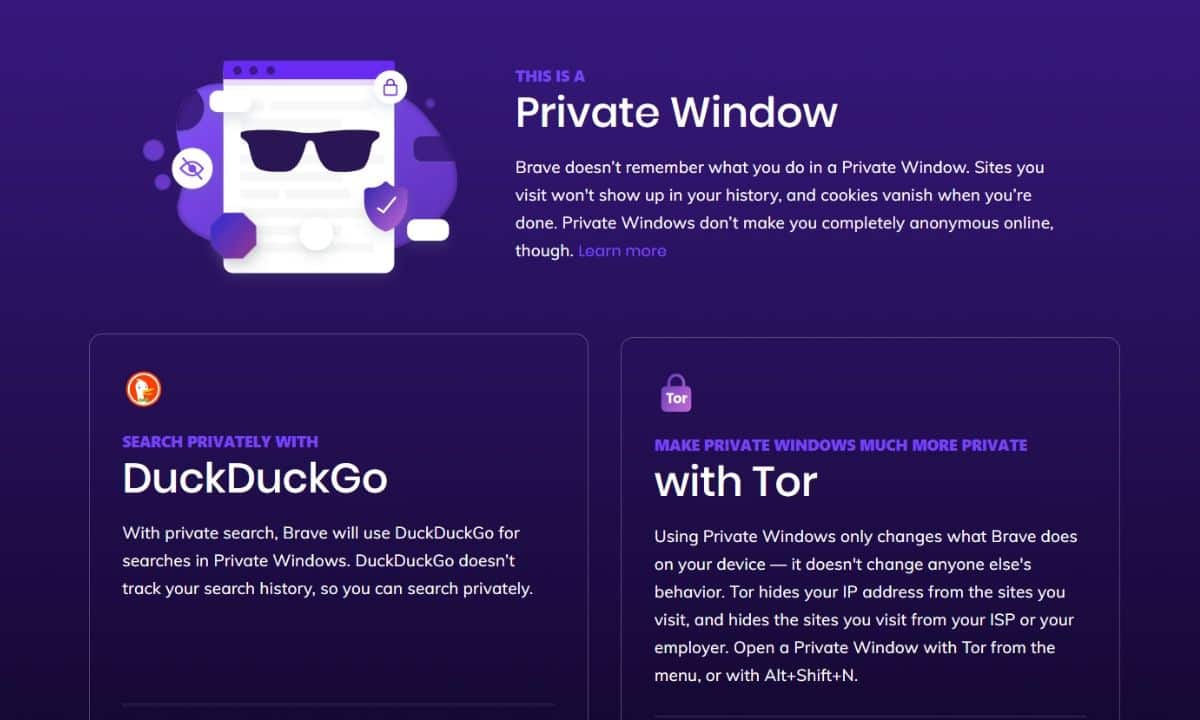
If the error doesn’t appear anymore, you know that one of the browser extensions was the root of the cause. Revert to the normal mode. Disable each extension while checking if the website works or not. Uninstall the extension which is causing the problem.
4. Reinstall Or Install An Alternate Browser

In sporadic cases, the browser itself could be the primary source of the problem. While reinstalling it should solve it if it doesn’t, here’s a list of best alternative browsers that you can try. Check if the problem persists and if it doesn’t, then, voila! If it continues, there’s still hope!.
5. Restart Your Computer
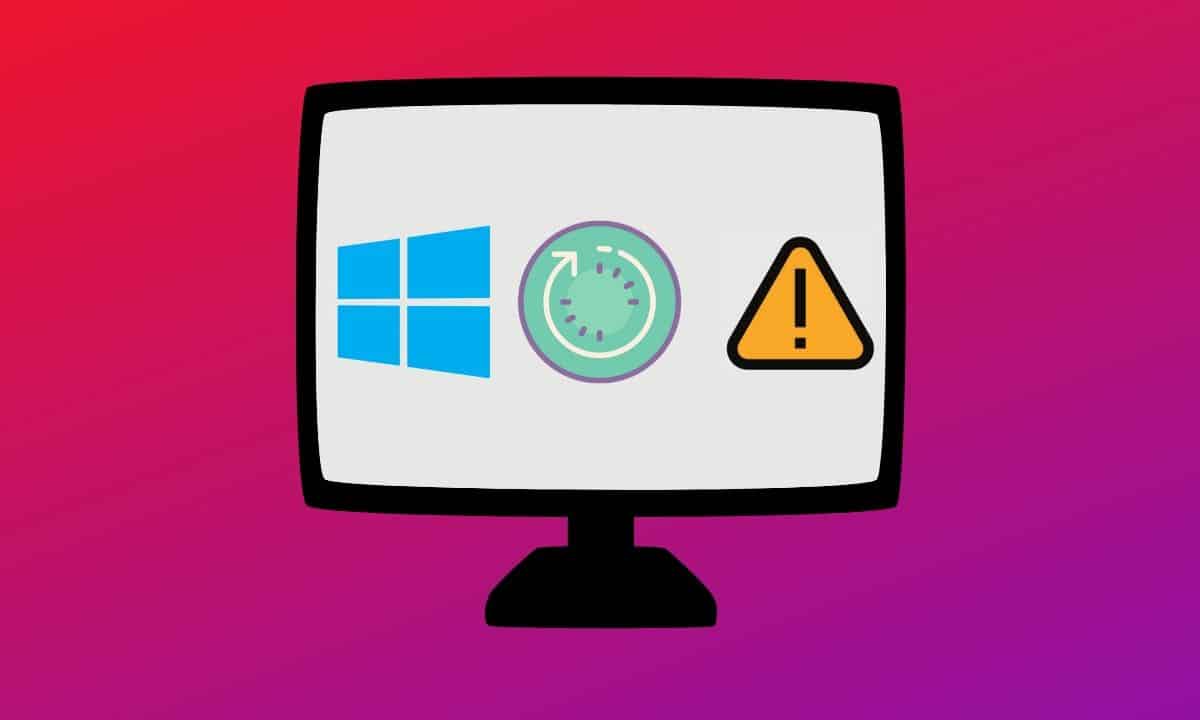
A simple restart can magically solve a problem that you’re trying to find a solution for hours. Sometimes, the error can also occur due to the bad network connection between the source and your computer/mobile device. Do this only if you see the error on every website that you visit.
6. Restart Your Network Devices
Issues with your modem, router, switches could also be the problem. In this case, a simple restart could help. You can also try changing your DNS servers on your router or the devices. Bad gateway errors are also caused due to temporary issues with the DNS servers.
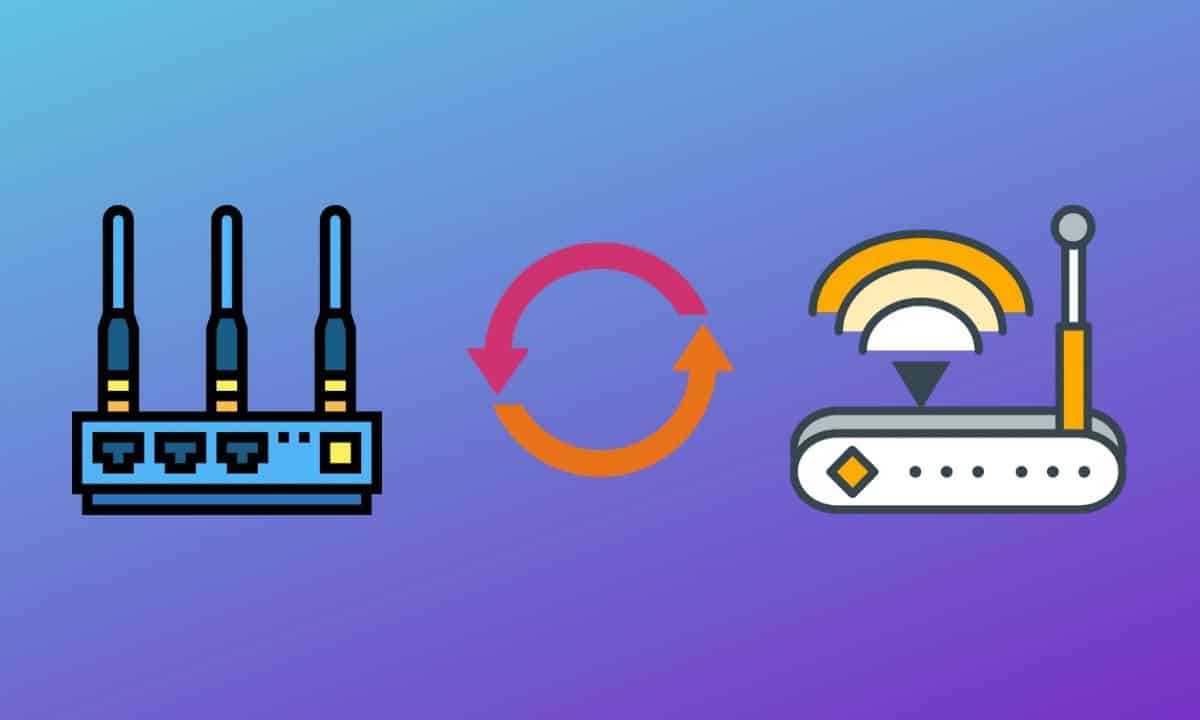
If none of the other methods works out, the only choice left is to contact the site owners. The website owners might already know about the issue and could be working on fixing it. Try contacting via the social media website on which you find them mostly active.
You can also try emailing them about the issue. At this point, if none of the above methods has worked, the issue is most certainly your ISP’s or with the website’s network. You have no option left except to wait.
So, yeah, this is how to fix 502 bad gateway error. Let us know if you’ve ever faced any nasty errors while browsing in the comments section below.

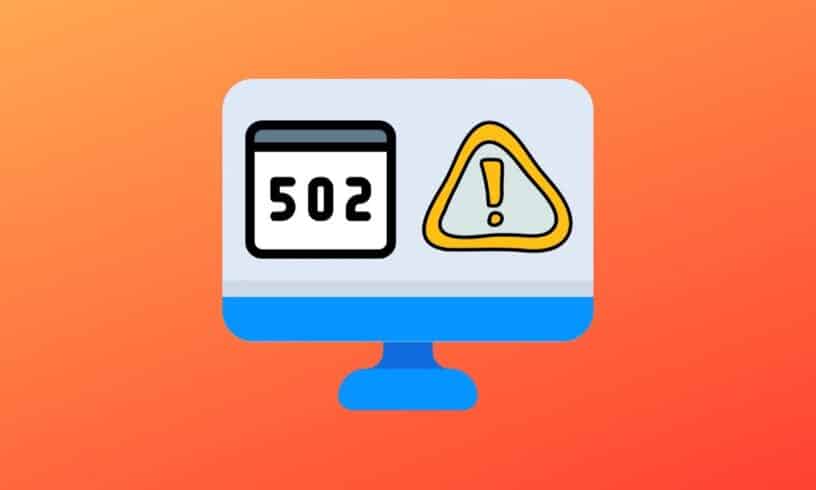



Leave a Reply