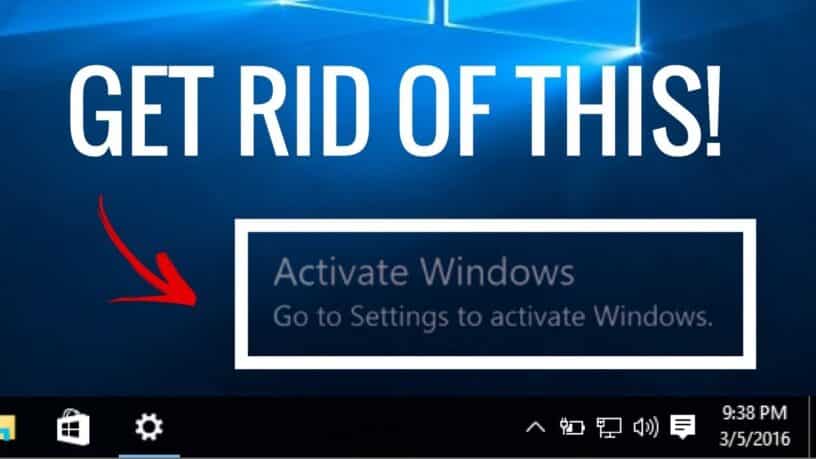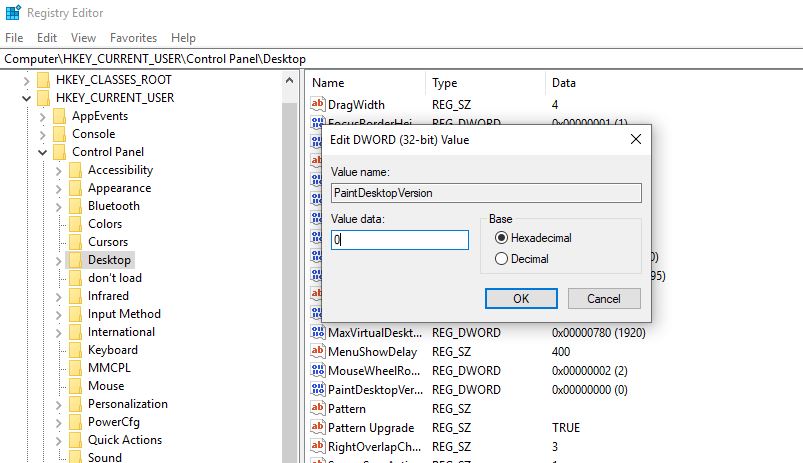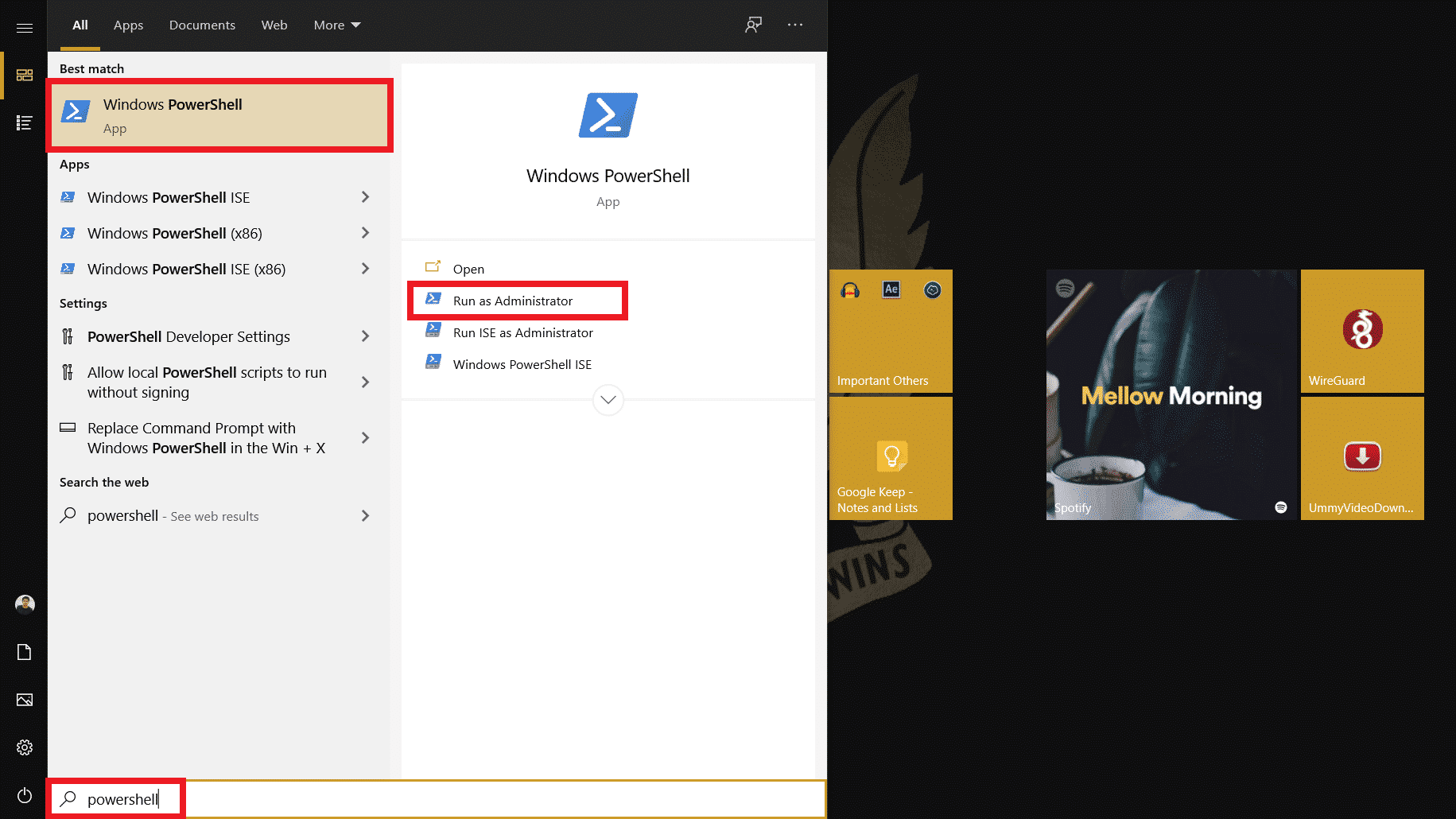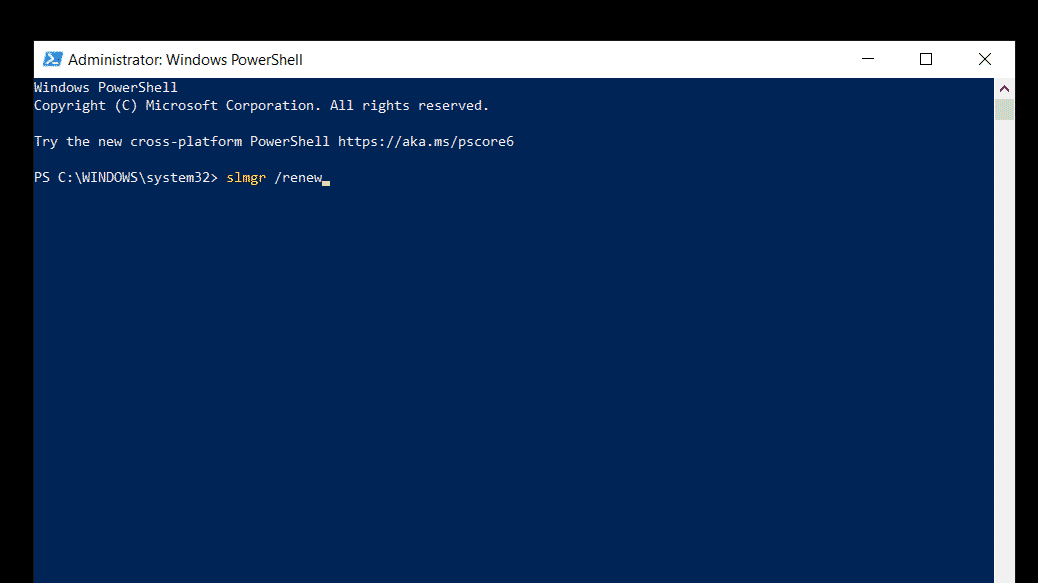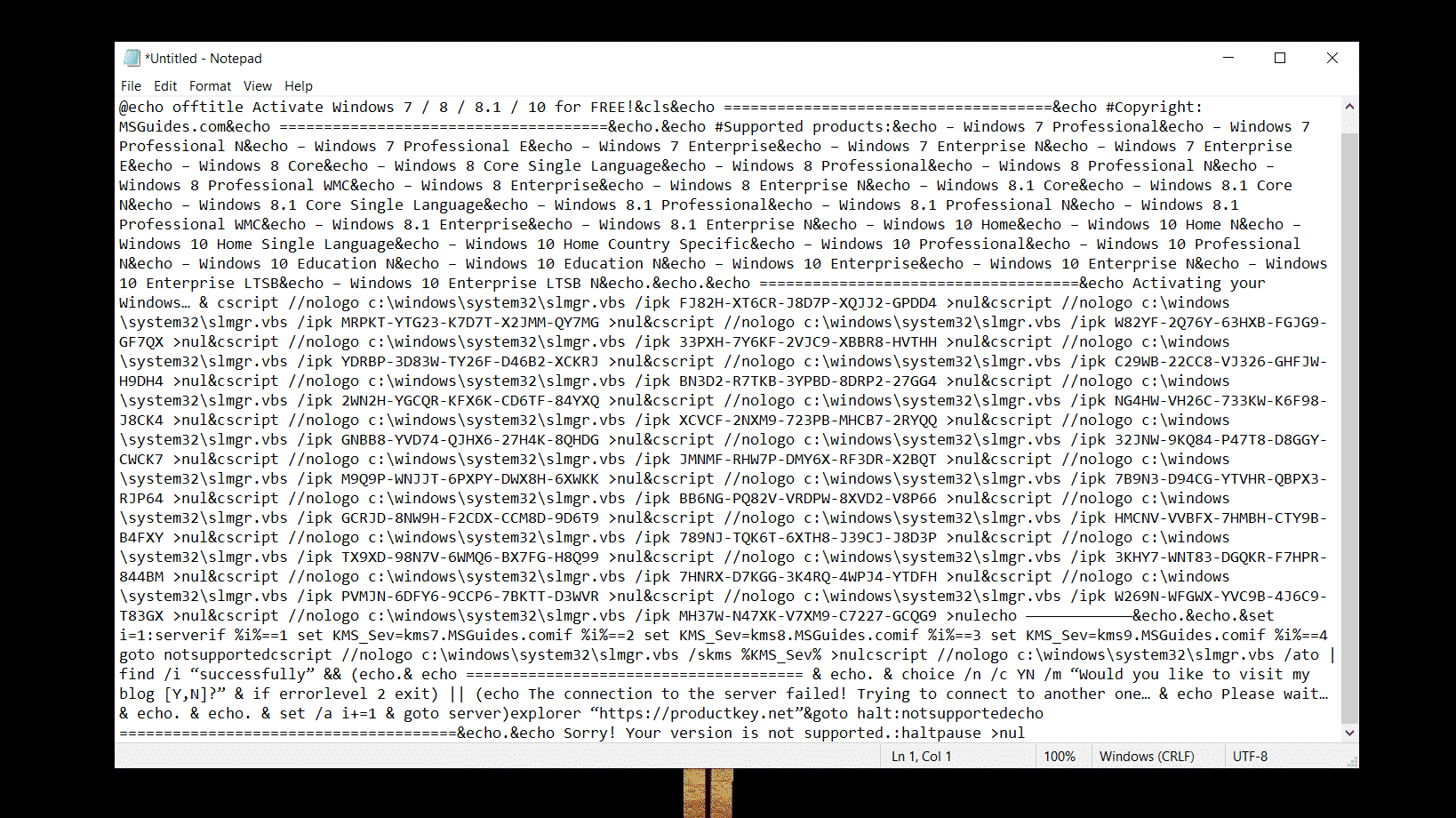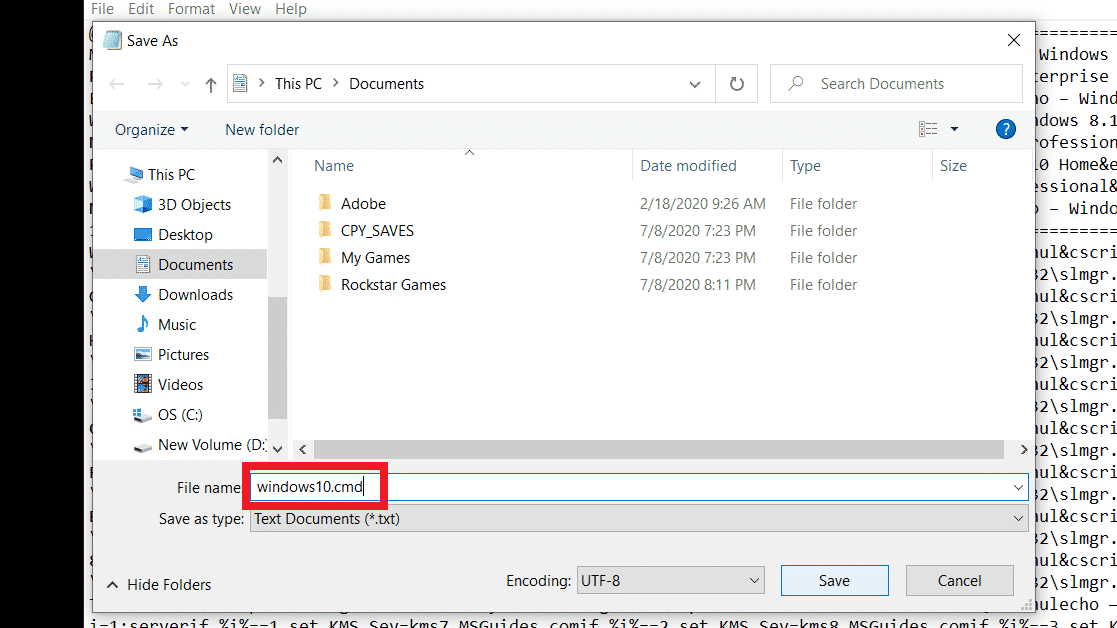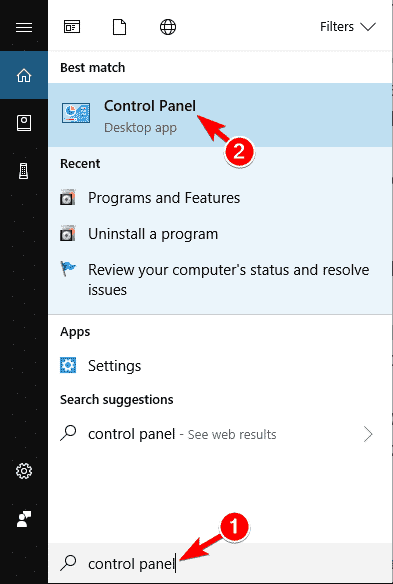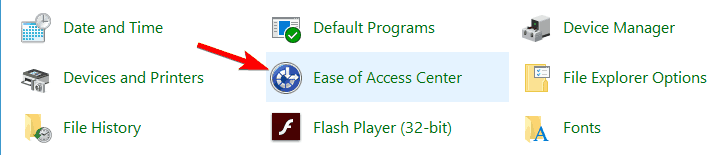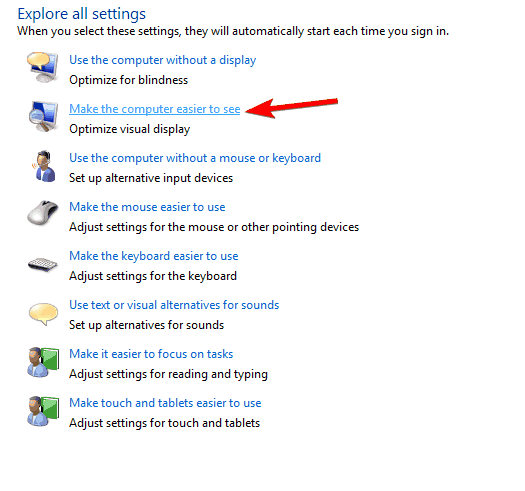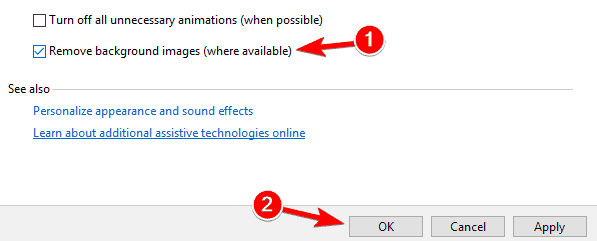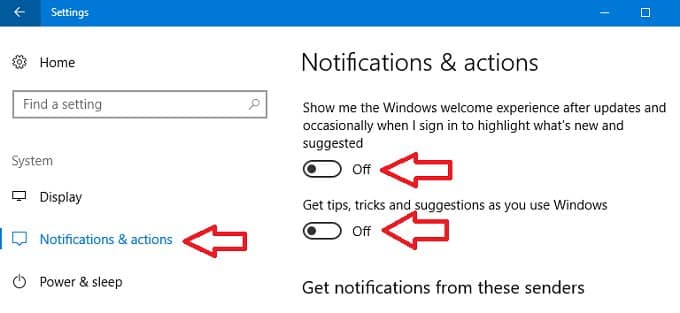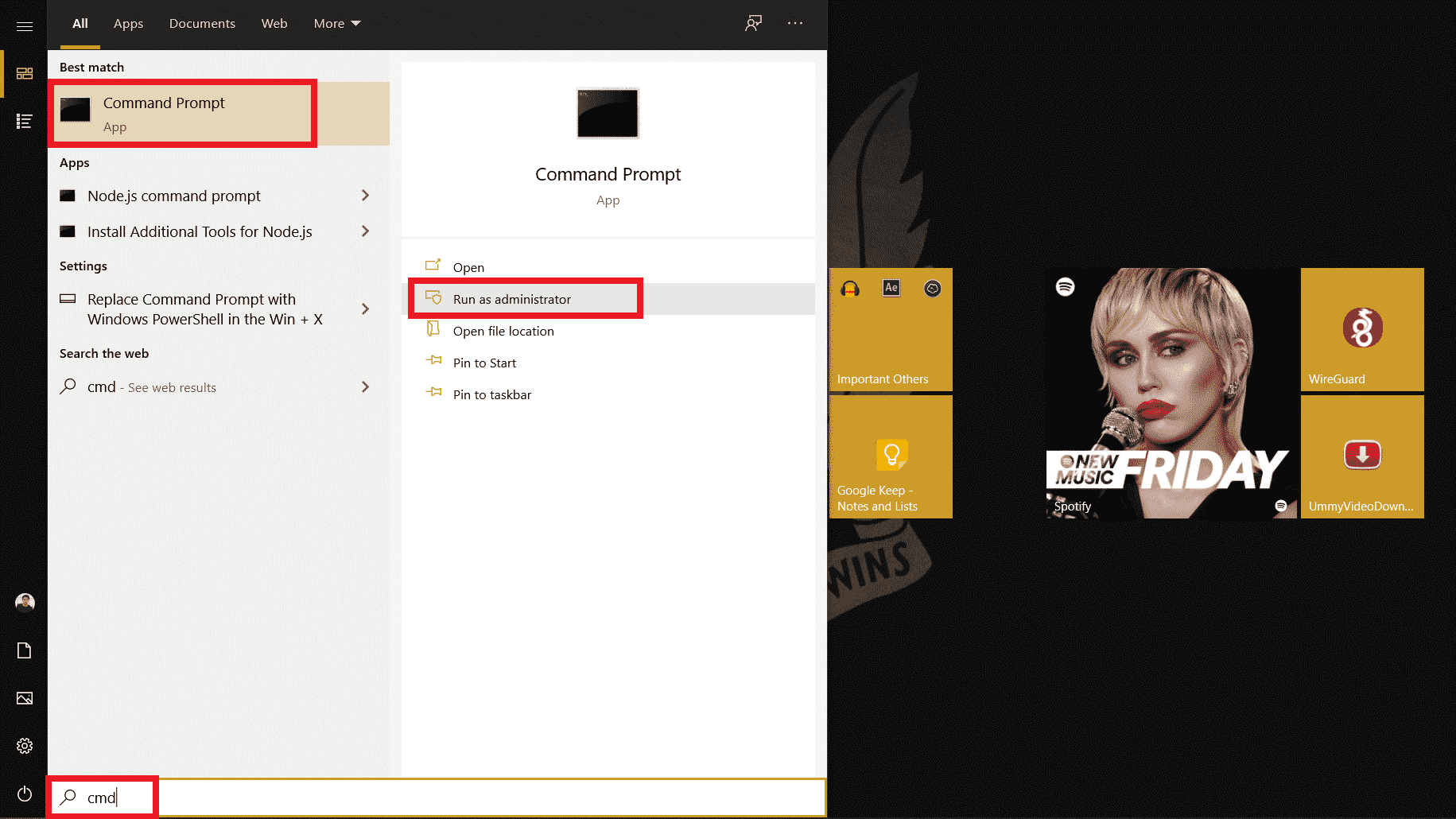Windows show Activate Windows watermark in the bottom right corner of a non-activated Windows machine. If you’re using a non-activated Windows 10, chances are you have seen “Activate Windows 10 – Go to Settings to activate Windows” watermark. If this watermark is bothersome to you, we are here with how to remove Activate Windows 10 Watermark permanently.
???? JOIN OUR TELEGRAM COMMUNITY
Reasons Behind Activate Windows Watermark
Before jumping on to how to remove activate Windows watermark, you should know the reasons for it to appear on your screen. There are varied reasons for it to appear, one of the most common reasons is when Windows is not activated/expired. Other than that, these are the reasons why;
- Windows License Invalid – You can input a key you are getting from online sources and it simply does not work because it has been used by others. Microsoft uses online activation technology to block other users using the same product key.
- Unmatched Windows version – If you purchased key for Windows 10 Professional Edition and you installed Windows 10 Home Edition on your computer. Although the key is 100% valid, the watermark is still visible because of the unmatched Windows 10 variant.
Windows activation also brings in certain added features, which you won’t be able to avail of if you haven’t activated Windows on your machine. By activating Windows you will get Windows updates, security features, Windows Defender, and many more.
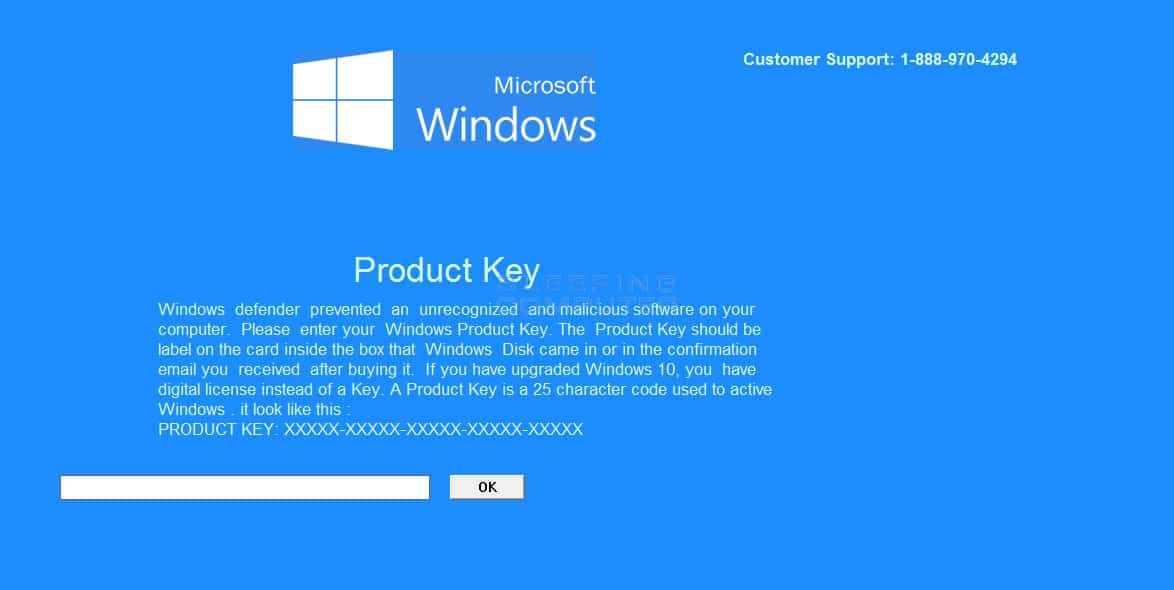
So, if you have the money, you get the key instantaneously from any authorized site or even from Microsoft. You can activate Windows using it and get back to your usual business. However, if you don’t have the key and still you want to get rid of this problem. Then, these are 4 easy ways you can get rid of “activate Windows watermark” from your machine.
ALSO READ: How To Recover Deleted Files Using Windows File Recovery
Method 1: Remove Activate Windows Watermark using Regedit
To remove activate Windows watermark using Regedit, follow the following;
- Click Start and type in Regedit and hit enter
(you will be prompted by UAC, click Yes)

- Now, browse to HKEY_CURRENT_USER > Control Panel > Desktop
- In the Desktop folder, scroll down to find PaintDesktopVersion and double click on it to open
- Make sure Hexadecimal is selected and change the Value to “0″. Then, Click OK to save changes

- You close the registry editor and restart your computer. When you log back on to the desktop the watermark should now be removed
Method 2: Remove Activate Windows Watermark using Windows PowerShell
This method will temporarily activate Windows for 90 days (3 months), which means you won’t be seeing activate Windows watermark for 90 days. However, after 90 days, you have to redo this method to continue the essence. Here’s how;
- Click Start, and type in PowerShell, right-click and select run as administrator.
(you will be prompted by UAC, click Yes)

- In the PowerShell window, type the below command and hit enter
slmgr /renew

- Now restart your machine and you will be good for the next 90 days.
ALSO READ: No Sounds On Windows 10? Here Are Some Easy Fixes
Method 3: Disable Activate Windows Watermark using A Script
We have discussed many ways to activate Windows to remove activate Windows watermark. Here’s another way to activate Windows, this time by running a script. Here’s how to;
- Open notepad on your computer
- Copy and paste the below text into the notepad
@echo offtitle Activate Windows 7 / 8 / 8.1 / 10 for FREE!&cls&echo =====================================&echo #Copyright: MSGuides.com&echo =====================================&echo.&echo #Supported products:&echo – Windows 7 Professional&echo – Windows 7 Professional N&echo – Windows 7 Professional E&echo – Windows 7 Enterprise&echo – Windows 7 Enterprise N&echo – Windows 7 Enterprise E&echo – Windows 8 Core&echo – Windows 8 Core Single Language&echo – Windows 8 Professional&echo – Windows 8 Professional N&echo – Windows 8 Professional WMC&echo – Windows 8 Enterprise&echo – Windows 8 Enterprise N&echo – Windows 8.1 Core&echo – Windows 8.1 Core N&echo – Windows 8.1 Core Single Language&echo – Windows 8.1 Professional&echo – Windows 8.1 Professional N&echo – Windows 8.1 Professional WMC&echo – Windows 8.1 Enterprise&echo – Windows 8.1 Enterprise N&echo – Windows 10 Home&echo – Windows 10 Home N&echo – Windows 10 Home Single Language&echo – Windows 10 Home Country Specific&echo – Windows 10 Professional&echo – Windows 10 Professional N&echo – Windows 10 Education N&echo – Windows 10 Education N&echo – Windows 10 Enterprise&echo – Windows 10 Enterprise N&echo – Windows 10 Enterprise LTSB&echo – Windows 10 Enterprise LTSB N&echo.&echo.&echo ====================================&echo Activating your Windows… & cscript //nologo c:\windows\system32\slmgr.vbs /ipk FJ82H-XT6CR-J8D7P-XQJJ2-GPDD4 >nul&cscript //nologo c:\windows\system32\slmgr.vbs /ipk MRPKT-YTG23-K7D7T-X2JMM-QY7MG >nul&cscript //nologo c:\windows\system32\slmgr.vbs /ipk W82YF-2Q76Y-63HXB-FGJG9-GF7QX >nul&cscript //nologo c:\windows\system32\slmgr.vbs /ipk 33PXH-7Y6KF-2VJC9-XBBR8-HVTHH >nul&cscript //nologo c:\windows\system32\slmgr.vbs /ipk YDRBP-3D83W-TY26F-D46B2-XCKRJ >nul&cscript //nologo c:\windows\system32\slmgr.vbs /ipk C29WB-22CC8-VJ326-GHFJW-H9DH4 >nul&cscript //nologo c:\windows\system32\slmgr.vbs /ipk BN3D2-R7TKB-3YPBD-8DRP2-27GG4 >nul&cscript //nologo c:\windows\system32\slmgr.vbs /ipk 2WN2H-YGCQR-KFX6K-CD6TF-84YXQ >nul&cscript //nologo c:\windows\system32\slmgr.vbs /ipk NG4HW-VH26C-733KW-K6F98-J8CK4 >nul&cscript //nologo c:\windows\system32\slmgr.vbs /ipk XCVCF-2NXM9-723PB-MHCB7-2RYQQ >nul&cscript //nologo c:\windows\system32\slmgr.vbs /ipk GNBB8-YVD74-QJHX6-27H4K-8QHDG >nul&cscript //nologo c:\windows\system32\slmgr.vbs /ipk 32JNW-9KQ84-P47T8-D8GGY-CWCK7 >nul&cscript //nologo c:\windows\system32\slmgr.vbs /ipk JMNMF-RHW7P-DMY6X-RF3DR-X2BQT >nul&cscript //nologo c:\windows\system32\slmgr.vbs /ipk M9Q9P-WNJJT-6PXPY-DWX8H-6XWKK >nul&cscript //nologo c:\windows\system32\slmgr.vbs /ipk 7B9N3-D94CG-YTVHR-QBPX3-RJP64 >nul&cscript //nologo c:\windows\system32\slmgr.vbs /ipk BB6NG-PQ82V-VRDPW-8XVD2-V8P66 >nul&cscript //nologo c:\windows\system32\slmgr.vbs /ipk GCRJD-8NW9H-F2CDX-CCM8D-9D6T9 >nul&cscript //nologo c:\windows\system32\slmgr.vbs /ipk HMCNV-VVBFX-7HMBH-CTY9B-B4FXY >nul&cscript //nologo c:\windows\system32\slmgr.vbs /ipk 789NJ-TQK6T-6XTH8-J39CJ-J8D3P >nul&cscript //nologo c:\windows\system32\slmgr.vbs /ipk TX9XD-98N7V-6WMQ6-BX7FG-H8Q99 >nul&cscript //nologo c:\windows\system32\slmgr.vbs /ipk 3KHY7-WNT83-DGQKR-F7HPR-844BM >nul&cscript //nologo c:\windows\system32\slmgr.vbs /ipk 7HNRX-D7KGG-3K4RQ-4WPJ4-YTDFH >nul&cscript //nologo c:\windows\system32\slmgr.vbs /ipk PVMJN-6DFY6-9CCP6-7BKTT-D3WVR >nul&cscript //nologo c:\windows\system32\slmgr.vbs /ipk W269N-WFGWX-YVC9B-4J6C9-T83GX >nul&cscript //nologo c:\windows\system32\slmgr.vbs /ipk MH37W-N47XK-V7XM9-C7227-GCQG9 >nulecho ————————————&echo.&echo.&set i=1:serverif %i%==1 set KMS_Sev=kms7.MSGuides.comif %i%==2 set KMS_Sev=kms8.MSGuides.comif %i%==3 set KMS_Sev=kms9.MSGuides.comif %i%==4 goto notsupportedcscript //nologo c:\windows\system32\slmgr.vbs /skms %KMS_Sev% >nulcscript //nologo c:\windows\system32\slmgr.vbs /ato | find /i “successfully” && (echo.& echo ====================================== & echo. & choice /n /c YN /m “Would you like to visit my blog [Y,N]?” & if errorlevel 2 exit) || (echo The connection to the server failed! Trying to connect to another one… & echo Please wait… & echo. & echo. & set /a i+=1 & goto server)explorer “https://productkey.net”&goto halt:notsupportedecho ======================================&echo.&echo Sorry! Your version is not supported.:haltpause >nul
- In notepad, go to File and click Save as and name the file windows10.cmd (it is crucial that the file name ends with .cmd) and save the file to your desktop.

- Right-click on the windows10.cmd file (we just created) and click run as administrator.

- Restart your machine to activate Windows.
Method 4: Disable Activate Windows Watermark by using Ease of Access
We can remove activate Windows watermark by also using the Windows 10 Ease of Access option. Don’t get twisted, here’s how to;
- Click on Start menu, and search for Control Panel then click on the app

- Go to Ease of Access Centre

- On the next screen, click on Make the computer easier to see

- Now, scroll down to the bottom of this screen to tick the box Remove background images (where available)

- Click OK and Restart your machine
- The activate Windows watermark should be gone.
ALSO READ: Windows Update Stuck? Here’s How To Fix It
Method 5: Get Rid of Activate Windows Watermark by disabling Windows 10 Tips
Another way to get rid of activate Windows watermark specifically on Windows 10 is by disabling Windows 10 tips. Here’s how to do it;
- Go to Start and click Settings (The button that looks like a gear)
- Go to System and click Notifications & Actions
- Scroll down and turn off Show me the Windows welcome experience after updates and Get tips, tricks and suggestions as you use windows

- That’s it! you will be good.
Method 6: Get Rid of Activate Windows Watermark using CMD
Sometimes, enabling test mode on your Windows causes the activate Windows watermark to appear. If your test mode is enabled, you can disable easily using CMD. This is how;
- Click Start and type in CMD, right-click and select run as administrator
(you will be prompted by UAC, click Yes)

- In the cmd window enter the below command and hit enter
bcdedit -set TESTSIGNING OFF

- If everything is good, then you should see “The operation completed successfully” prompt
- Restart your machine. You’re good.
ALSO READ: 7 Common Windows 10 Errors And How to Fix Them [2020]
Method 7: Remove Activate Windows Watermark using Third-Party Tools
If nothing worked, this is probably the last method you can try to get rid of Activate Windows watermark. These free third-party tools remove activate Windows watermark by deceiving Windows to believe it has been activated. So, we won’t recommend this method, but it’s our duty to inform you. Here’s how;
1. Universal Watermark Disabler (Winaero)
This software will remove activate Windows watermark from your machine with a click of a button. Before you proceed make sure all the applications are closed on your machine and save all work. Here’s we go;
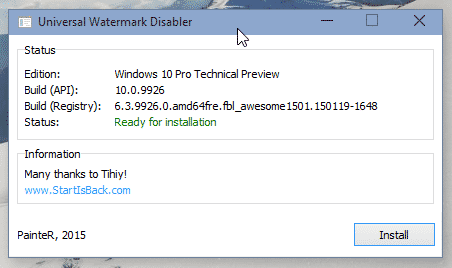
- Download Universal Watermark Disabler from this page.
- Unzip the file and double click on uwd.exe and install it.
- The application will run then automatically log you off.
- Log back into your machine.
- The watermark should now be removed.
2. KMSAuto
This is a good alternative to counterfeit Windows product keys. It can be used to activate not only Windows but also other Microsoft products, such as Office.
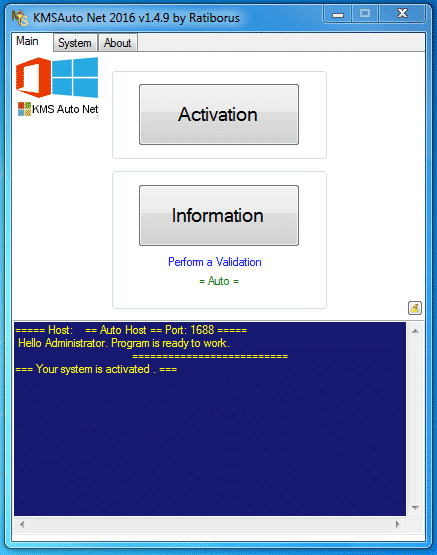
- Download KMSAuto and install it.
- Open the program, click on Activation Windows.
- Once it’s done, your machine will restart.
- That’s it! when you log in back, Windows will be activated and the activate Windows watermark will be long gone.
Conclusion
So, these are 7 easy ways you can get rid of activate Windows watermark. We recommend you activate the Windows with the original serial key. That said, we hope this article will solve your “remove activate Windows watermark” problem forever. Let us know if you have any queries, in the comment section below or reach out to us on social media.