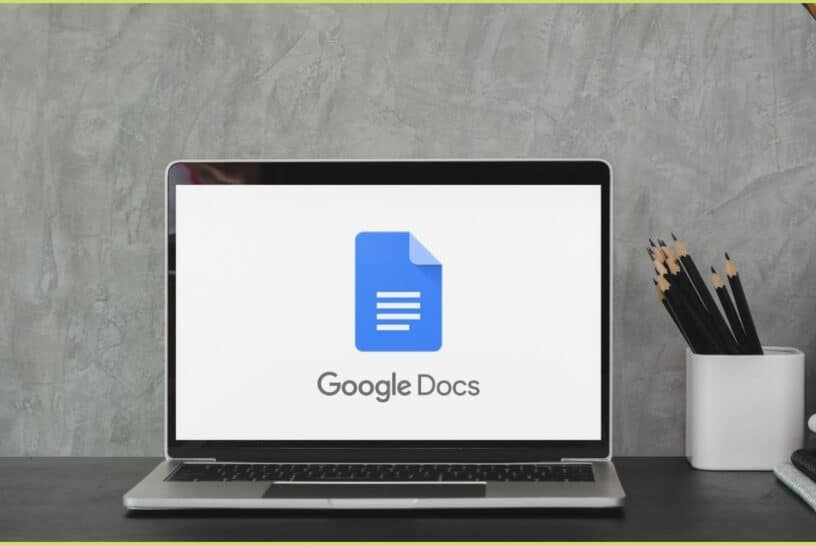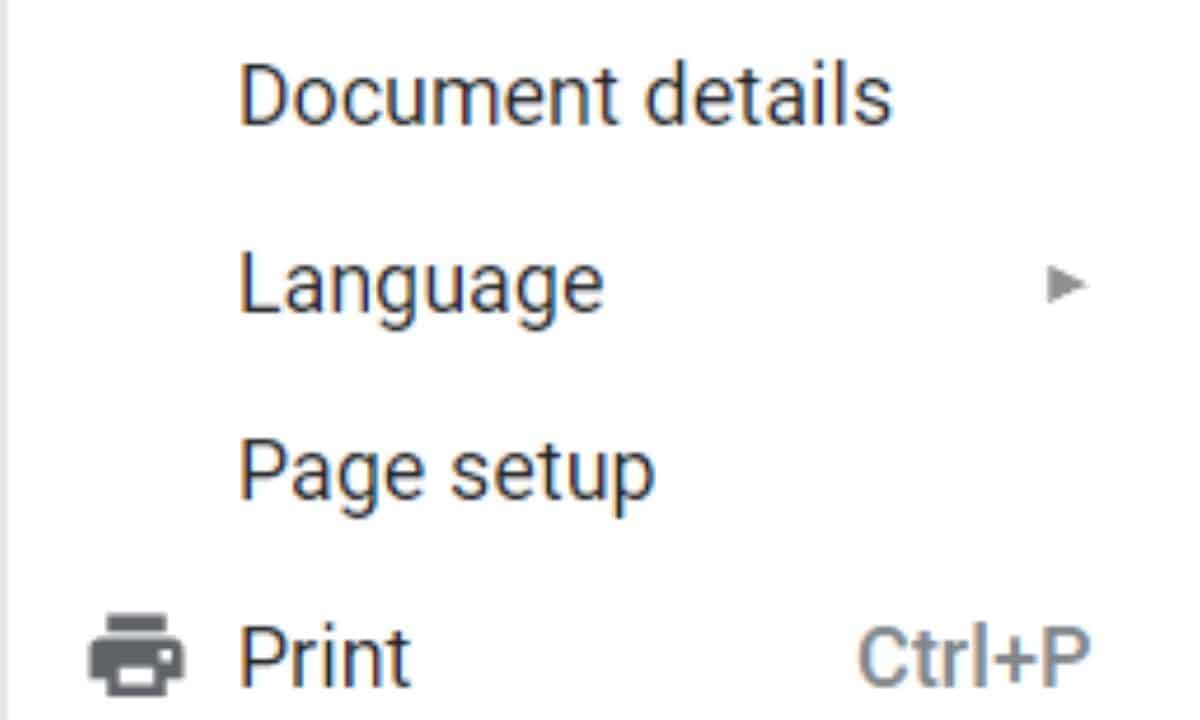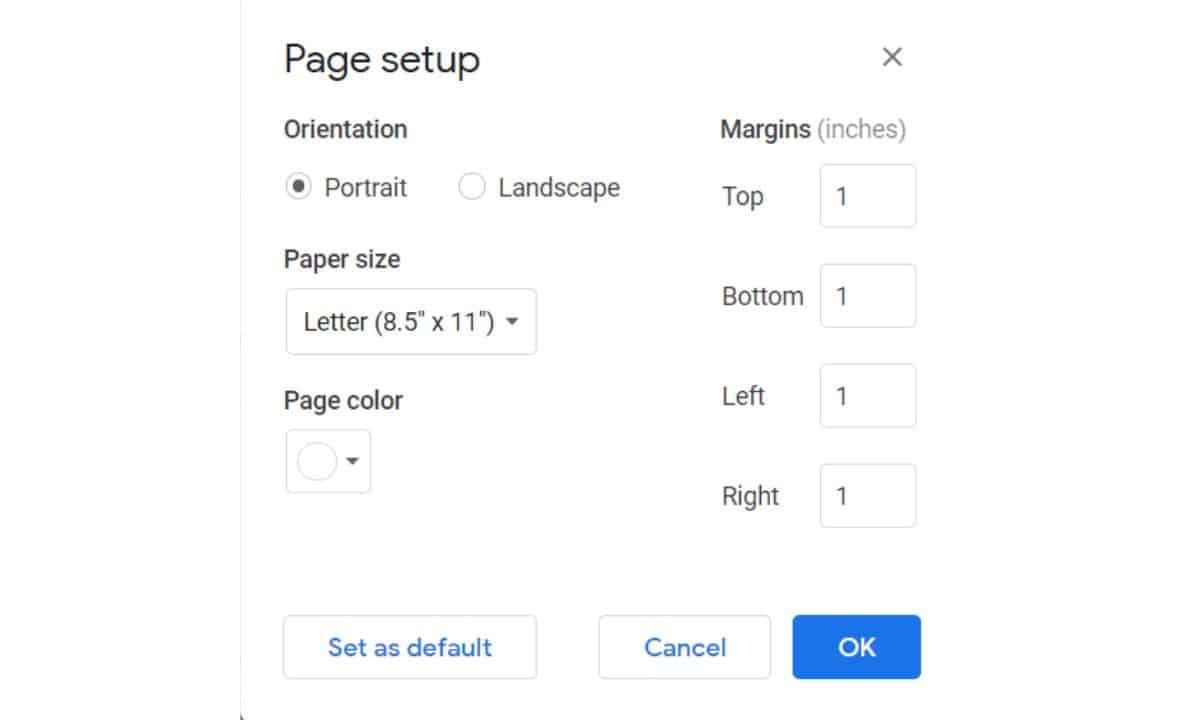Google Docs is an amazing cloud-based software that works like a charm and is a perfect alternative to most of the other word processors out there. You can change margins in Google Docs and of the entire document as well as a particular paragraph. In this article, we’ll be looking at different ways in which you can change margins in Google Docs.
???? JOIN OUR TELEGRAM COMMUNITY
How To Change Margins In Google Docs
1. Change The Margins Of The Entire Document
- Click on File which you can find on the top left corner of Google Docs below the doc name, find Page setup option, and click on it.

- On the page setup menu that appears, change the margins. After setting up the margins, click Okay.

Voila! you have now changed the margin of the entire document.
2. To Change The Margin Of A Particular Paragraph
- You can adjust the indent of a paragraph by using what’s called Left and Right Indents (Left indent is shown in the above image). Indents are blue arrows that you can find below the toolbar.

- Click the cursor on the paragraph of which you want to change the margins. Then, move the left or the right cursors to adjust the margins and, that’s pretty much it.
ALSO READ: 5 Best Microsoft Office Alternatives Available For Free
How To Lock Margins In Google Docs
You cannot lock margins in Google Docs but, you can prevent others (collaborators) from changing them. While this is useful if you want to prevent any edits to a document that you have shared, they can become troublesome to collaborators as they might face trouble reading the document or print it out.
If you’re a collaborator in a document but, don’t have the access to edit it, you can request edit access by doing this.
- Find and click on the “View only” box
- Click on “Request Edit Access“
- Type why you want to get the access and send your request.
If the admin rejects the request, but you’re still allowed to see the document. You can copy the contents of the document, create a new document, and paste the contents.
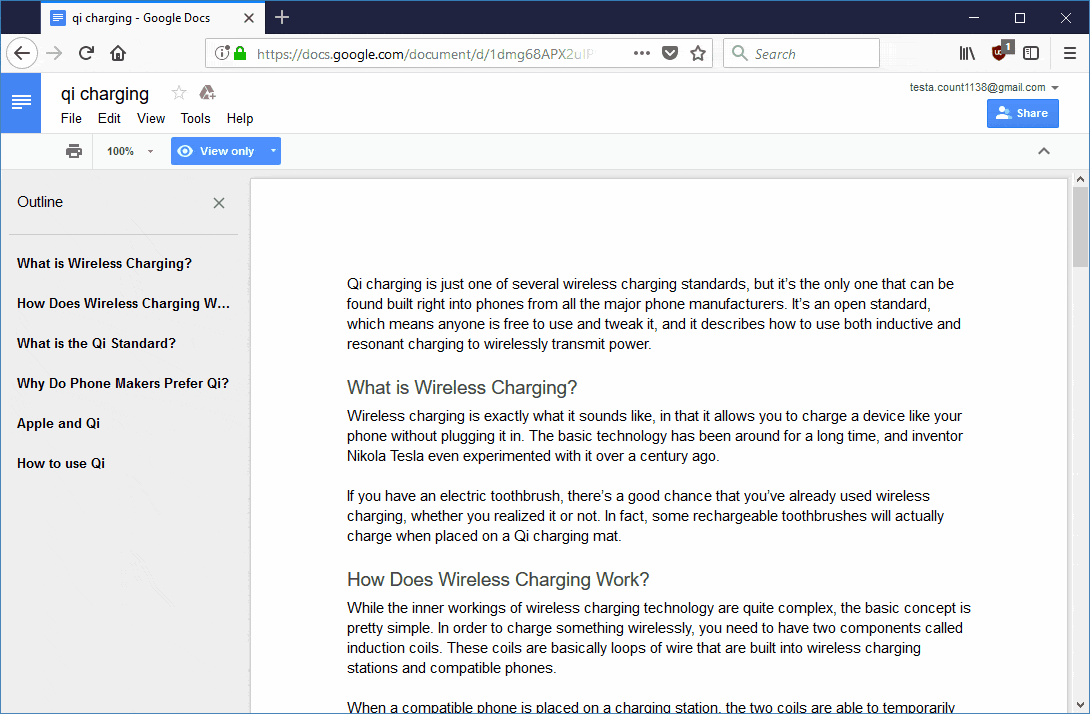
- Open the document that you are unable to edit.
- Select all of the text in the document.
- Click on Edit > Copy. Alternatively, you can also use the key combination CTRL+C.
- Click on File > New > Document.
- Click on Edit > Paste. Alternatively, you can also use the key combination CTRL+V.
So, these are two easy ways to change margins in Google Docs. Let us know if you have any queries in the comment section below. You can also reach out to us on social media.