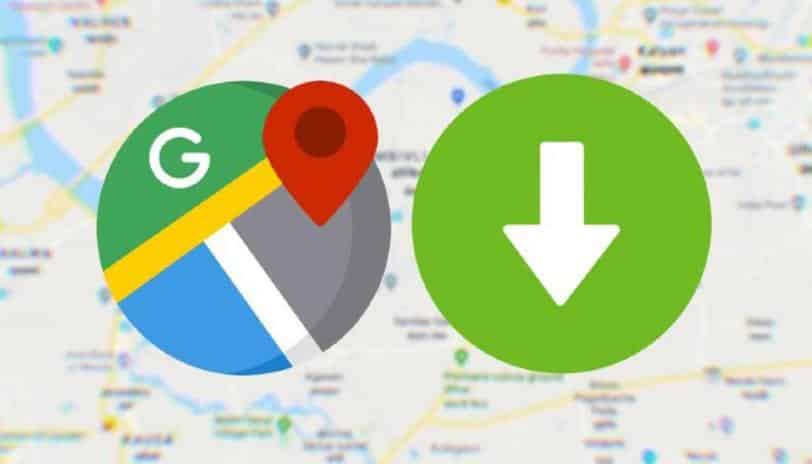We, humans, tend to hate unreliable elements in our lives. And by “unreliable,” we mean the stuff that doesn’t work when you need it. One of those things is mobile data. You’re pretty much twined if you get lost in a new city/town with poor internet connectivity, and the maps don’t load.
ALSO READ: Create And Share Custom Directions With Google Maps
Fortunately, Google Maps has got you covered with its “Offline Maps” feature. As the name suggests, this feature lets you download the map of your city and access it offline. Weirdly, the downloaded maps only support navigation via driving and there is no walking navigation.
How To Download Maps Offline On Google Maps
Enabling Location In The Settings
Before you go ahead and start downloading the maps right away, you need to enable the “location” under the device settings. All you need to do is to go to your devices’ settings, search for “location,” and enable it so that Google Maps can access your location.
After enabling the location, open Google Maps and click on the hamburger menu and select “Offline maps” from the list of options.
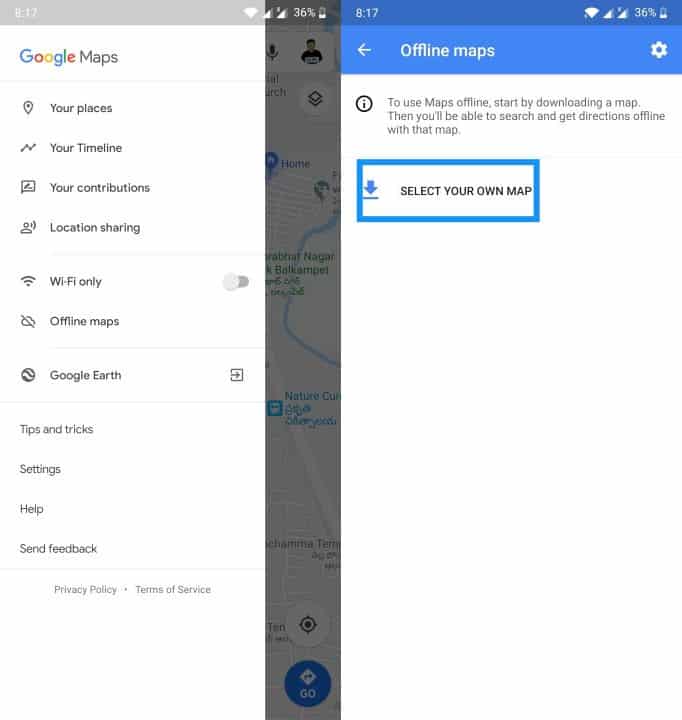
It will ask you to select the region on the map to be downloaded in a vertical rectangular window. Zoom in or out to select the area and download the map. The storage space required will be shown below. Clicking on the download button will begin the download process.

Now that you have downloaded the maps data, you can now explore the world without getting lost. Do remember that Maps updates the data when it connects to a Wi-Fi network. Each offline area will expire after a month if you don’t update it, which means you’ll no longer be able to access the downloaded area without an internet connection.
ALSO READ: How To Auto-Delete Your Google Maps Location History
Google does this to conserve space on your phone and to ensure you’re not using an outdated map. Make sure you update the downloaded Maps monthly or else you will not be able to see the newly added locations.

Offline Maps don’t show the traffic data, like construction zones and accidents. It still does serve as a great backup in case you run into areas with weak cellular service. It should only be used during those circumstances.
BONUS VIDEO
For the latest tech news, follow TechDipper on Twitter, Facebook, Telegram, Instagram, and subscribe to our YouTube channel.