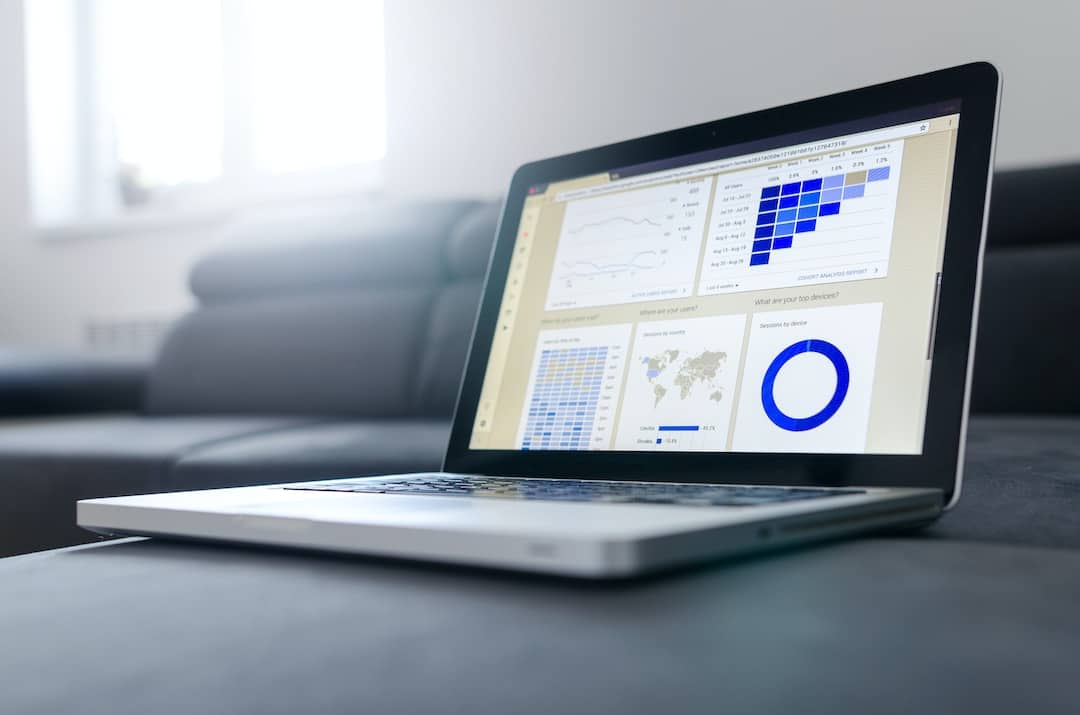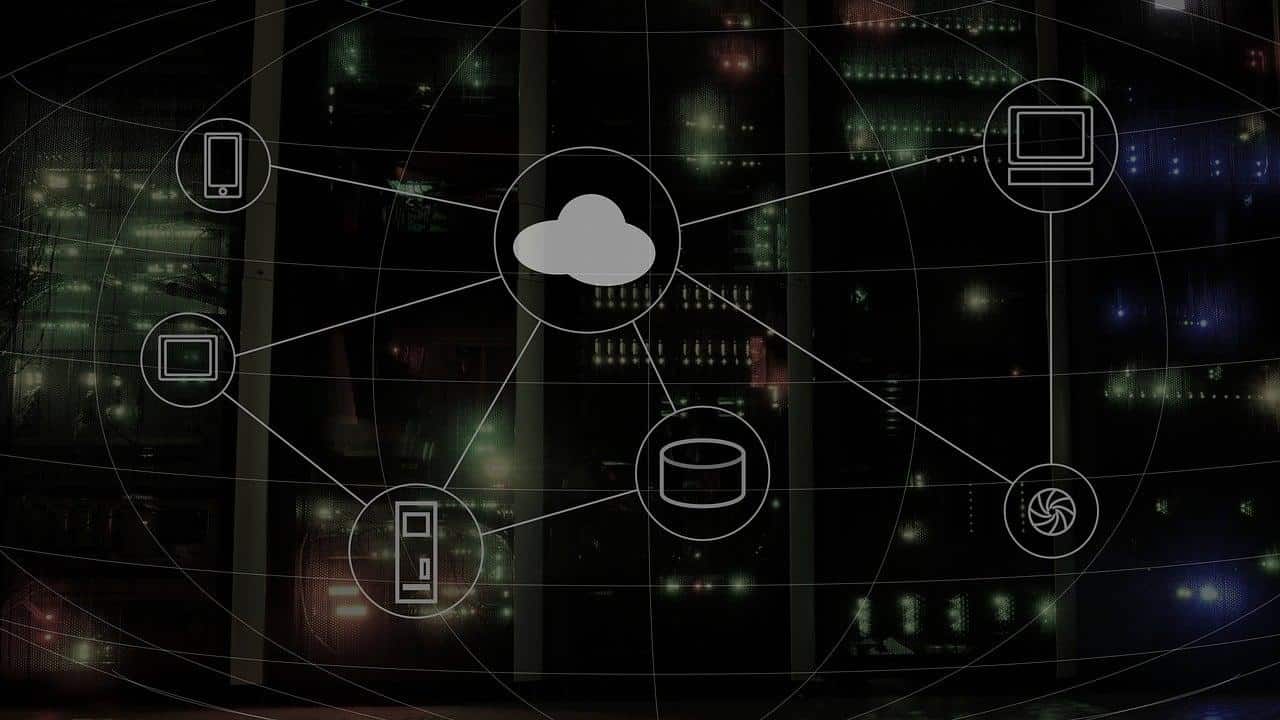Spotify is currently one of the largest music streaming platforms in the world with over 286 million active users and if you’re one of them and stuck with a gibberish username, which you want to change, then we are here with a step-by-step guide on how to change Spotify username.
???? JOIN OUR TELEGRAM COMMUNITY
How To Change The Username On Spotify
Although Spotify doesn’t let you change the username if you’ve created an account on Spotify itself, you can change the display name by connecting your account to Facebook. Apart from that, you can also sign up on Spotify via Facebook and let the Spotify team know that you want to transfer stuff from your older account to the newer one.
Sign Up With Facebook To Get That Username
If you don’t have an account yet, all you need to do is.
- Visit the Spotify website and click on Sign up.
![Spotify Homepage - How To Change Spotify Username [Easy Way] Spotify Homepage - "How to change spotify username"](https://techdipper.com/wp-content/uploads/2020/07/Spotify-Homepage.jpg)
2. Click on Sign up with Facebook.
![Spotify Sign up with Facebook - How To Change Spotify Username [Easy Way] Sign up with Facebook](https://techdipper.com/wp-content/uploads/2020/07/Spotify-Sign-up-with-Facebook.jpg)
3. Enter your Facebook credentials and click on Log In.
ALSO READ: How To Delete Spotify Account [Quick Way]
Connect Existing Account to Facebook
If you already have a Spotify account, you can connect it to Facebook so that the name and the profile picture of your Facebook profile will be displayed.
- In the Spotify app, go to Settings.
![Settings Spotify e1594103222825 - How To Change Spotify Username [Easy Way] Spotify Settings](https://techdipper.com/wp-content/uploads/2020/07/Settings-Spotify-e1594103222825.jpg)
2. Scroll down and you shall find the “Facebook” section.
![Social Page Spotify e1594103280788 - How To Change Spotify Username [Easy Way] Spotify Social](https://techdipper.com/wp-content/uploads/2020/07/Social-Page-Spotify-e1594103280788.jpg)
3. Enter your credentials and Log In.
Creating A New Account And Transferring The Data
As Spotify’s system maps playlists to accounts, this makes the process of changing the username harder. But, one thing you can do is create a new account with a completely different username, then contact Spotify’s Customer Support team.
![How can we help you e1594025742616 - How To Change Spotify Username [Easy Way] How can we help you](https://techdipper.com/wp-content/uploads/2020/07/How-can-we-help-you-e1594025742616.jpg)
You will be asked a couple of basic questions and if they verify that you are the owner of the old account, they’ll transfer all the data to your new account. But, before doing this, you need to first close your current Spotify account and if you have a subscription, you’ll need to cancel it before closing the account.
ASLO READ: Here’s How To Make Your Spotify Session Private; No Mock On Music Taste!
Change Your Display Name
You cannot change the username of your Spotify account. Instead, you can change your display name that replaces the username in your profile and the display name is also what your friends see when they visit your playlists or profile. Here’s how you can do it.
- Open Spotify and tap on the gear icon on the top right corner of the app.
2. In Settings tap on your Display Name.
![Change Name - How To Change Spotify Username [Easy Way] Change name Steps](https://techdipper.com/wp-content/uploads/2020/07/Change-Name.jpg)
3. This will open your profile, tap edit profile to change the Display name.
4. Change your display name and save it.
5. Your new display name is now successfully set. Now you can go back and enjoy long music listening sessions.
So, this is how to change Spotify username. Let us know in the comments section below if you get stuck at any step and we’ll try to help you with the best of our knowledge.
Got some time? Let’s see how you know about Spotify!

![How to change spotify username - How To Change Spotify Username [Easy Way] How to change spotify username](https://techdipper.com/wp-content/uploads/2020/07/How-to-change-spotify-username-816x545.jpg)