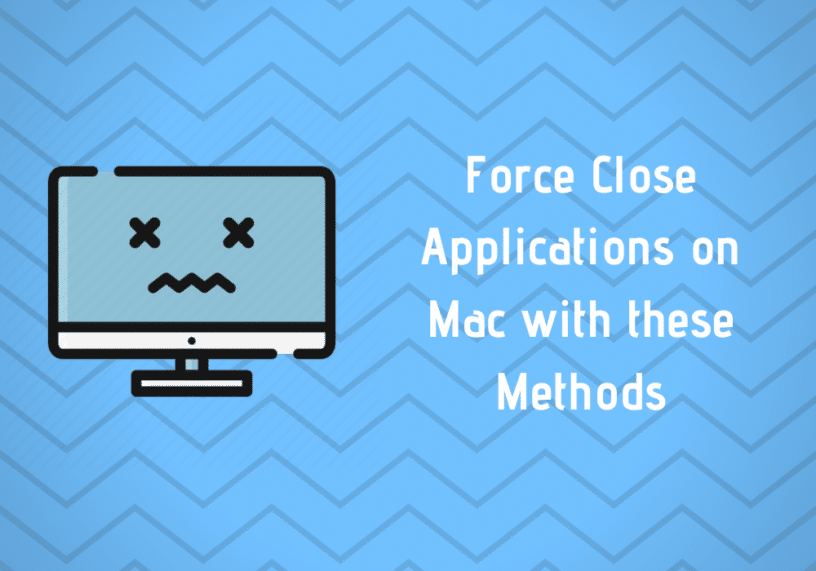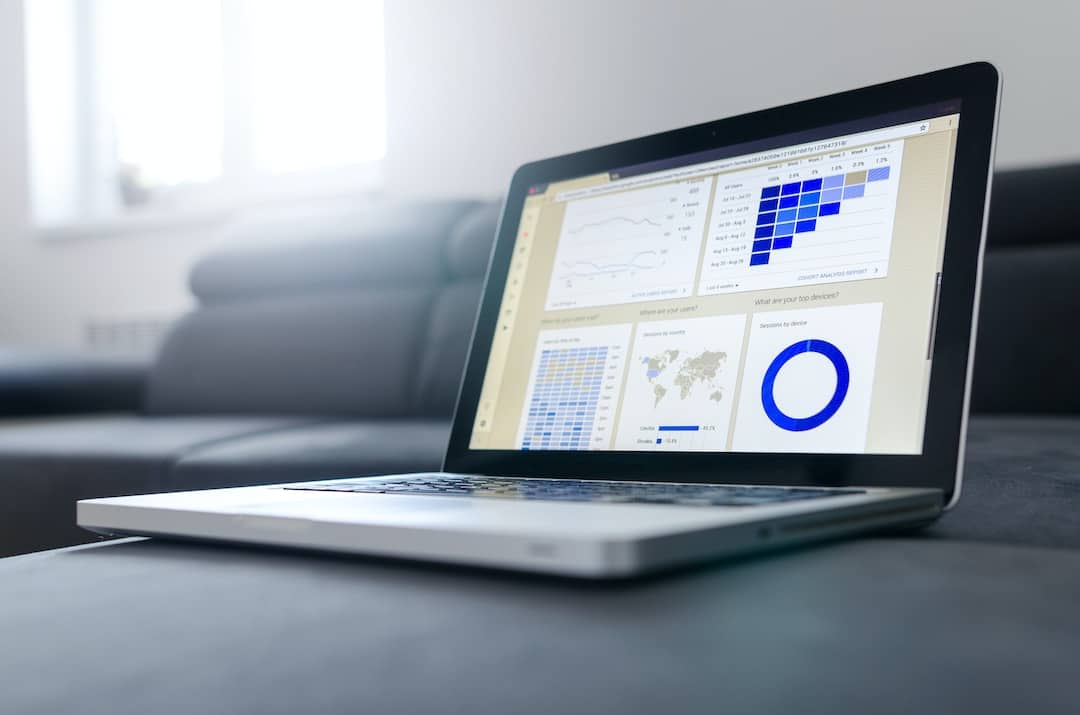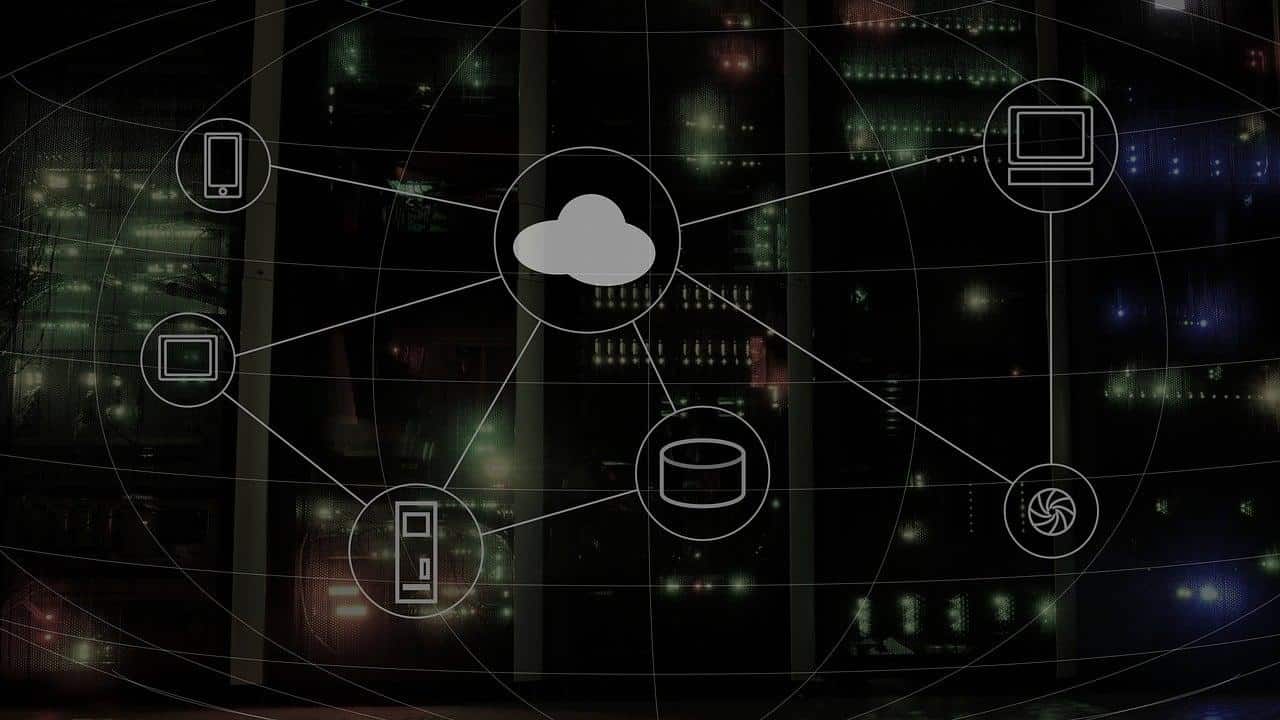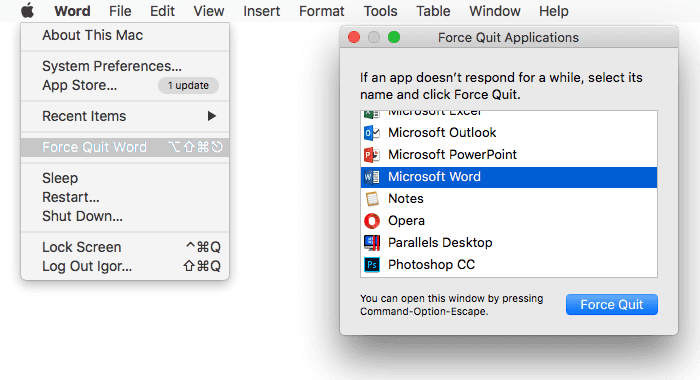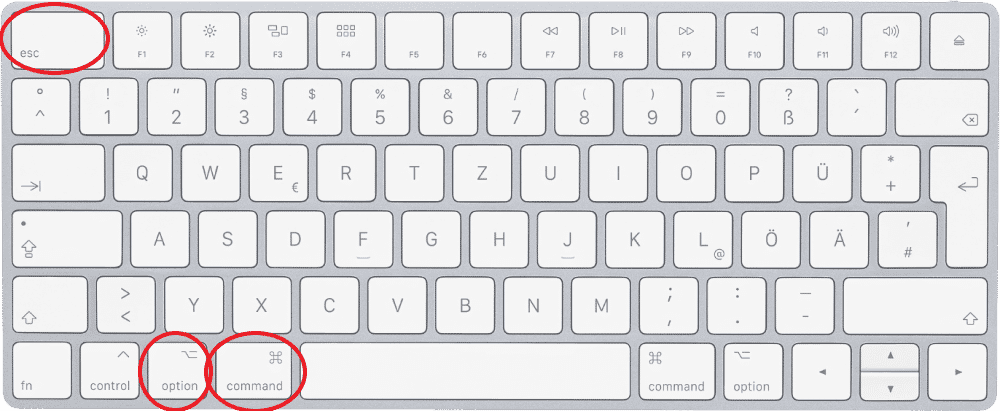Regardless of which operating system you use, we bet you’ve encountered a situation where an application stops to respond and refuses to close. While the process of force closing the app in Windows is pretty easy, users new to Mac might find it challenging to do it. So, here we are with how to force close apps on Mac, which will help you kill those annoying buggy apps due to which your PC halts and starts overheating.
Is Force Closing Safe? Any Consequences?
Force closing is entirely safe, and you don’t need to worry about your computer not powering on the next boot. However, if the application has unsaved data, it might get lost, which you cannot recover after closing the app.
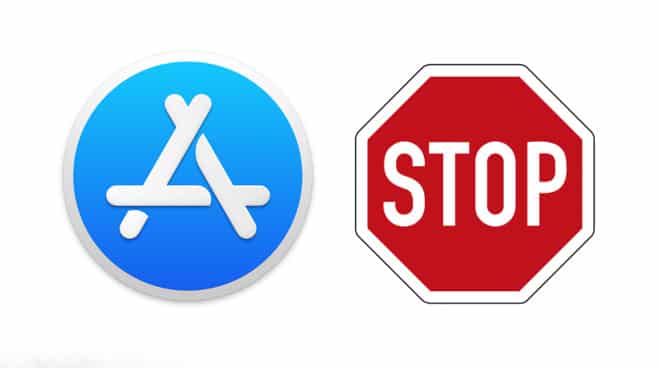
Pro Tip: No matter what kind of app you are running, make sure to save your actual work at regular intervals. Saving reduces the risk of losing your data. Laptops and Tablets are smarter today than they were before. The inbuilt manager managers made to manage resources efficiently. You won’t need to end a process unless it stops responding.
ALSO READ: Is It Ideal To Leave Your Laptop Plugged-In All The Time? [Explained]
Reasons Why Applications Stop Responding?
If we had to write down every idea, you might end up reading this article for a whole day. One of the reasons why apps stop responding is because of insufficient RAM or “Poor” RAM management. Keeping too many unnecessary apps opened at the same time might render apps unresponsive.
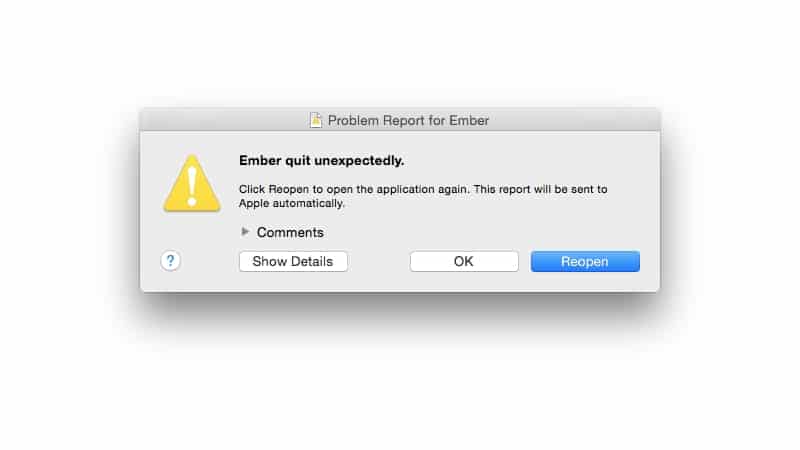
Usually, when you close an app, the memory will be freed for other apps to use. When you try to force quit, you might end up messing with the Segments in the drive. A Segment is a space in the HDD that stores our data.
How To Force Close Apps On Mac
Method 1:
- In the upper left corner, click on the Apple logo, and from the options, select “Force Quit Word.”
- From the list of apps select an app and click on “Force Quit” button at the bottom
Voila! You’ve force closed the app. Wasn’t that simple?
Method 2:
By using the Mac shortcuts
- Press and hold Command + Option + Esc keys. It will immediately bring up a “Force Quit Application” window.
- Select the app and click on “Force Quit.”
BONUS VIDEO
For the latest tech news, follow TechDipper on Twitter, Facebook, Telegram, Instagram, and subscribe to our YouTube channel.