Apple is the most valuable company in the world. Clearly, its products are extremely popular. Many people buy Apple computers because they are simple, fun, and easy to use.
Even if you are already very satisfied with your Mac, you can still be getting more out of your computer. Knowing about some important Mac OS shortcuts allows you to navigate your computer more easily and even be more productive.
???? JOIN OUR TELEGRAM COMMUNITY
1. ESC Key
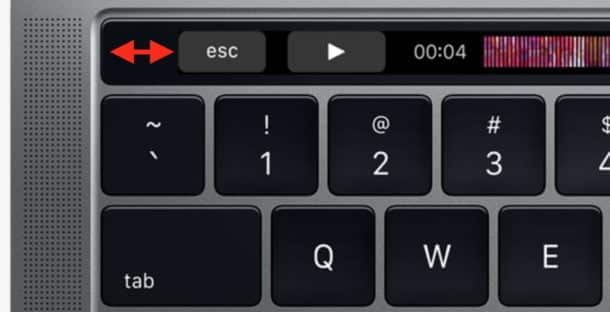
You never want to forget about the power of the Esc key. For example, if you take a screenshot and realize that you’re capturing the wrong part of the screen, just tap Esc. Esc can basically help you cancel a previous command. Also, if a web page isn’t loading properly and it’s sucking up your computer’s resources, then just hit Esc.
2. Command + Y
If you want to preview an item that you are looking for, then you should try QuickLook. To use this feature, pick an icon in Finder and press the Space bar. A preview of the item will then show up.
However, there is also a Mac OS shortcut that you can use. Just choose an item and then hit Command-Y. You can even use the Down and Up arrows to help you navigate through the Finder view.
ALSO READ: 7 Easy Ways to Remove Activate Windows Watermark
3. Command + G
Command-F is already a popular shortcut that allows you to search for certain words on a web page or in a document. Command-G can be just as useful but not as many people seem to know about it. You can use this Mac OS shortcut to navigate through every instance of the item that you are trying to find.
For example, you can use Command-F to find all of the mentions of “Mac” on this page. But you can then use Command-G to check out each one. You can also hit Shift-Command-G if you want to go back to the previous mention.
4. Command + Backtick (the key above Tab)
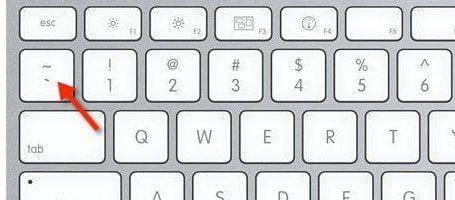
This is a Mac OS shortcut that very few people know about. However, it is also extremely helpful. You can use this shortcut to move between open windows that are in your currently active application. It is so helpful that you’ll wonder how you ever used your computer before you knew about it.
5. Option + Command
If you cannot see the desktop for all the open apps, then hold Option and Command down. Then, click anywhere on the desktop. You might want to just get to all of the open windows for a specific application. If this is the case, hold the same keys down and click on any window that is available for that application.
6. Command + P
Pretty much everyone knows that you can use Command-P to print a document. However, you can also use the Command-P shortcut to export documents as different file types.
First, press Command-P. Then, click on PDF and then Save as PDF. You can then open the new PDF in Preview. Then, just go to File -> Export and then choose JPG.
7. Fn Key + Left Arrow (or Right Arrow)
You can go directly to the bottom or the top of a web page by using the Function key and the left (to the top of the page) or right (to the bottom of the page) arrows on your keyboard. You can also get a similar result when you use Command-Down or Command-Up. Another method that you can do is Control-Shift-Tab or Control-Tab.
8. Option + Brightness Up (or Down)
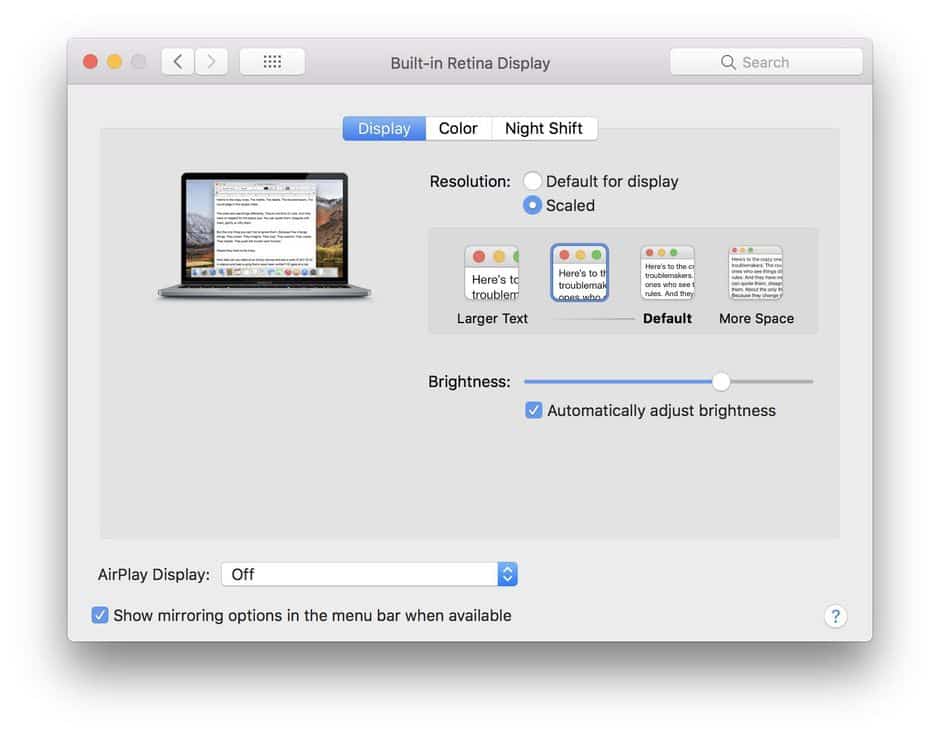
You can use this shortcut to launch Displays preferences quickly. You can also press Option with the Volume or Mission Control buttons to access Sounds and Mission Control preferences.
9. Command + Shift + T
Adding to the list of Mac OS shortcuts, this is a web browser shortcut that can end up saving you a lot of time. A lot of people already know that Command + T will open a new tab on your web browser that you can use.
However, you might not be aware of the power of Command + Shift + T. With this shortcut, you can open the last tab that you closed. So if you accidentally closed out a tab and forgot how to get back to hit, just use this command.
ALSO READ: 7 Best Free IDM Alternatives For Windows, Linux, And Mac
10. Option + File
If you’re using Safari, you can press the Option key while you choose the File menu. This will let you access the ‘Close Other Tabs’ command. You can try the other Safari menu items while pressing down the Option key to finding other commands that you likely didn’t know about.
So, these were some of the most important Mac OS shortcuts that make your life easier. Hopefully, after reading the above article, you now have a better idea of the different Mac OS shortcuts that you should know about. As we can see, these shortcuts can make your life easier and even help you be more productive.



