On Android, there are a lot of Call recording apps available on the Google Play store that you can download and start using instantly but, if you’ve switched to an iPhone recently, you might find it difficult to record phone calls. In this article, you’ll see three easy ways to record a phone call on an iPhone.
???? JOIN OUR TELEGRAM COMMUNITY
Record A Phone Call On iPhone: 3 Ways!
Method 1: Using Third-Party Apps
If you’re from the US, there is an app that you can download from the App Store called Rev Call Recorder. We couldn’t test out the app as we don’t have an iPhone but, the info and the features described on App Store’s app page looks promising.
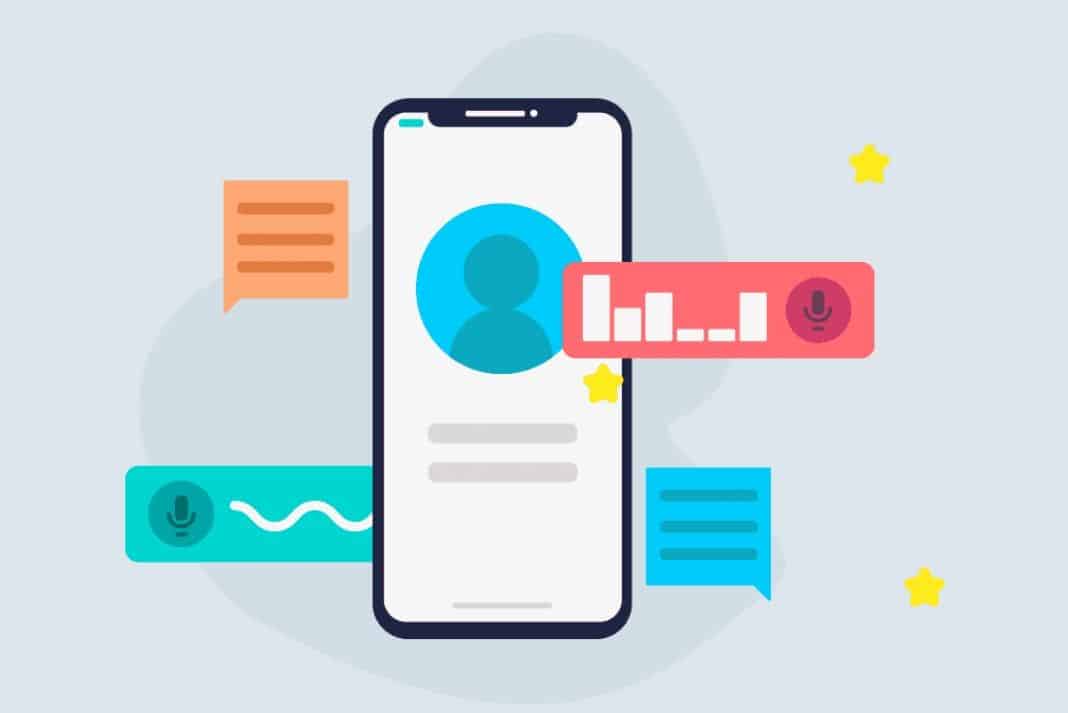
The UI is ad-free and the app is completely free which is amazing. There’s no limit on how long you can record a call for or how many recordings you can make. You can also opt-in for the transcription service which doesn’t cost much. Overall, Rev is a pretty good app to record calls on the fly and provides an easier way to record a phone call on an iPhone.
[appbox appstore 1314427915]
ALSO READ: 4 Easy Fixes To Try When Your iPhone Won’t Turn On
TapeACall Pro
Another great app you can use to record calls on your iPhone is TapeACall Pro which is a paid app and lets you record an unlimited number of incoming and outgoing calls at a price of just $10.99. The app has great reviews and although the price sounds pretty steep for an app, the app is worth the price.
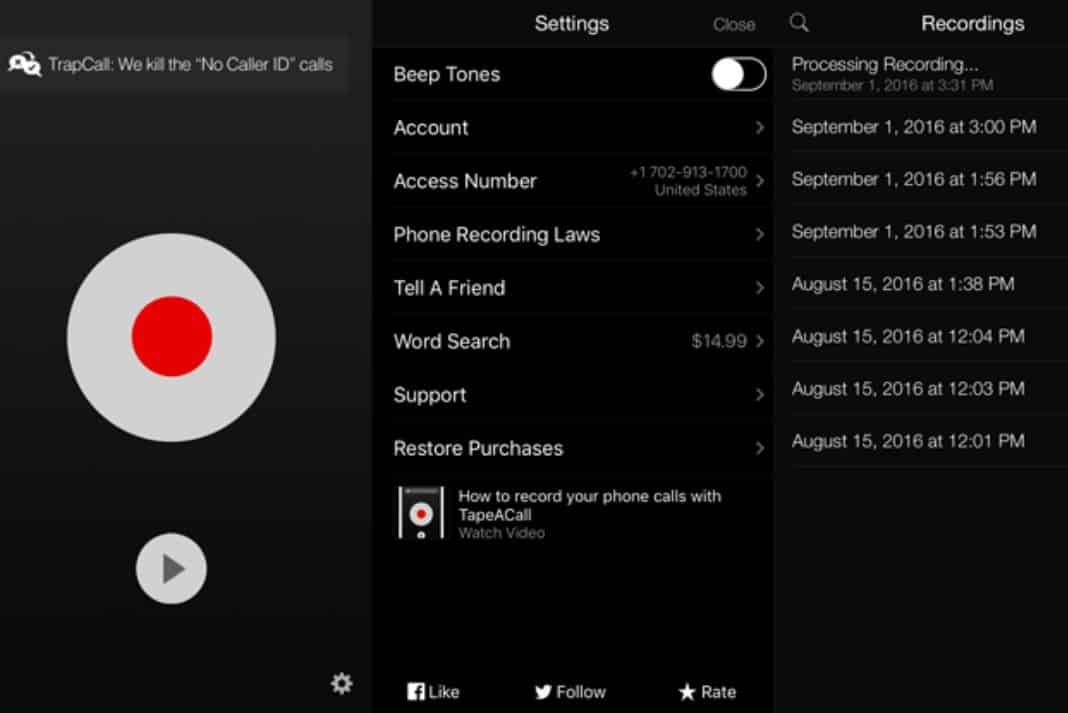
There’s also an option to transfer your recordings to Google Drive, Facebook, or Twitter with ease which makes it one of the best call recorders for iPhones out there.
[appbox appstore 577499909]
NoNotes
NoNotes is yet another amazing app for recording incoming and outgoing calls. One feature that helps this app stands out is, the app provides users the Text Transcription of Calls which will be sent to the registered email address right after the call ends. The app is free on the app store and gives users 20 Minutes of free call recording time per month.
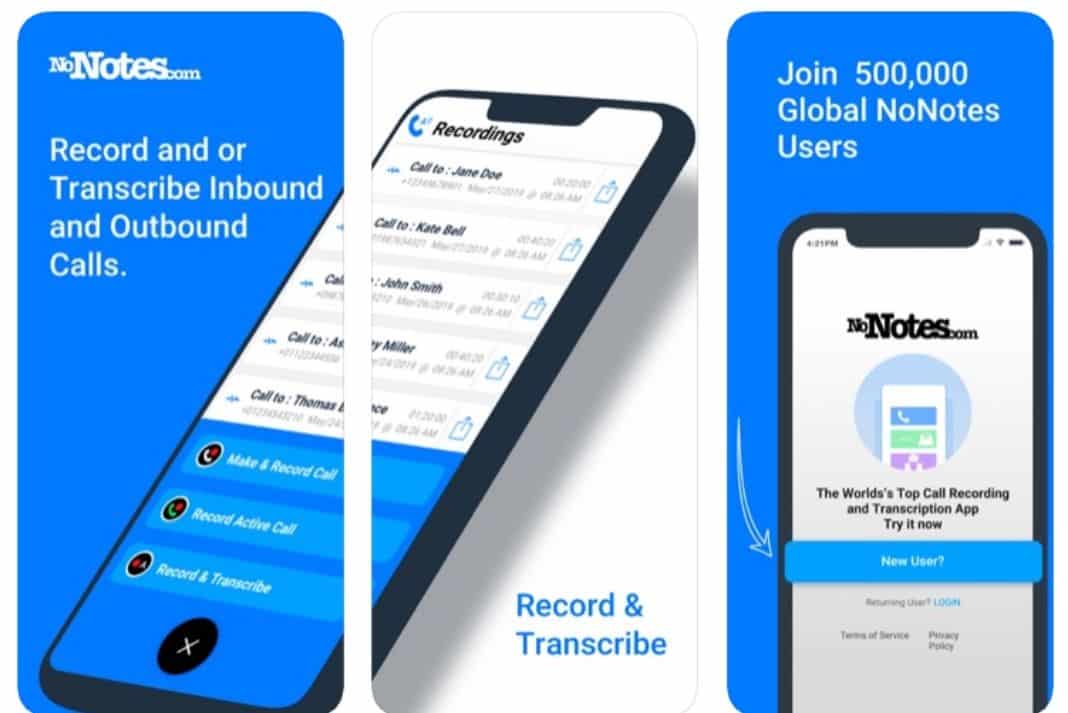
If that’s not enough for you, there are in-app purchases that you can buy to extend the number of minutes. Overall, it is a pretty good app that makes call recording easier.
[appbox appstore 522637615]
Method 2: Using An External Recording Device

External Recorders plug into the headphone jack of your phone and record audio. Now that Apple has ditched the headphone jack for nothing, this method might not be feasible if you’re using iPhone 7 or higher. But, this is still a great way of recording calls as the recorder can connect to all the phones that boast a headphone jack and you won’t need to buy a separate app if you switch to a different operating system.
ALSO READ: 3 Basic iOS Skills Every New iPhone User Should Know!
Method 3: Using Your Phone’s Voicemail Inbox
To record a phone call using your phone’s voicemail inbox, all you need to do is.
- Go to the Phone app and make a call as you usually would.
- Once you’re on the call screen, click on the “+” icon which says Add Call.
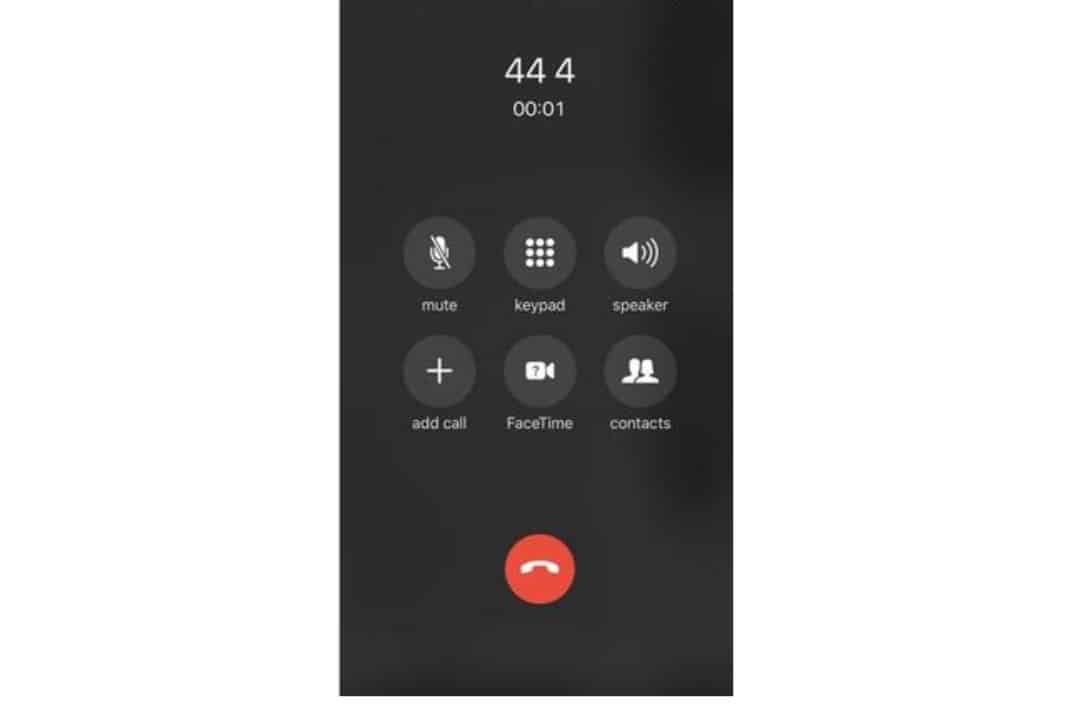
- Now once the dialer appears, dial your phone number.
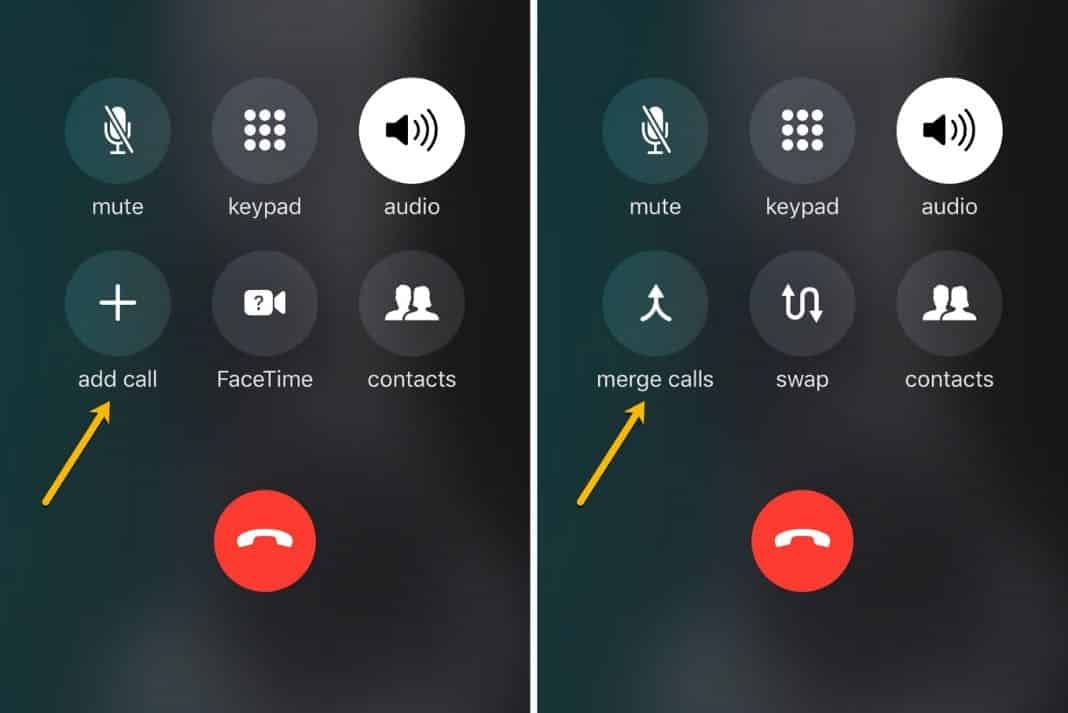
- The tap on Merge calls the option to create a conference call between your voice mail and the other number.
- After you hung up the call you can check the voicemail to find the recording of a call.
One downside of Method 3 is you will need to ask permission from the other party to record calls or else, you cannot record it. In other words, your dreams of working as a spy will be completely shattered if you use an iPhone.
Jokes aside, these were some of the ways using which you can record a phone call on an iPhone. Let us know in the comments section below if you know a better way of recording calls on an iPhone. If you have any queries do let us know in the comments section below and if you loved what you read, share this article.
Got some time? Let’s see how you perform in this simple quiz!



