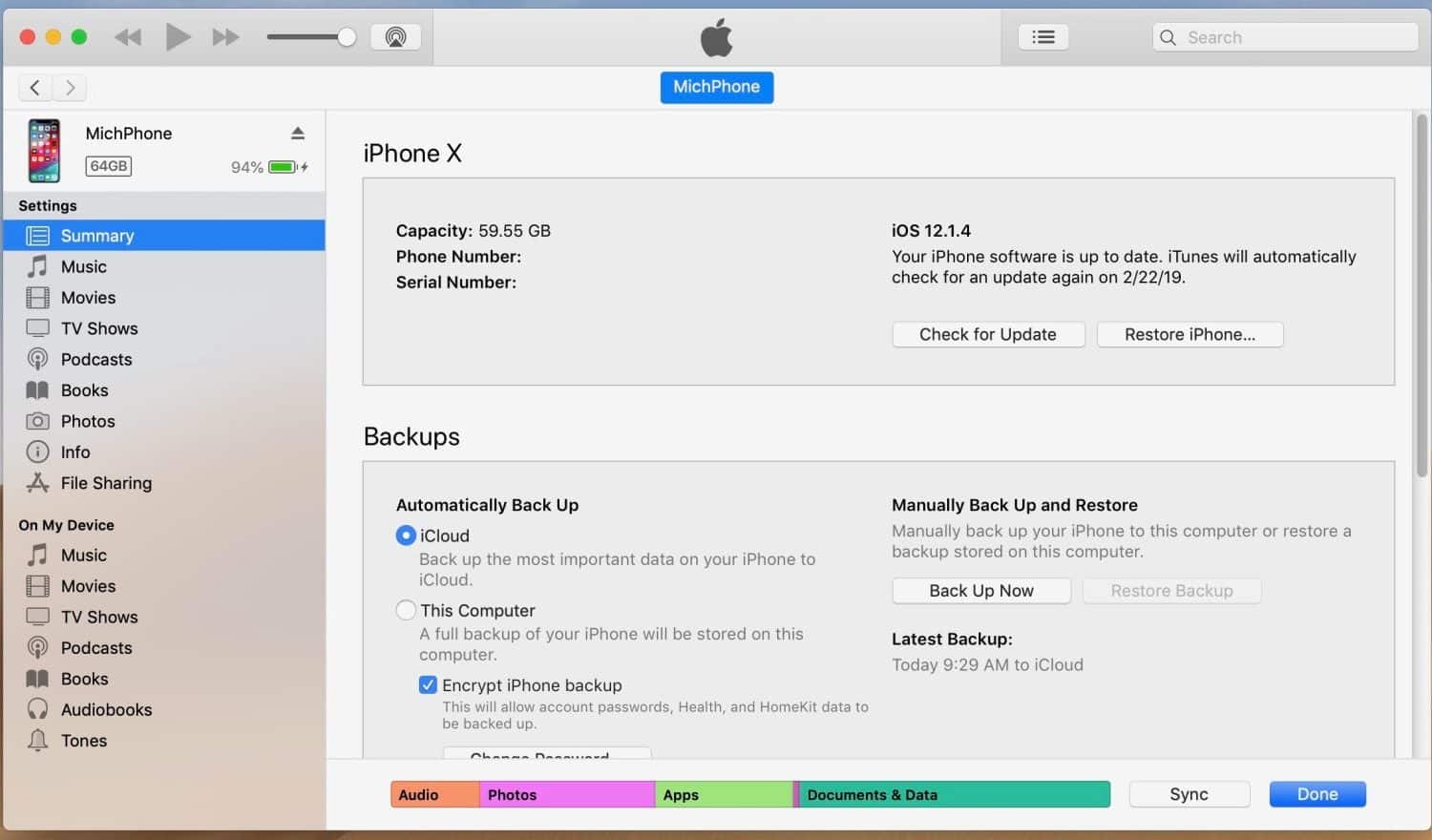iPhone won’t turn on? Before you go ahead and spend above thousand bucks to buy a new iPhone here are some of the things that you can do when your iPhone won’t turn on. A lot of times the problem(s) is not that bad but, when it hits, most of the time the problem will be smaller than what you imagine.
JOIN OUR TELEGRAM COMMUNITY ????
iPhone Won’t Turn On: 4 Easy Fixes!
It might sound simple, but these are some of the ways you could get your iPhone back from the dead. We have elaborated on the process in-depth. So, let’s begin.
Charge Your iPhone Battery
If you haven’t charged your iPhone in a while or if you’ve taken out the phone to use it after a lot of days, chances are, the battery is completely dead and needs a top-up. Just plug in the lightning cable from a wall socket or a laptop port and let it charge for 15-30 minutes. The phone will automatically boot up by the time you return.
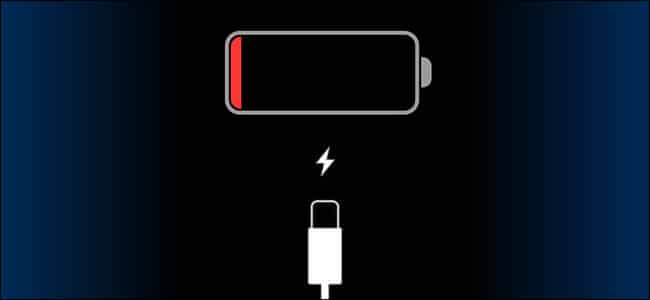
If the iPhone refuses to charge or doesn’t show any signs of charging, the cable or the charging brick might be defective. Try charging with a different charger or cable and see if it works.
Restart
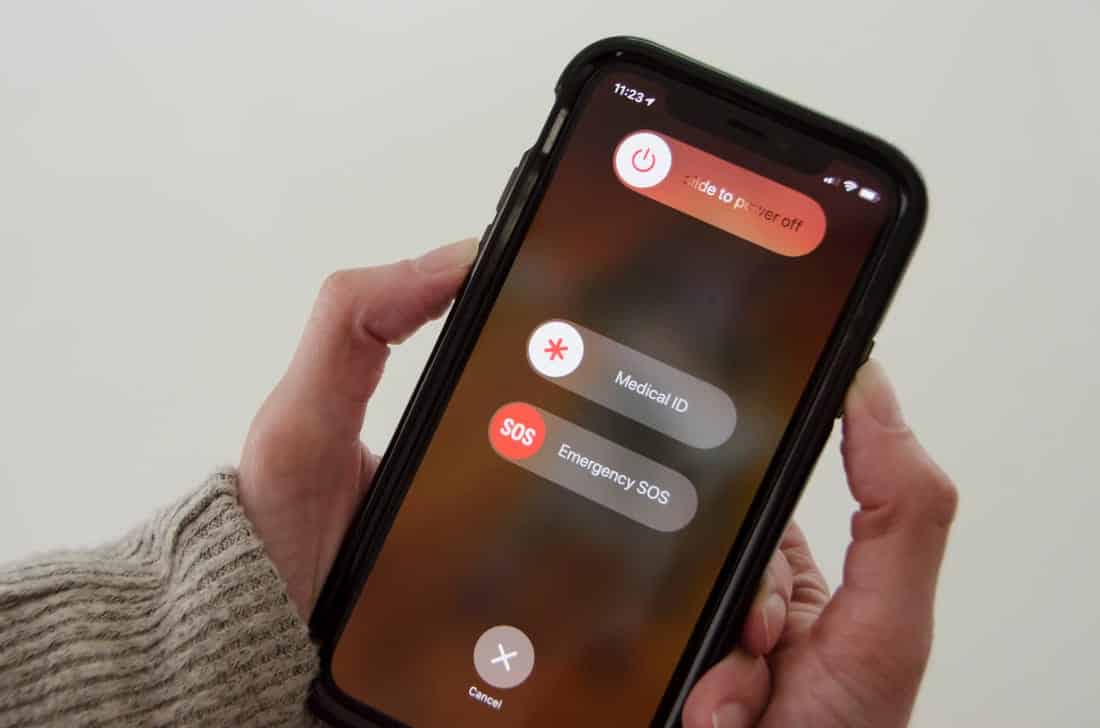
iPhone didn’t turn on after charging? Try restarting it. To do it, hold the power button for a few seconds. If your phone is off, the Apple logo will appear and if your phone is on and if the “Slide to turn off” text appears, go ahead and switch the iPhone off and turn it on, again and try charging it.
ALSO READ: 4 Reasons To Buy iPhone SE 2020 Over OnePlus 8
Hard Resetting Your iPhone
If none of the above methods work, a hard reset can bring your phone back to life. A hard reset clears your device memory like cache and doesn’t clear the internal storage so, you won’t lose data. To hard reset an iPhone.
- Connect your iPhone to the computer, download iTunes, and open it. You should see the iPhone icon appear in the upper left area of the window.

- Don’t see your iPhone on iTunes? Don’t worry. You need to boot it in recovery mode and that’s no rocket science. All you need to do is.
- On iPhone 8 or later: Press and release the Volume Up button. Press and release the Volume Down button. Then, press and hold the Side button until you see the recovery-mode screen.
- On iPhone 7 or iPhone 7 Plus: Press and hold the Side and Volume Down buttons at the same time. Hold until you see the recovery-mode screen.
- On iPhone 6s and earlier, iPad, or iPod touch: Press and hold both the Home and the Top buttons at the same time. Hold them until you see the recovery-mode screen.
3. The device icon should now appear on iTunes. Click on it.
4. Find and click on the Restore iPhone button.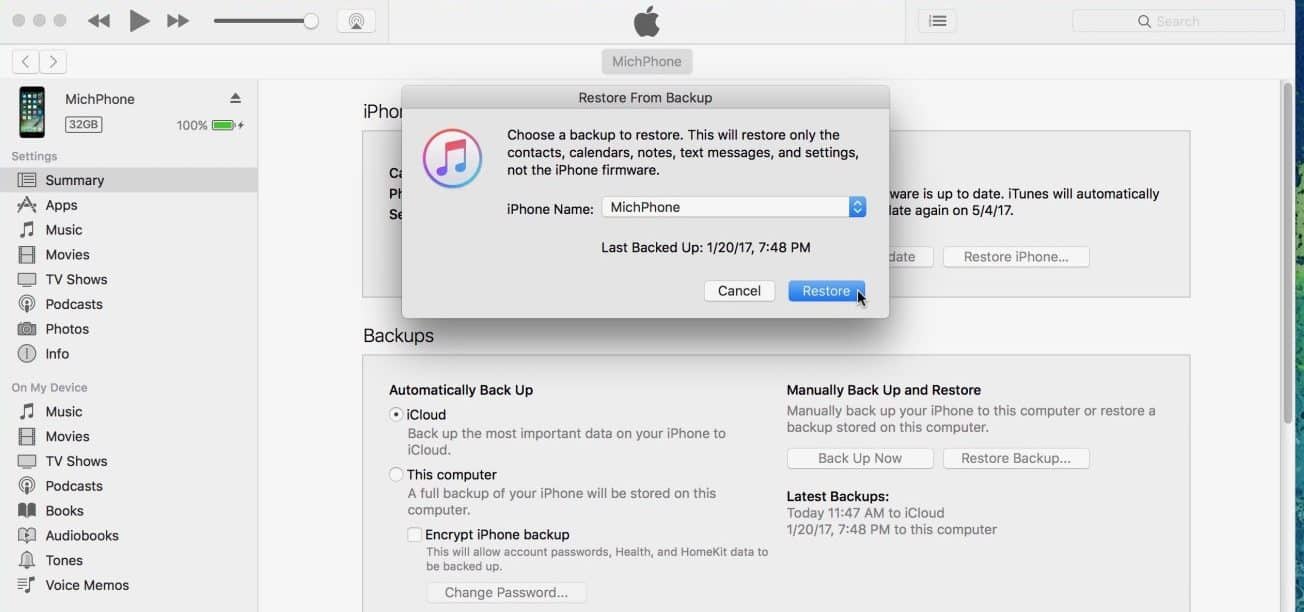
5. iTunes will now ask you whether you want to back up your iPhone. Go ahead and do it if you haven’t previously backed up your iPhone, else skip this step.
6. After the back up has been completed, click on Restore and your phone will automatically restart after 10-15 minutes.
7. Your phone will boot up and look just as new as how it looked on the day you bought it. You can go ahead and restore the data you backed up before restoring your iPhone. If your iPhone won’t turn on, don’t worry there’s still hope.
ALSO READ: OPPO Enco M31 Review: Best Wireless Earphone Under Rs.2500
Reset iPhone Proximity Sensor
For starters, a proximity sensory is responsible to turn the screen off during the call when you bring the earpiece close to your ear, and sometimes, it can also cause problems. If the proximity sensor malfunctions, it can cause the screen to stay off even when it’s on.
- Hard Reset your phone by following the instructions given in the above method.
- After your phone boots up, go to Settings -> General -> Reset
- Tap on “Reset all settings.” This will reset the settings but won’t delete your data.
What To Do If The PhoneStill Won’t Turn On
If the iPhone still won’t turn on, it is safe to assume that either the battery is completely dead to a point that it refuses to charge or there’s a problem with the mainboard assembly aka the motherboard.
While the battery can be easily replaced, replacing the motherboard could be quite expensive, in fact, it can be so expensive that you can buy a new smartphone by adding more money. If your Apple device is in warranty, visit the nearest Apple store, and the battery or the motherboard will be replaced for free unless it’s water damaged.
Let us know if any of the above methods solved the “iPhone won’t turn on” problem in the comments section below. Also, if you have any queries, do let us know in the comment section below or reach out to us on social media.