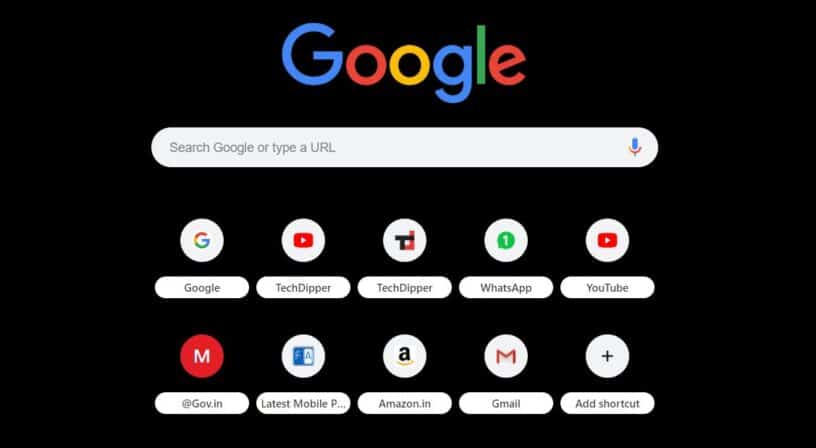We have been fantasizing about dark mode on Chrome for a while now. Although there is a different way to make it happen, but things weren’t that easy. Well, “The Chrome team” now allow you to paint the browser in black, yellow, slate blue, rose pink and many more hues.
ALSO READ: 10 Things You Should Check Before Buying A New Laptop [Buying Guide]
The above mentioned these not only adjust the color of the menu bars and interface but also coat the color to the default Google home page. Whether or not this is the true Dark Mode that was rumored about is subjective, as the Jet Black theme doesn’t really change the colors of your menus. Either way, this is a welcome addition.
How To Get Chrome’s New Themes
- Navigate to Chrome’s webstore; https://chrome.google.com/webstore/category/themes?hl=en
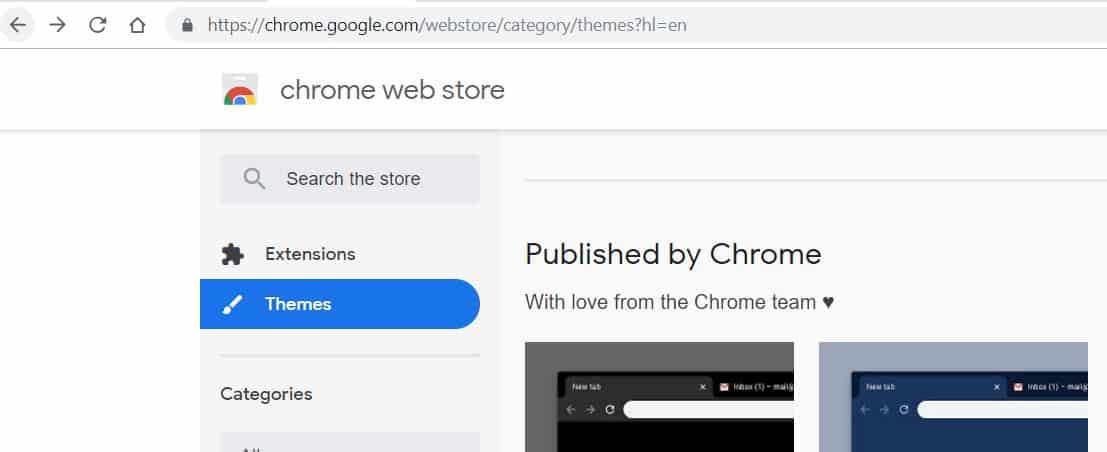
- Select a theme you want to go with.
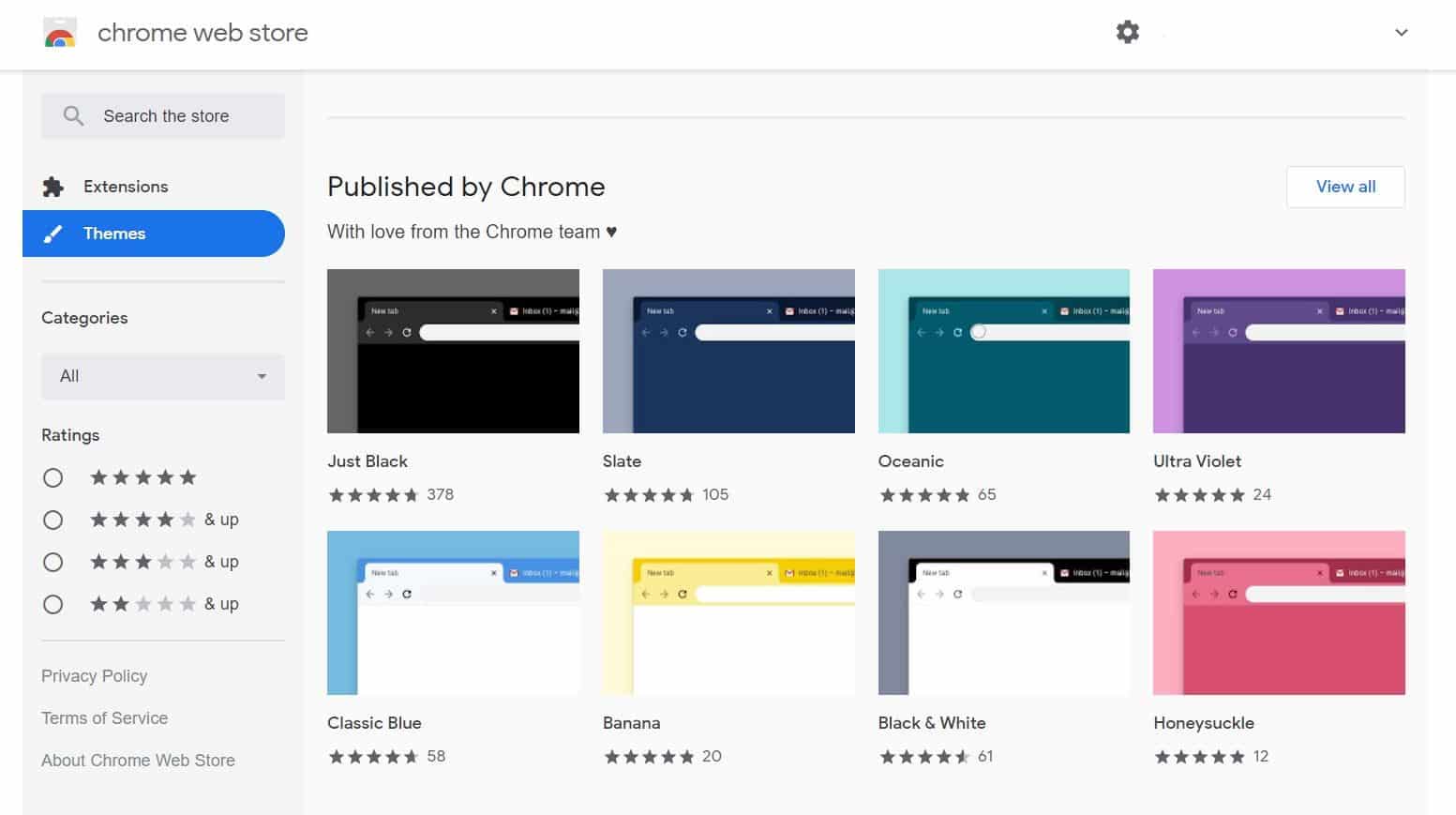
- Click Add to Chrome.
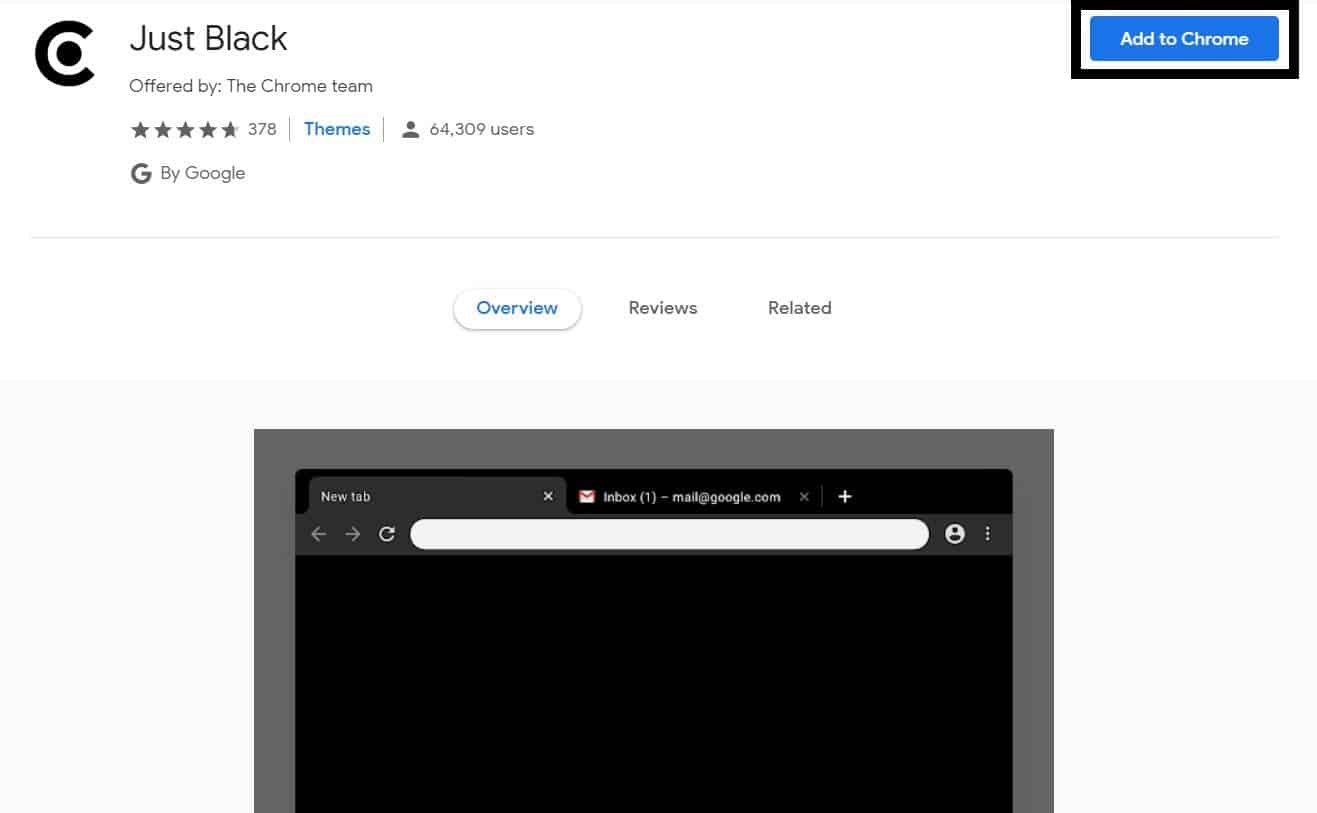
- You undo the theme, if you didn’t like.
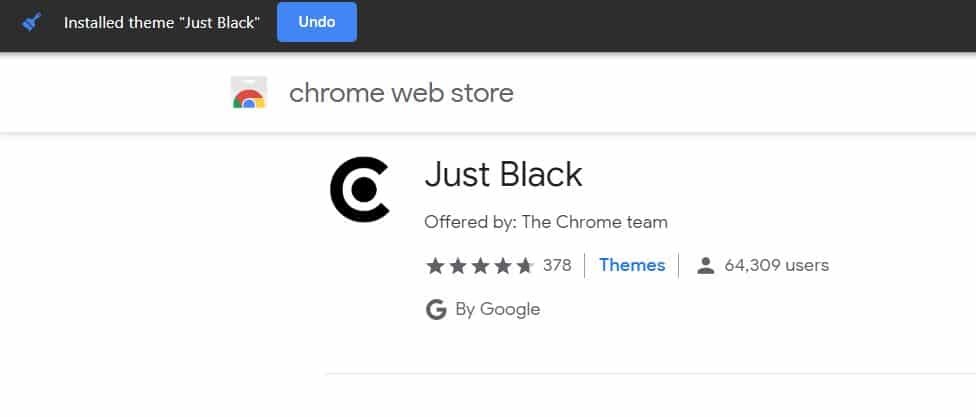
- To switch to a different theme, repeat steps 1, 2 and 3.
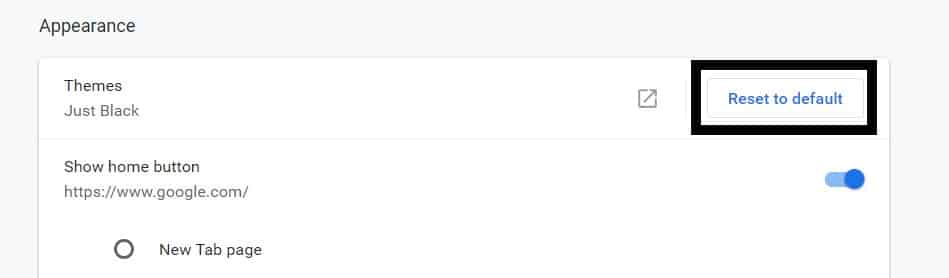
- To revert to default, navigate to “chrome://settings/appearance” and click “Reset to default.”
Hope this quick tutorial helps and if you have any difficulty regarding the topic, let us know in the comment section below.
BONUS VIDEO
For the latest tech news, follow TechDipper on Twitter, Facebook, Google+, Instagram and subscribe to our YouTube channel.