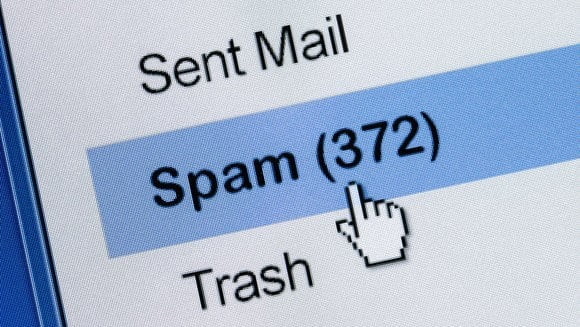There are times when spam emails surpass the spam filter, apparently, hitting the primary inbox with unwanted spam emails. You don’t want this to happen a lot. Well, we are here to solve the problem, be it Gmail, Yahoo or Outlook. So here’s how you can block unwanted emails from Gmail, Yahoo and, Outlook.
ALSO READ: Here Is How To Recover A Lost Partition In Windows [2019]
Why Do You Need To Block Unwanted Emails?
The unwanted emails could be spam, which is useless if not dangerous. Not many know what is the purpose or why spamming is done? well, spamming is for good part done for advertising, as it is economically viable for advertisers, as there are no operating costs beyond the management of their mailing lists, servers, infrastructures, IP ranges, and domain names.

Apart from advertising, spamming is also done to email scam a user by trying to get their bank details by various techniques. According to Statista, the spam messages accounted for 53.5 percent of e-mail traffic worldwide and the most common types of spam e-mail were healthcare and dating.
How To Block Unwanted Emails On Gmail [Steps]
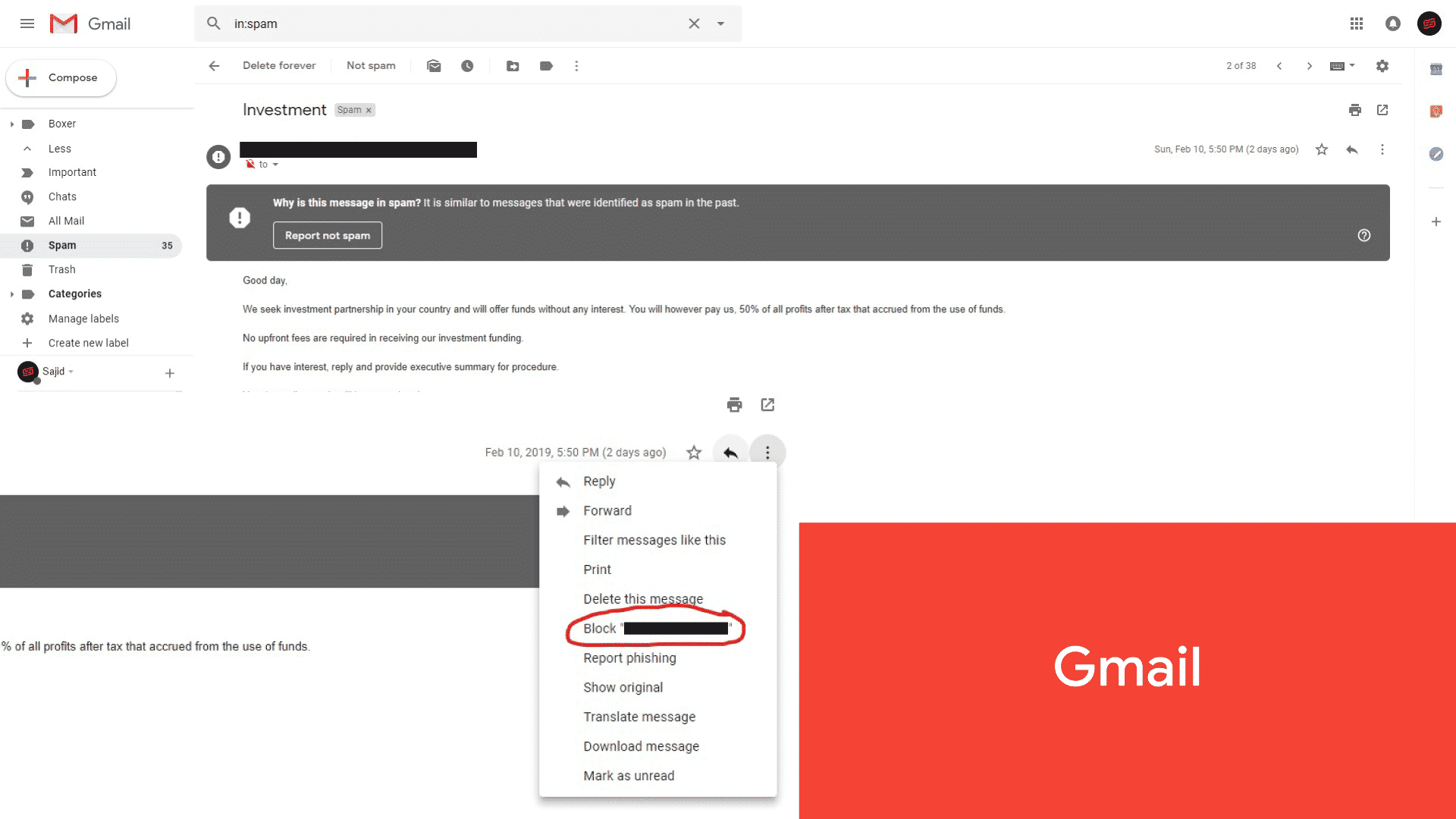
- Open Gmail, and open the unwanted email you want to block.
- Click the three dots in the top right of the email.
- Click the Block [Sender Name] option.
These 3 steps are enough for blocking a sender on Gmail. But there’s another way by reporting spam, which you can use for marking promotional or misleading email which would actually improve the spam filter on Gmail.
ALSO READ: 5 Websites To Download Copyright-Free Music For Your YouTube Videos In 2019
How To Block Unwanted Emails On Yahoo Mail [Steps]
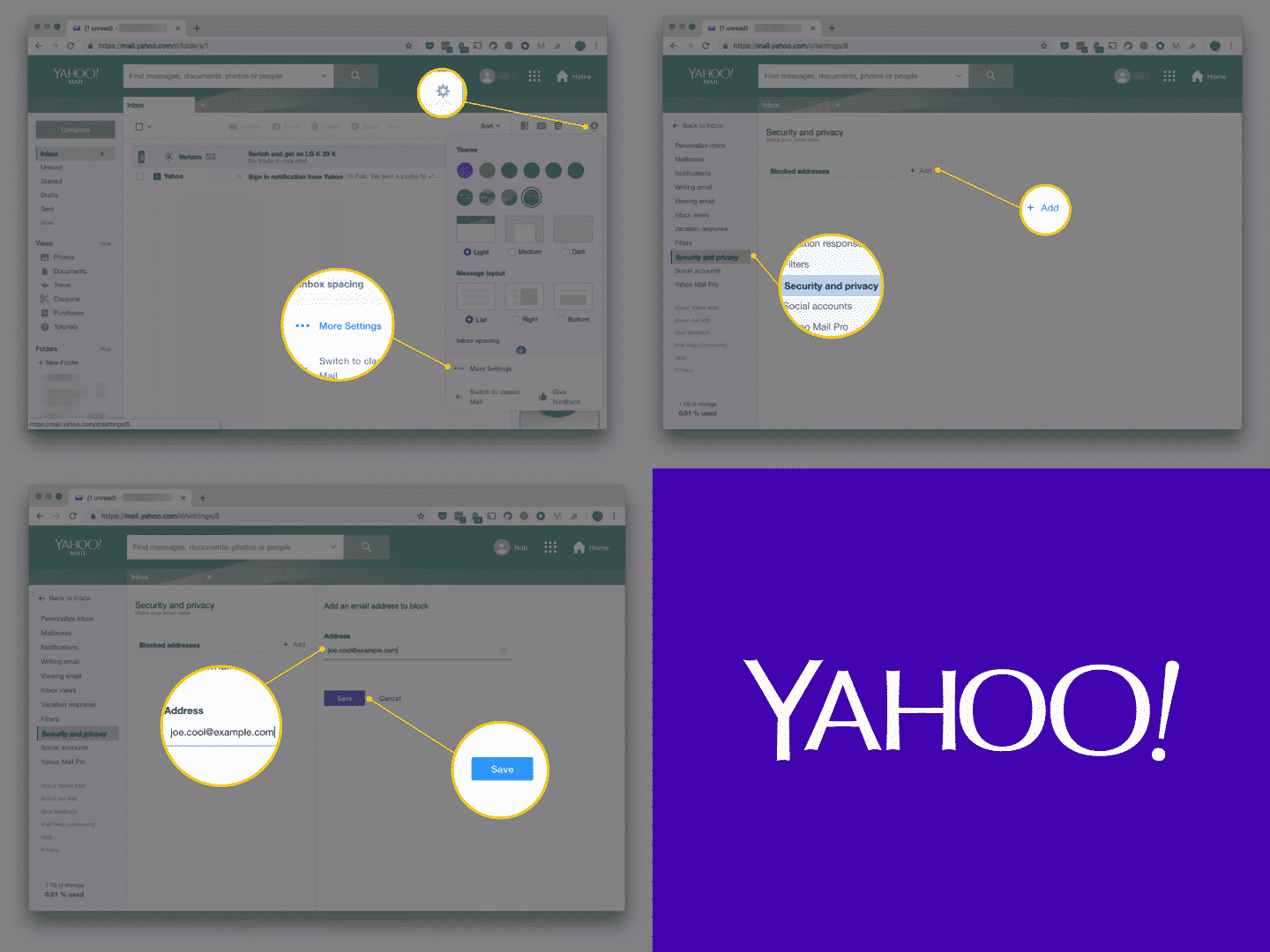
- Open Yahoo! Mail and click the gear icon.
- A menu will appear from the right side. Select More Settings.
- Now choose Security and Privacy from the left side menu.
- Then click the Add option.
- Type the unwanted email address you want to block.
- Click Save. You’re done.
It takes a few more extra steps on Yahoo! Mail. The process isn’t as easy and smooth as Gmail but it will do the job.
How To Block Unwanted Emails On Outlook [Steps]
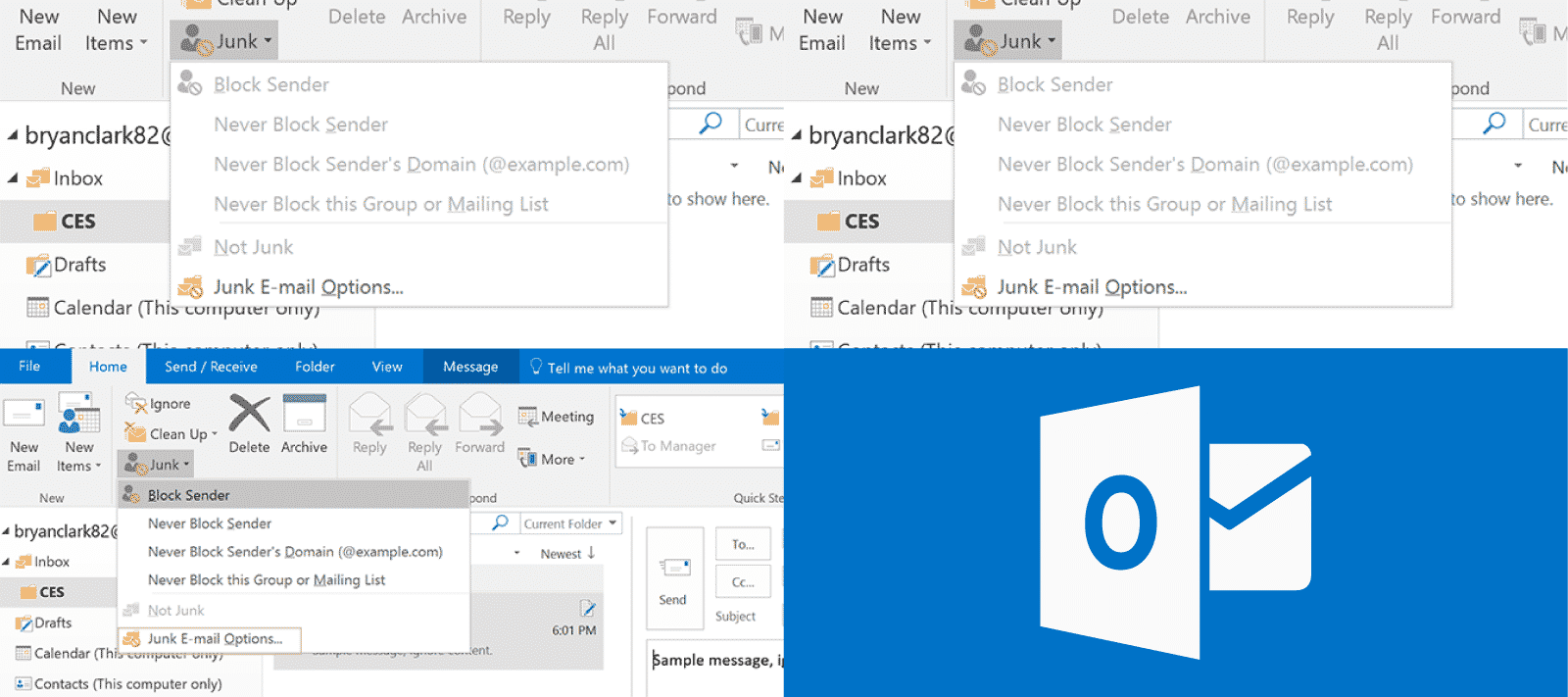
- Open Outlook and go to the Home tab.
- Right-click the email you want to block and select the Junk option.
- Choose Block Sender option from the menu.
These are 3 steps to block unwanted emails on Outlook. As you see, Outlook also offers pretty nimble steps to block unwanted emails much like Gmail.
ALSO READ: Regor 10W Stereo Bluetooth Speaker Review: Affordability With No Drop In Quality!
Hope the methods mentioned above helped you block some annoying e-mails. Whatever email client you use, if you dig a little deeper into the settings you’ll find various options to filter or block unwanted or spam e-mails easily.
Additional inputs by Atish Rajasekharan.
BONUS VIDEO
[youtube https://www.youtube.com/watch?v=TFdIbwQUEjQ]
For the latest tech news, follow TechDipper on Twitter, Facebook, Google+, Instagram and subscribe to our YouTube channel.