You might have experienced a loss of important files or data at some point in your life. There are several reasons for it to happen, but for the major part, the error is from the user’s side. But sometimes there might be a serious issue underlying beneath it. Well, here we are to help you with how to recover your lost partition.
ALSO READ: Here Is How To Access Files And Folders On Windows 10 From Anywhere
Basically speaking, the possible causes might be malware, data corruption, or wrong disk management. Whatever the case may be, the chances of recovering a lost partition are very less.
NOTE: You might need a little technical knowledge to do this. If you are confident about yourself, then you can proceed. Otherwise, it’s best to take help from someone else who is good at technical stuff.
How To Recover A Lost Partition In Windows [Steps]
- Download and Install TestDisk. TestDisk’s primary job is to recover lost partitions. You can download it by clicking here.
- Once downloaded, run testdisk_win.exe. You’ll see a window which will look like command prompt.
- Using arrow keys, highlight [Create] Create a new log file and press Enter.
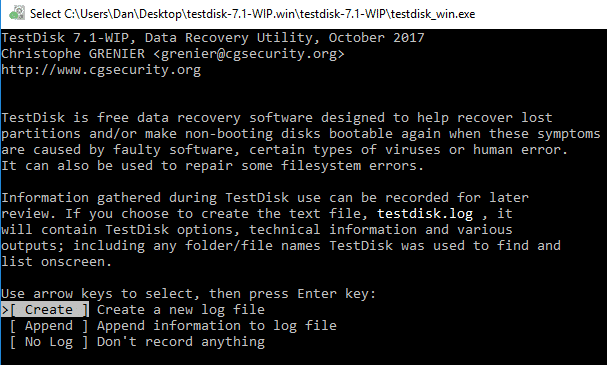
- In the next screen, you’ll be asked to choose your disk. Choose your disk where you want to search your lost partition, then press Enter.
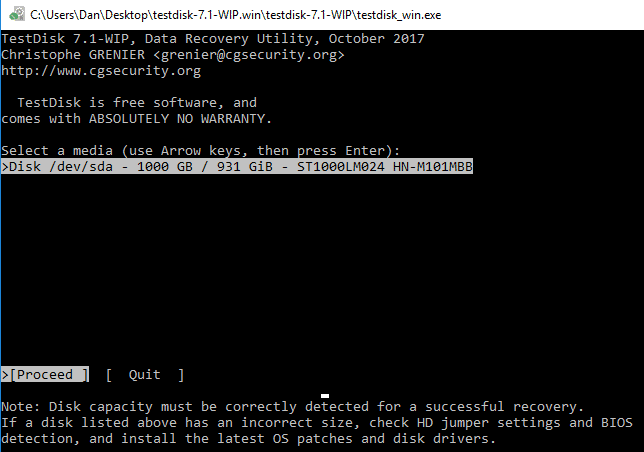
- In the next screen, you’ll need to select your partition table that your machine uses. If your machine runs Windows, it’s most commonly Intel or else EFI/GPT. Press Enter.
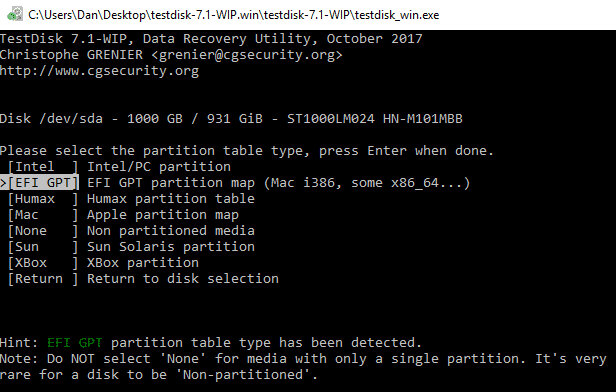
- At the end screen, choose Analyze and hit Enter. This will start scanning and will list all partitions. It might take longer depending on the size of the disk.
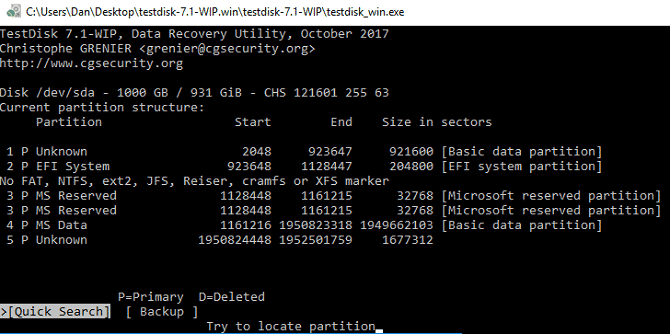
- Still, don’t see the disk you wanted, select Quick Search at the bottom and hit Enter.
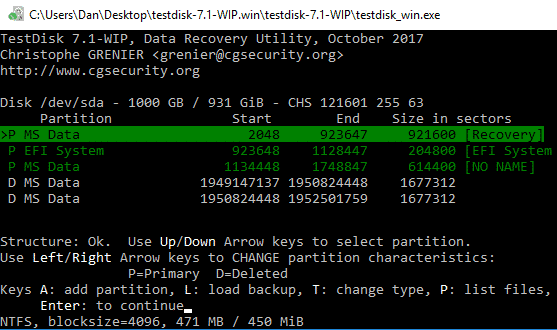
- Once you see the lost partition you want to recover, highlight it using arrow keys and press A on the keyboard. Once done, just select Done and hit Enter.
ALSO READ: 5 Best Android Apps To Transfer Files From Your Phone To Your PC
Hope this guide helps in recovering your lost partition. If you are still facing issues, check out the Wiki page of TestDisk software. There is other software, that does the same job but most of the free ones are just recovery tools. However, the EaseUS Partition Recovery Wizard is the one which we can recommend easily.
BONUS VIDEO
For the latest tech news, follow TechDipper on Twitter, Facebook, Google+, Instagram and subscribe to our YouTube channel.




