WhatsApp is undoubtedly one of the most popular messaging platforms in the world. It has got everything that a modern messaging platform should have (more than we asked for). Given its popularity, there are a lot of features that we’re sure you haven’t heard about. In this article, let’s explore some of them, which you may find quite useful.
???? JOIN OUR TELEGRAM COMMUNITY
7 WhatsApp Tricks Worth Checking
1) Making Text Bold, Italicized, Or Strikethrough
![WhatsApp Shortcuts - 7 WhatsApp Tricks That Are Worth Checking Out [2020] Bold, Italicize and Strikethrough - "7 WhatsApp Tricks That Are Worth Checking Out [2020]"](https://techdipper.com/wp-content/uploads/2020/04/WhatsApp-Shortcuts.jpg)
This trick is quite old, and many people still don’t know about this. All you need to do to make the text bold is to add asterisks(*) in the starting and end of the text (Example:*Hello*). Similarly, adding an underscore “_” or tide “~” will italicize or strike through the text.
![WhatsApp Shortcuts 1 1 - 7 WhatsApp Tricks That Are Worth Checking Out [2020] WhatsApp Shortcut 1 - "7 WhatsApp Tricks That Are Worth Checking Out [2020]"](https://techdipper.com/wp-content/uploads/2020/04/WhatsApp-Shortcuts-1-1.jpg)
Is there any easy way to do this? Yes! Press and hold to select the text, and from the options that appear, click on the three-dot menu, and you’ll find the options.
2) Disable Read Receipts
![WhatsApp Read Receipts 1 - 7 WhatsApp Tricks That Are Worth Checking Out [2020] Read Receipts - "7 WhatsApp Tricks That Are Worth Checking Out [2020]"](https://techdipper.com/wp-content/uploads/2020/04/WhatsApp-Read-Receipts-1.jpg)
Do you read the messages and often forget to reply? If the answer is yes, then this feature is for you. By disabling Read Receipts, your contacts won’t see when you’ve read their messages, and you can’t see when they’ve read your messages. To disable them go to Settings -> Account -> Privacy and uncheck Read Receipts.
3) Turn Off The “Last Seen” Feature
![Last Seen - 7 WhatsApp Tricks That Are Worth Checking Out [2020] Last Seen - "Read Receipts - "7 WhatsApp Tricks That Are Worth Checking Out [2020]""](https://techdipper.com/wp-content/uploads/2020/04/Last-Seen.jpg)
If you don’t want people to see the time when you were last active, you can disable it by going to Settings -> Privacy -> Last Seen and selecting “Nobody.” You can also choose “my contacts” so that only your contacts can view your last seen. Don’t want anyone to view your profile picture? Click on “Profile Picture” below “Last Seen” and select your desired option.
ALSO READ: 5 Reasons Why Telegram Is The Only Messaging App You Need
4) Sending Photos As Files
![Send Images as Files - 7 WhatsApp Tricks That Are Worth Checking Out [2020] Send Images as Files - "Read Receipts - "7 WhatsApp Tricks That Are Worth Checking Out [2020]""](https://techdipper.com/wp-content/uploads/2020/04/Send-Images-as-Files.jpg)
You might’ve noticed that the quality of a good picture drops after it’s delivered. This drop in quality is due to WhatsApp compressing the image to save data. If you don’t want this to happen, WhatsApp allows you to send photos as files.
All you need to do is, click on the clip icon, which you can find on the right side of the text box -> Click on “Document” -> Browse to the directory where your photos are stored -> Select the photo and send it.
5) Enabling Two-Step Verification
![Two Step Verification - 7 WhatsApp Tricks That Are Worth Checking Out [2020] Two Step Verification - - "Read Receipts - "7 WhatsApp Tricks That Are Worth Checking Out [2020]"](https://techdipper.com/wp-content/uploads/2020/04/Two-Step-Verification.jpg)
The two-step verification feature adds extra security to WhatsApp. It requires you to create a 6-digit PIN when registering your phone number with WhatsApp again. You need to remember this number as losing it would result in losing access to your account. To enable this feature, go to Settings -> Account -> Enable Two-Step Verification.
6) Unleash The Power Of WhatsApp Web
![WhatsaApp Web 1 - 7 WhatsApp Tricks That Are Worth Checking Out [2020] WhatsApp Web - "Read Receipts - "7 WhatsApp Tricks That Are Worth Checking Out [2020]"](https://techdipper.com/wp-content/uploads/2020/04/WhatsaApp-Web-1.png)
WhatsApp also has a web app that you can use on your computer. To access it, go to web.whatsapp.com and wait for a QR code to load. In your mobile app, click on the three-dot menu and click on “WhatsApp Web.” Now scan the QR code displayed on the website, and you’ll be able to access your account on your browser!
ALSO READ: Here Is How To Download WhatsApp Status Photo And Video [Android And iOS]
7) Save Data On Calls
![Low Data on Calls - 7 WhatsApp Tricks That Are Worth Checking Out [2020] Low Data on calls - "Read Receipts - "7 WhatsApp Tricks That Are Worth Checking Out [2020]"](https://techdipper.com/wp-content/uploads/2020/04/Low-Data-on-Calls.jpg)
Calling on WhatsApp consumes a lot of data, and if you’ve got a limited or slower data connection, you could end up having a bad experience. However, you can lower the quality of the calls to compensate. To enable this feature, go to the settings by tapping on the three-dot menu, go to “Data and Storage Usage, and enable the “Low data usage” option.
The above are the 7 WhatsApp tricks, we could find. If you know some new trick, let us know in the comment section below, we will include it.

![7 Tips and Tricks 1 - 7 WhatsApp Tricks That Are Worth Checking Out [2020] WhatsApp - "7 WhatsApp Tips and Tricks Worth Checking Out"](https://techdipper.com/wp-content/uploads/2020/04/7-Tips-and-Tricks-1-816x490.jpg)

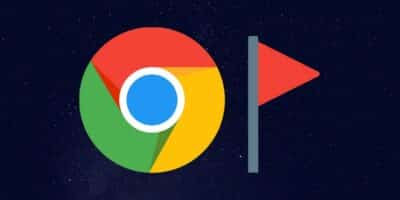
![Office for Free - Here's How You Can Get Microsoft Office For Free [2020] Microsoft office for free](https://techdipper.com/wp-content/uploads/2020/04/Office-for-Free-400x200.jpg)