If you spend most of your time working on a computer, you must’ve heard about BIOS. Did you ever think of what it does or why it’s essential? If not, then this article is for you. We’re sure that by the time you finish reading this article, you will understand what it is and how it works.
???? JOIN OUR TELEGRAM COMMUNITY
What is BIOS?
BIOS stands for “Basic Input/Output System.” It resides inside a chip on the motherboard. Just like how ignition in cars starts the engine, the BIOS activates the hardware and sends the control over to the Bootloader. The Bootloader then boots the Operating System.
![BIOS 1 - What Is BIOS And Why Is It Crucial For Your Computer? [Explained] BIOS](https://techdipper.com/wp-content/uploads/2020/03/BIOS-1.jpg)
Everything occurs automatically, but the BIOS also has a settings panel that lets you change the settings to get the most out of your computer. However, tinkering these settings without knowing anything is a bad idea. BIOS can be used to modify;
- CPU Performance (overclocking and performance boost)
- Power Management
- Change the boot order
- Manage I/O of your computer and many more
ALSO READ: What Version Of Windows Do I Have? [Quick Way]
Getting Into BIOS
To get into BIOS, you need to restart your PC, and as soon as the band’s logo shows up, you have to press the appropriate key. Usually, the key will be displayed for a short time during the boot. There is no need to freak out if your BIOS interface looks different than the one in the photos. Not every BIOS is the same.
![bios - What Is BIOS And Why Is It Crucial For Your Computer? [Explained] bios menu - "All you need to know about BIOS"](https://techdipper.com/wp-content/uploads/2020/03/bios.jpg)
Unlike UEFI, which supports input via mouse, BIOS only supports inputs only via keyboard. The keys with their functionality will be mentioned at the bottom of the BIOS menu. You’ll end up using arrow keys the most to toggle and move between settings.
ALSO READ: USB Power Delivery: A Step In The Right Direction? [Explained]
BIOS Settings You Should Know About
As mentioned before, we don’t suggest you play with the settings unless you know what you’re doing. The most characteristic feature you’ll end up using is changing the boot order.
As the name suggests, boot order determines the storage medium from which your device will boot. Say there is an operating system that resides in the HDD. By changing the boot order, you can select the HDD, and you’ll instantly boot into the OS.
![boot options - What Is BIOS And Why Is It Crucial For Your Computer? [Explained] boot options - "Everything you need to know about BIOS"](https://techdipper.com/wp-content/uploads/2020/02/boot-options.jpg)
BIOS settings allow us to increase the performance. It’s done by overclocking the CPU, which is quite a lengthy process to fit in here. BIOS also gives us an option to disable performance boost, control RPM of fans, and choose between integrated and dedicated graphics cards to save battery life. You can save the changes by selecting the “save and exit” option.
ALSO READ: What Is WEP, WPA, WPA2, And WPA3? Where Do Your Wi-Fi Security Stand? [Explained]
If you do end up tinkering the settings that you don’t know about, you can reset the changes by using the “Reset to Defaults” option. If your PC has support for virtualization, you can enable Hyper-V or Intel Virtualization Technology in the BIOS. You can secure the BIOS by adding a password. However, locking isn’t secure as it can be bypassed by resetting the CMOS battery.
We hope you gained something out of reading this article. Let us know what do you think about BIOS in the comments section below.

![What is BIOS and Why is it important - What Is BIOS And Why Is It Crucial For Your Computer? [Explained] What is BIOS](https://techdipper.com/wp-content/uploads/2020/02/What-is-BIOS-and-Why-is-it-important_-816x490.jpg)

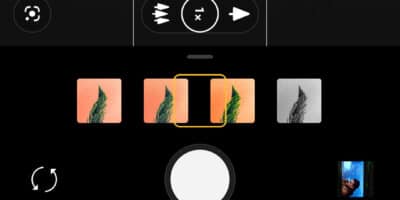
![Wifi 6 - Wi-Fi 6 And Wi-Fi 6E: Everything You Need To Know [Explained] Wi-Fi 6](https://techdipper.com/wp-content/uploads/2020/05/Wifi-6-400x200.jpg)