The privacy and security of individual surfing online are crucial, especially when there are far too many hacks and database leaks. This is where a need for an additional layer of authentication comes in.
ALSO READ: Google’s RCS Messaging Works Without Carrier In The Middle, Will That Help? [Explained]
We have already seen biometric authentication like Apple’s Face ID, Windows Hello, however, passwords are still the main way we log in to our various other accounts. That’s why two-factor authentication (2FA) is an important second step to safeguard your online data and services.
What Is Google Authenticator?
Before we talk about Google Authenticator, it is really important to talk about two-factor authentication (2FA) in general. Using a 2FA decreases down the chance of someone gaining access to your account, as it requires a password and a randomly generated six-digit code which is sent to your registered mobile number, which is definitely secure, but not as secure as you think.
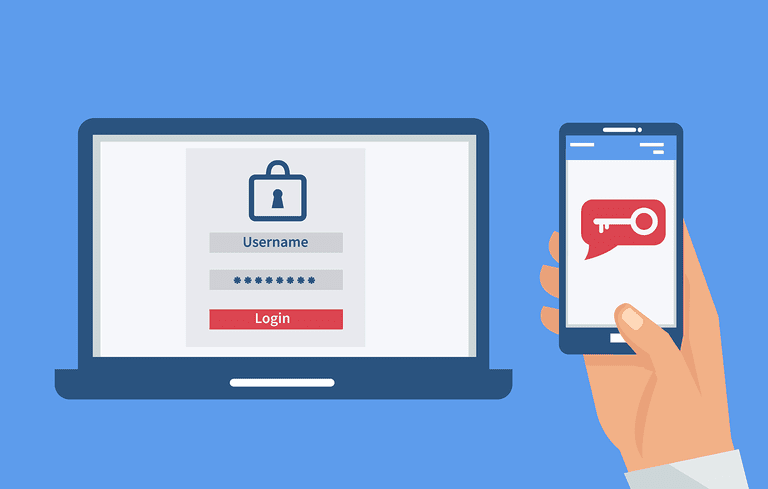
We don’t recommend using text messages to get your code, as hackers have exploited text messaging by tricking carriers to switch phone numbers to different SIM cards, hijacking your codes in the process as researchers for Positive Technologies demonstrated in 2017.
Google Study On Two-Factor Security
Moreover, in May 2019, Google announced a one-year study it did in partnership with New York University and the University of California, San Diego. The study found that SMS authentication blocked 96 percent of bulk phishing attacks, and 76 percent of targeted attacks into your Google account, which is not bad protection, but Google’s on-device prompt strategy was way better, blocking 99 percent of bulk phishing attacks, and 90 percent of targeted attacks.
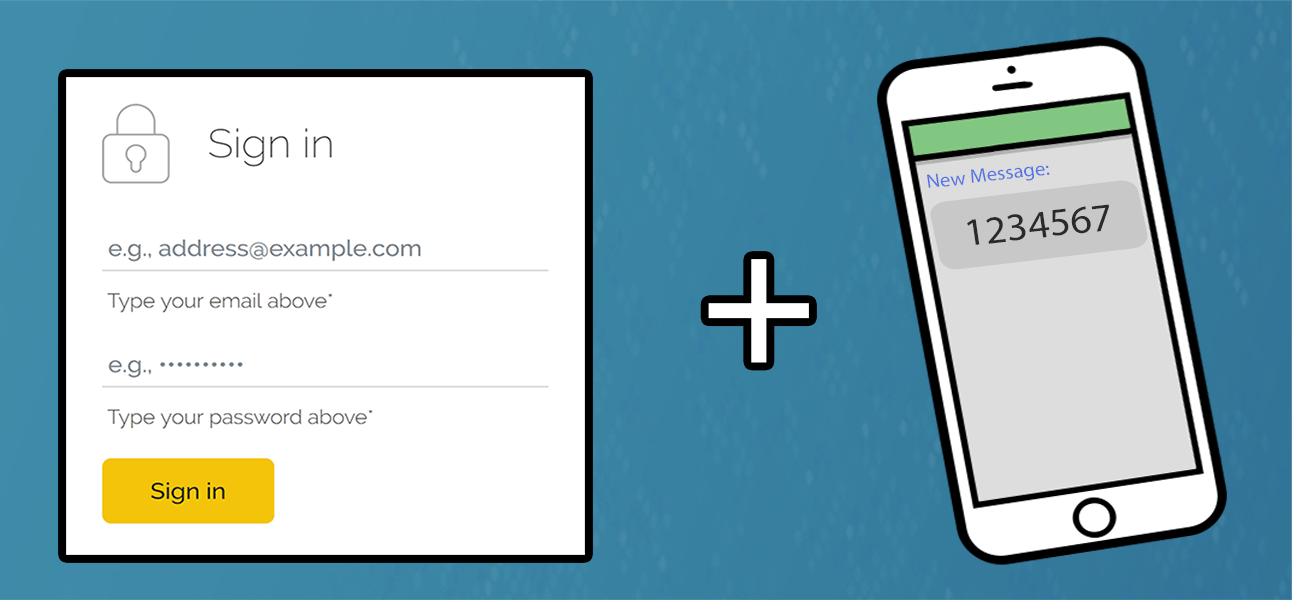
The app-based two-factor authentication is much similar, but generate the six-digit code on the smartphone itself without using any carrier services. So, while the trio’s study didn’t mention about 2FA apps (specifically), we expect the results would be same, if not better than an on-device prompt.
ALSO READ: Single-Band Router Vs Dual-Band Router: Explained!
Well, there are many authenticator apps you can go for, but I prefer using Google Authenticator. Hey, don’t let the name fool you, the app works with more than your Google account and is available on Android as well on iOS.
So, How To Use Google Authenticator?
Using Google Authenticator is pretty nimble. What you need to do is to enable two-factor authentication on your services such as Facebook, Gmail, etc. Once enabled, the service will ask you to take a snapshot of a QR code using the Authenticator app.
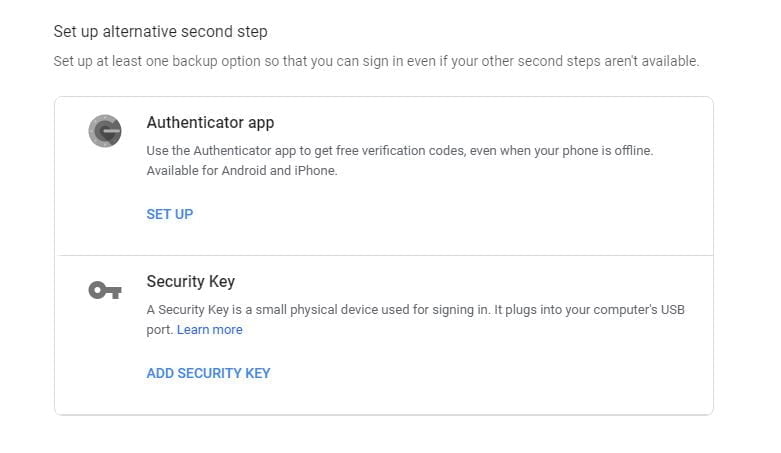
Once you feed the QR code, the Authenticator will start generating code and the service will typically ask you to input the current one to verify 2FA’s working. You can add as you want to Google Authenticator as long as they support 2FA.
Here’s A Step-By-Step Guide To Use Google Authenticator
Step 1: Install the Authenticator app on your iPhone or Android phone.
Step 2: Visit Google’s two-step verification site on your computer. Log in to your Google account to view your current settings.
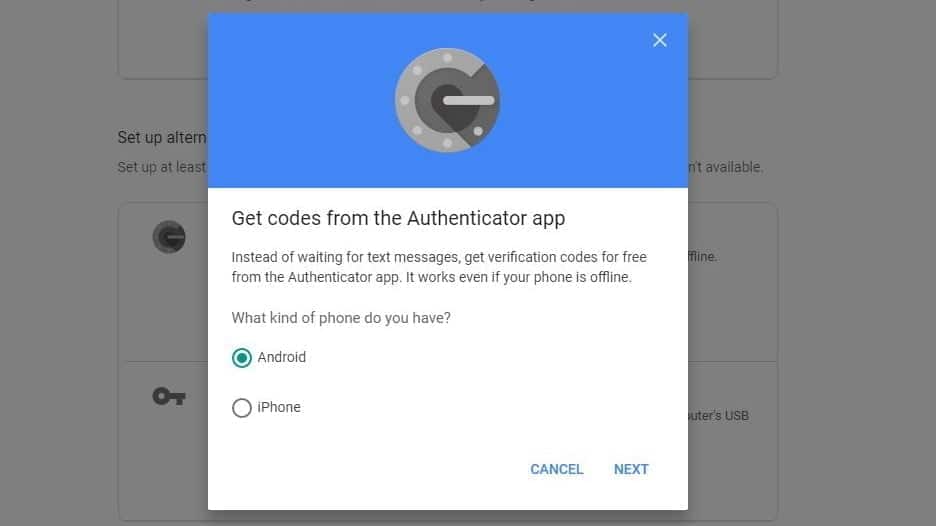
STEP 3: Under the setup alternative step, you will find the Authenticator app option, click setup.
STEP 4: Select the type of phone i.e Android or iOS
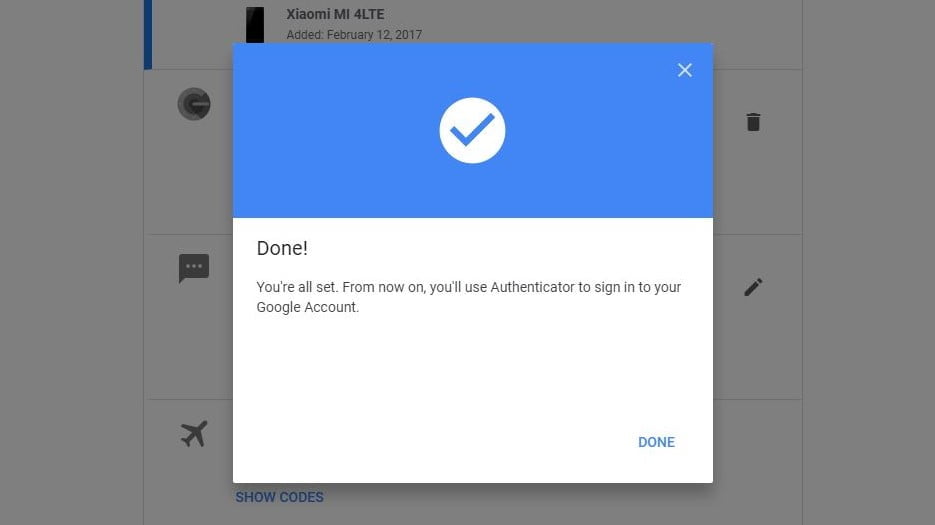
STEP 5: Scan the barcode or enter the code and you’re done.
The only downside to Google Authenticator is that you need to re-enable your authentication codes every time you switch to a new smartphone. If you’re a smartphone addict who likes to switch devices every one or two years that process can be a hassle, which can be tackled using the Authy app.
ALSO READ: FaceApp’s Privacy Concerns: Everything You Need To Know About The Viral App!
What Is Authy?
Authy is a free multi-device solution for storing all your 2FA token, stored in the cloud on its servers. To use this feature you have to enable encrypted backups first, and then your tokens are stored on Authy’s servers.
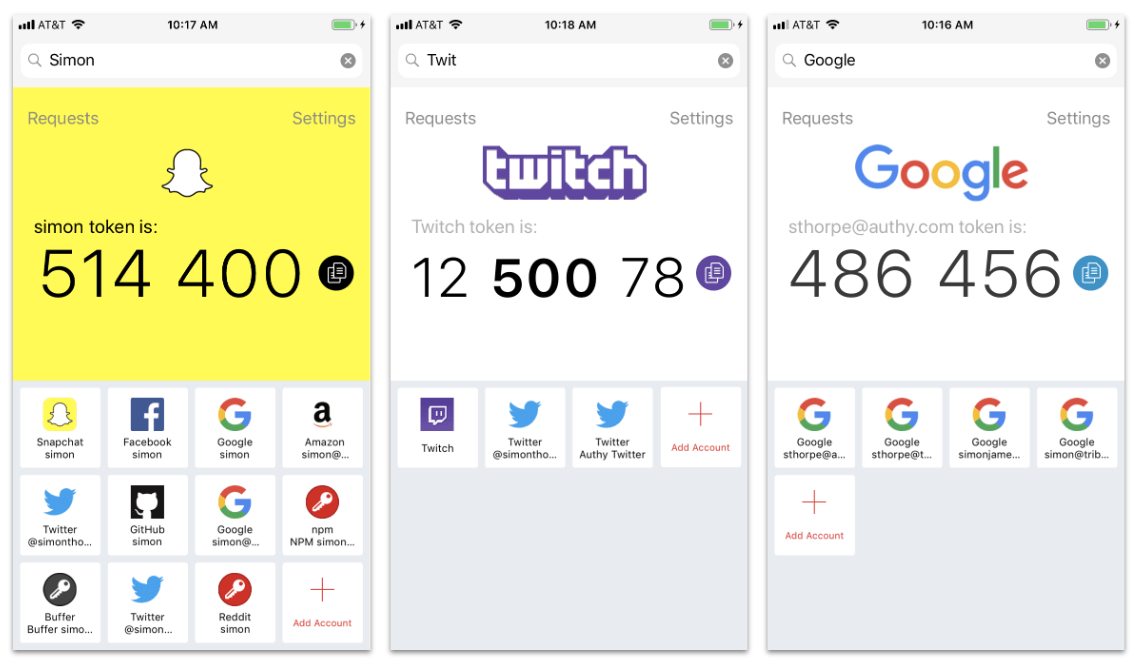
That way when you log in to any Authy app, be it on your smartphone, tablet, or Windows or Mac laptop, you’ve got access to your codes. There’s even a Chrome app for Chrome OS users. Multi-device access to your 2FA codes is awesome, but there is no service without a drawback.
ALSO READ: V-Sync, FreeSync, And G-Sync: What And Why? [Explained]
Authy says your backups are encrypted based on a password entered on your smartphone before hitting the cloud. That means your passcode is the only way to decrypt them, and Authy doesn’t have it on file.
So, if you forget your passcode you can get locked out of your accounts since you won’t have the 2FA codes, which could be tragic. Be on the safer side? maybe, which is why we recommend using Google Authenticator over any other service. A bit of hassle is better than a total lockdown.
BONUS VIDEO
For the latest tech news, follow TechDipper on Twitter, Facebook, Google+, Instagram and subscribe to our YouTube channel.

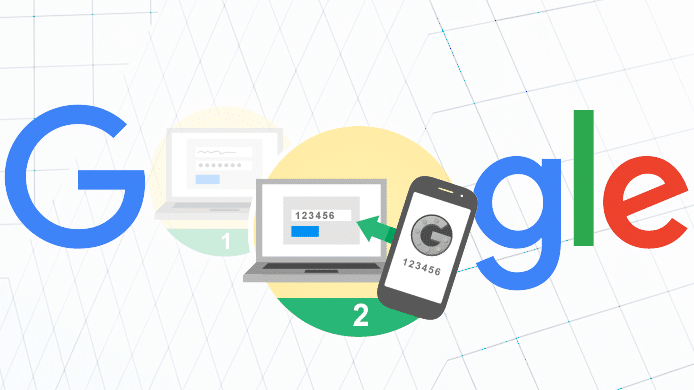

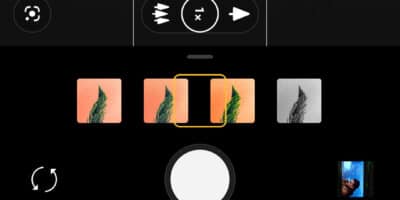
![Wifi 6 - Wi-Fi 6 And Wi-Fi 6E: Everything You Need To Know [Explained] Wi-Fi 6](https://techdipper.com/wp-content/uploads/2020/05/Wifi-6-400x200.jpg)