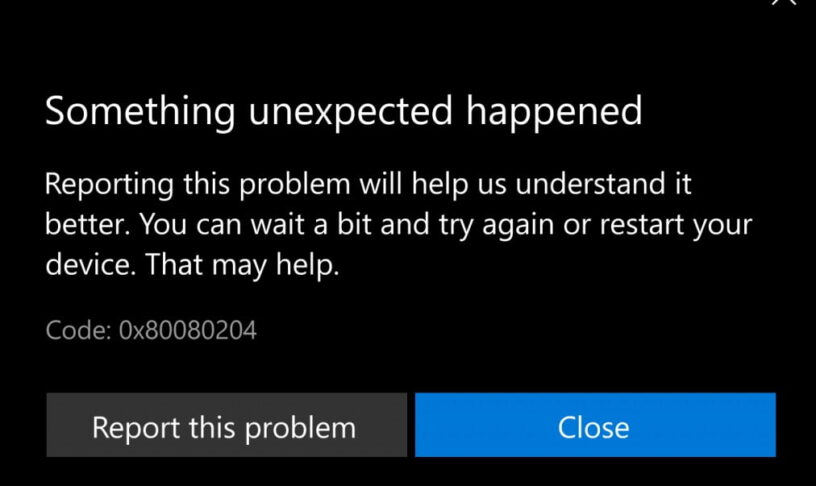Microsoft Store is the official marketplace for downloading and installing applications and software on Windows 10. Since, its advent it has encountered many issues like unresponsive UI, prolonged time while downloading and damaged cache. So, here are five common Microsoft Store Errors that many people face and their fixes as well.
ALSO READ: 5 Easy Ways To Speed Up Windows 10: Double Your Speed!
1. Damaged Cache
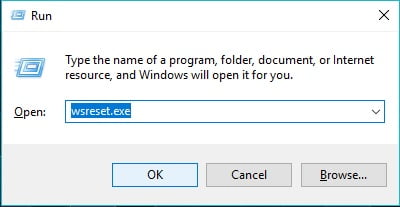
If you ever come across the error message “Windows Store Cache may be damaged” then the simple solution to this is clearing the cache entirely. To do this press Win+R to open Run and then enter the code wsreset.exe this will open a command prompt. Wait for 10 to 15 seconds and hopefully, Microsoft store will automatically open.
2. Error Code 1

This might be the error showing up when you open Microsoft Store for the first few times. The only solution to this is changing your location to the US. Doing this is simple as well. Open settings and select Time and Language then click on Region and language and select the United States. Lastly, restart your computer and the error will be fixed.
ALSO READ: 7 Best Windows 10 Applications You Must Try In 2018!
3. Error Code 0X80072EE7
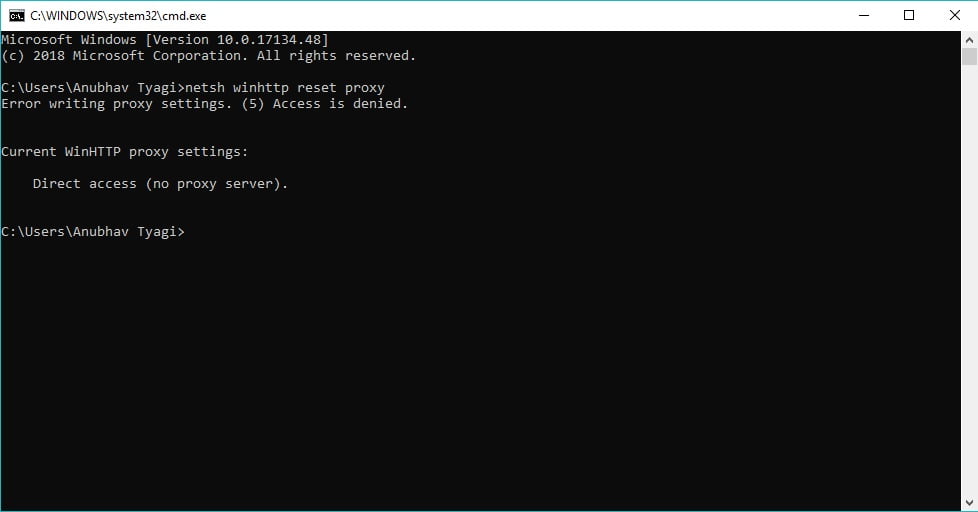
This error occurs when there is some issue with the server. This can be resolved by entirely resetting proxies. To do this press Win+R, type cmd and press enter. Now enter the code: netsh winhttp reset proxy. Once completed simply restart your PC and then the error will be resolved.
4. Error Code 0X80072EFD
This error code represents that Microsoft Store is facing issue related to the internet. Some common fixes to this include checking for Windows update, disabling antivirus and check your date and time as well. This could possibly fix the error. If that didn’t work try the last step
5. Windows Store Troubleshooter
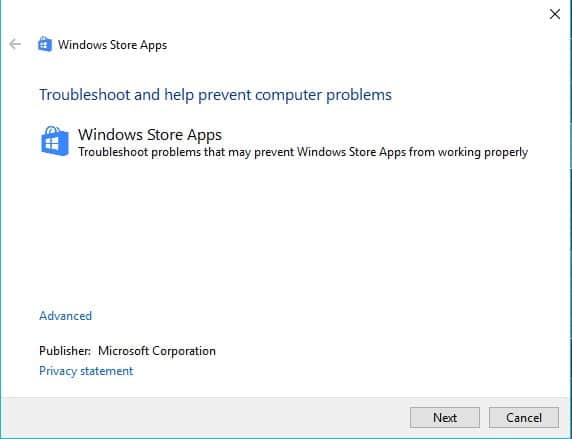
If your problem isn’t solved yet, you can rely on Windows Store Troubleshooter. This will completely scan the store for errors and will try to automatically fix them. Troubleshooter will also give information about the various problems and errors it found in the Windows Store, which can be fixed individually.
Well, if you still face any issue regarding Windows Store, do let us know in the comments section below, we will try to help you.
BONUS VIDEO
For the latest tech news, follow TechDipper on Twitter, Facebook, Google+, Instagram and subscribe to our YouTube channel.