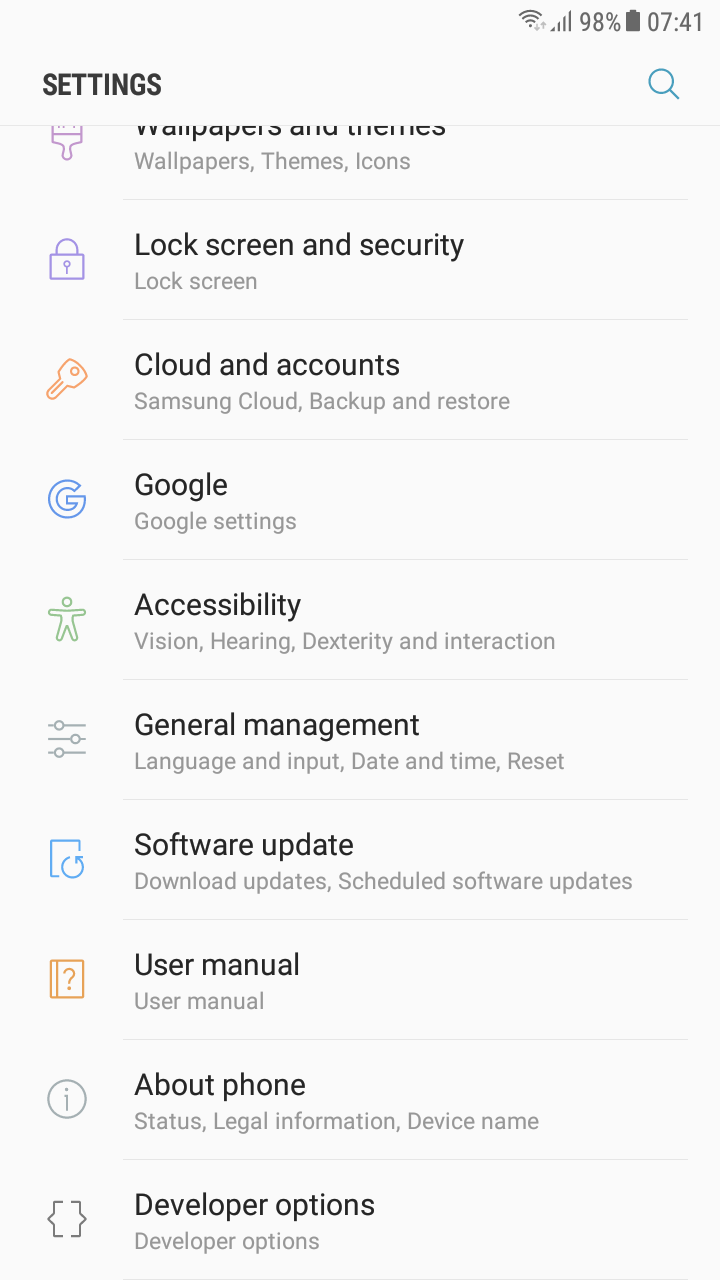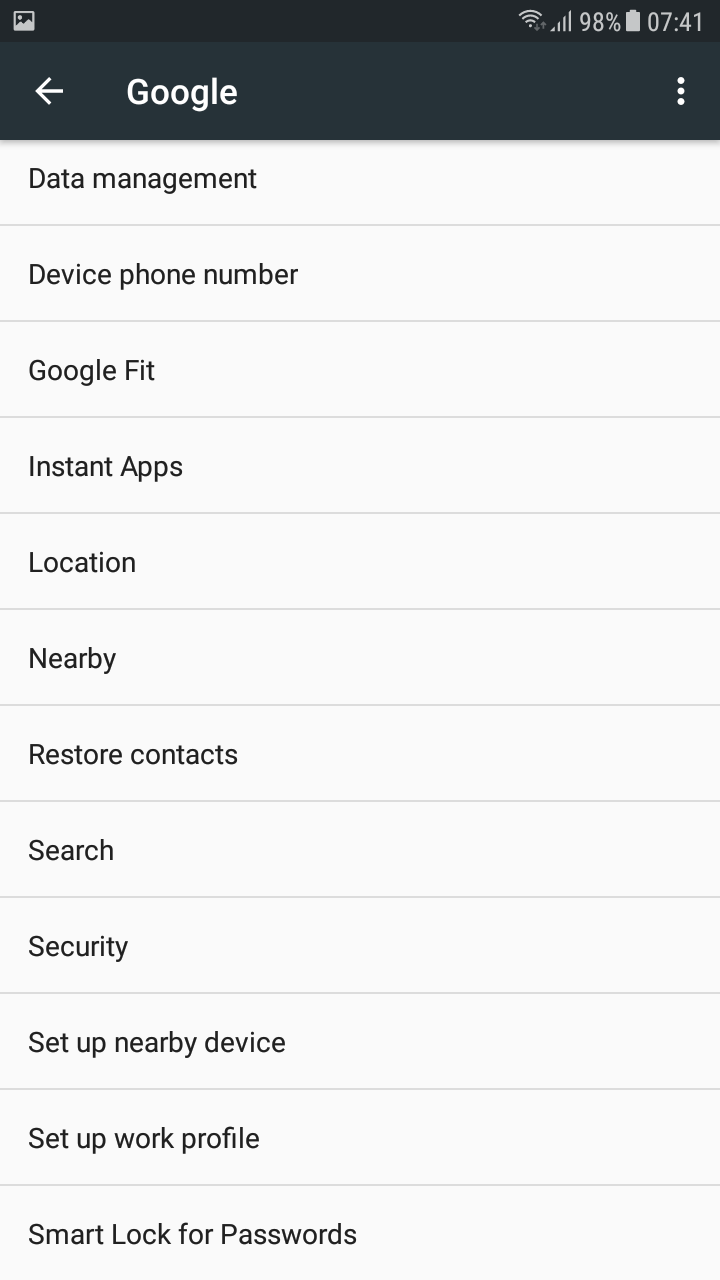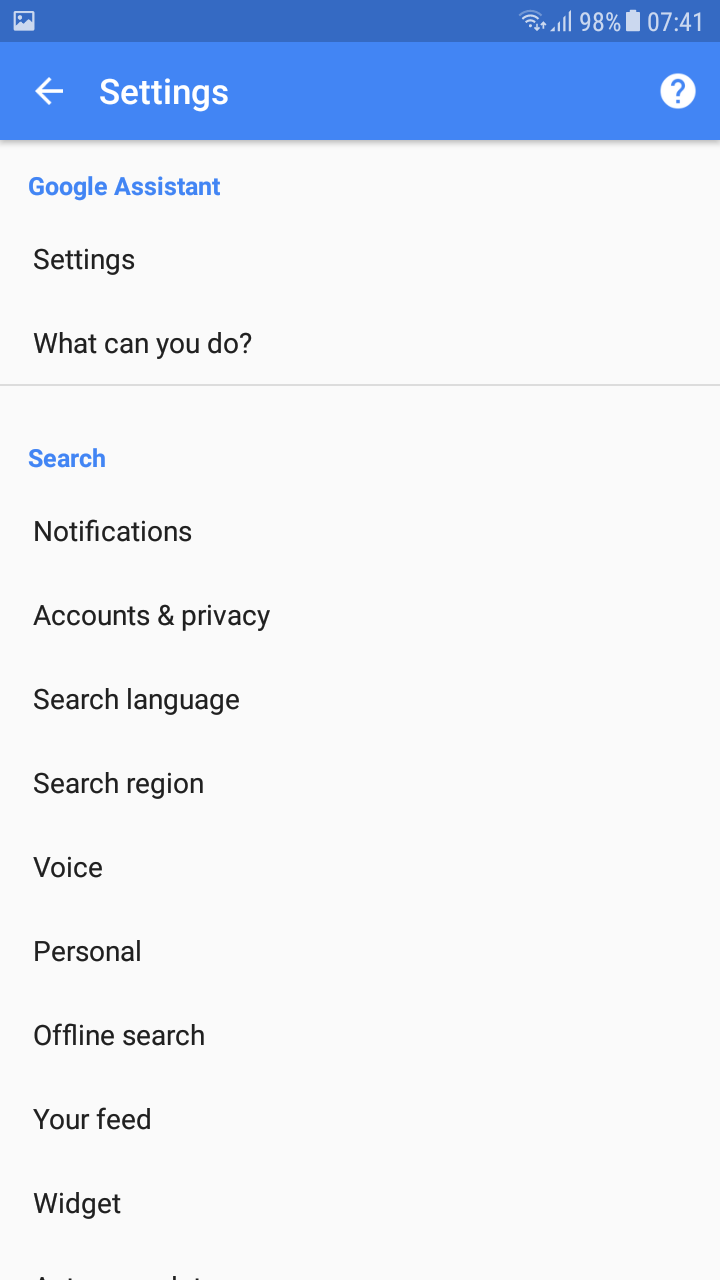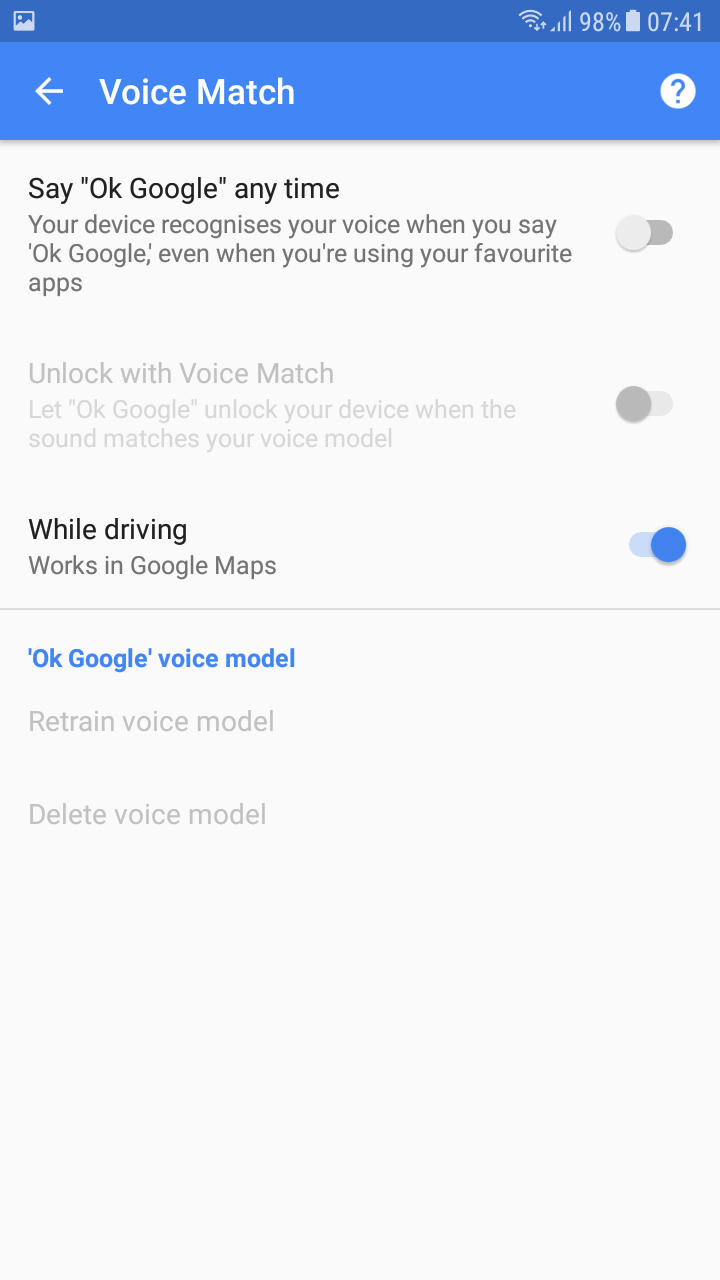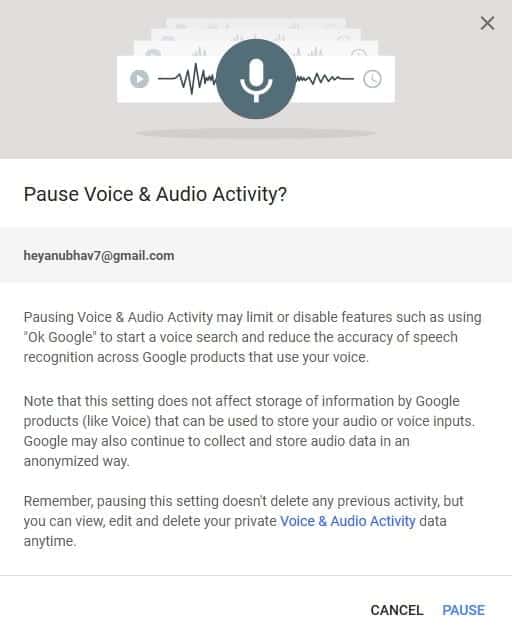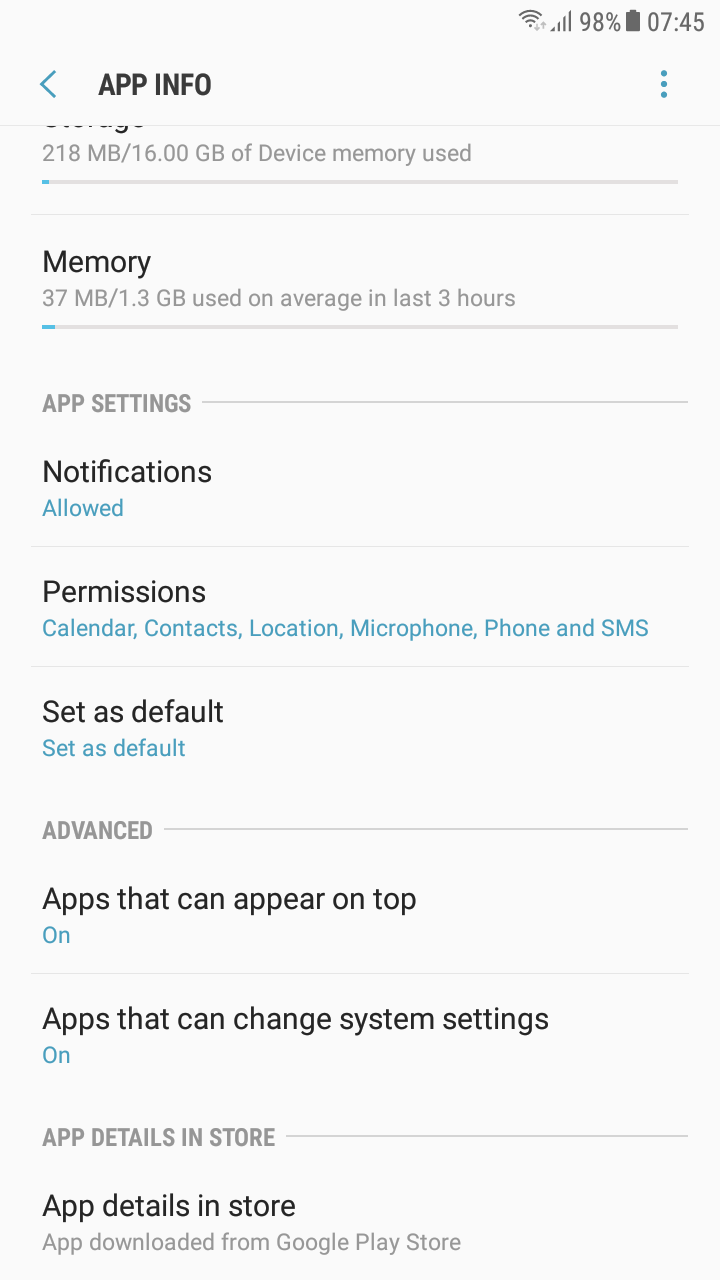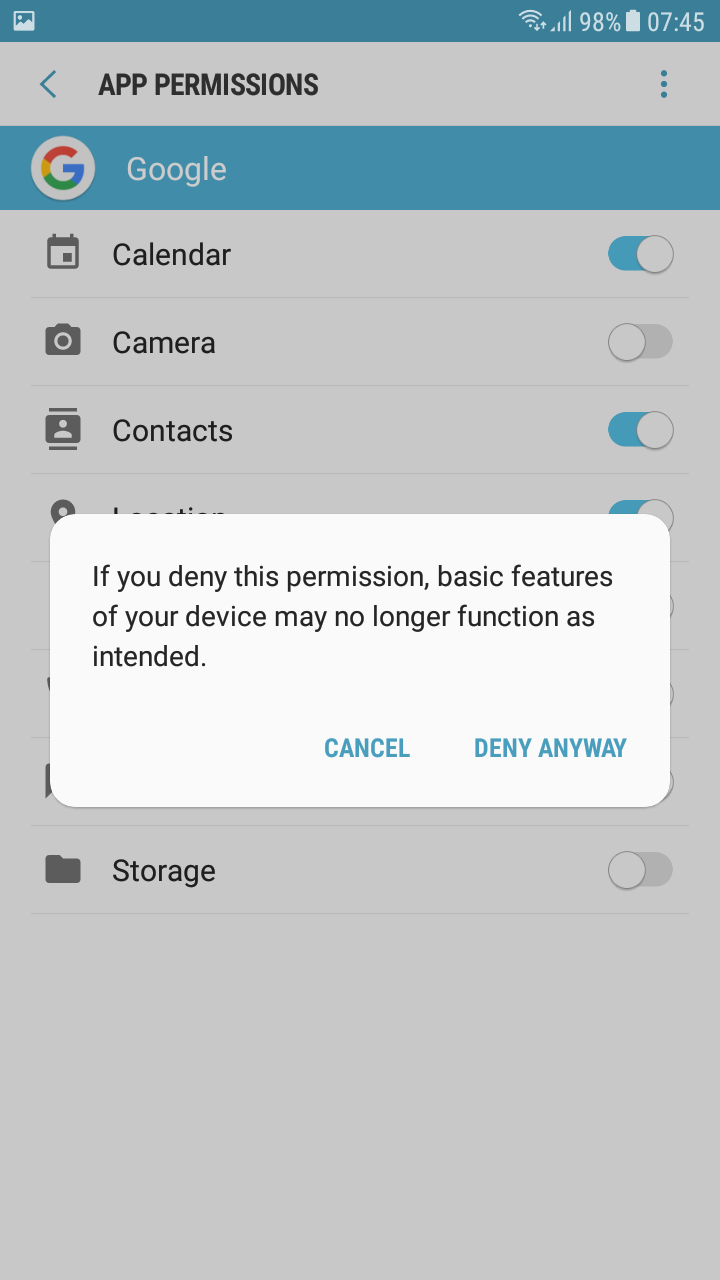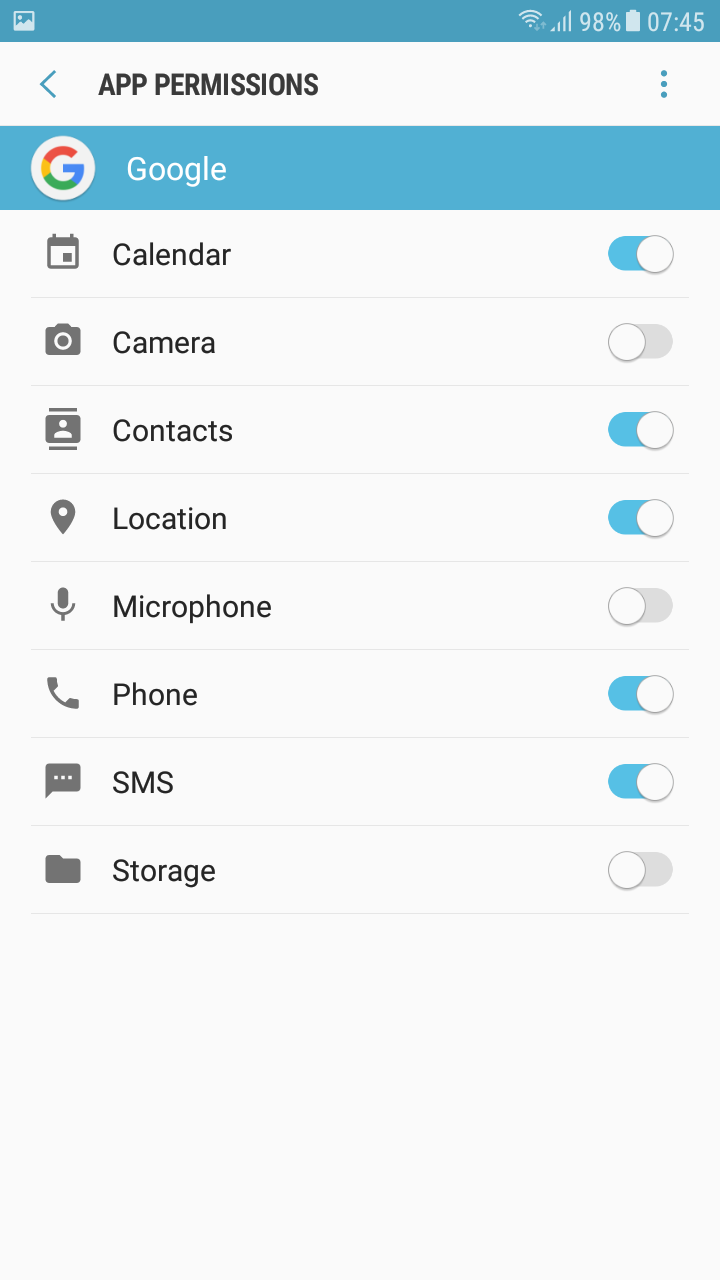Have you ever wondered about the terms and conditions, that you agreed upon while signing-up for Google Account? These even include allowing Google to store and record whatever you ask or command to the Google Assistant. Well, you will be surprised to know that Google Stores every single command that you give to Google Assistant. So here’s how to stop Android from listening and recording you.
ALSO READ: Do You Own Your Photos, Posts On Facebook, Twitter, And Instagram?
Stop Android From Listening And Recording
The major issue behind Google storing your records is privacy. What’s more surprising, is the fact that most people are unaware of this. Google stores every single command that the assistant gets, either it is triggered by “OK Google” or holding down home key.
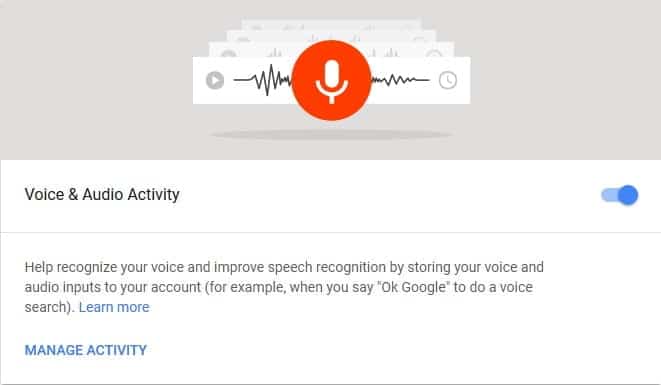
Well, to check your records, simply visit Google-My Activity. If you taped that link and felt a bit insecure, then here’s how you can prevent Google from doing this.
ALSO READ: 10 Things You Should Try With Your New Google Home Smart Speaker
Stop Android From Listening and Recording
Well if you have to achieve something, you definitely have to sacrifice something. So as to stop android from listening and recording your voice, you won’t be able to give voice commands to Google Assistant. Even though, you can still type your search query. So here are three levels of protection. You can choose anyone as per your preference.
ALSO READ: How To Prevent Facebook From Selling Your Browsing Data
Turn Off “OK Google” Detection
This is the most simple preventative measure
- Open Settings and tap on Google
- Locate Services and select Search
- Next up Select Voice
- Then Tap on Voice Match and Uncheck Say “Ok Google” any time
This will prevent any sort of accidental command, that would trigger Google Assistant.
Pause Voice History
This does exactly as the name suggests i.e. it pauses your voice history. Here is how to;
- Go to Google Activity Controls Page and Login
- Scroll down for Voice and Audio Activity
- Lastly Turn it off
Remove Permissions
Finally, to take completely knock off Google, you can remove permission to access microphone from Google. Simply open Applications from settings, select Google. Tap on permissions and uncheck the microphone slider.
So, what do you think about these privacy issues? Did we miss anything? If we did, do let us know in the comments section below.
BONUS VIDEO
For the latest tech news, follow TechDipper on Twitter, Facebook, Google+, Instagram and subscribe to our YouTube channel.