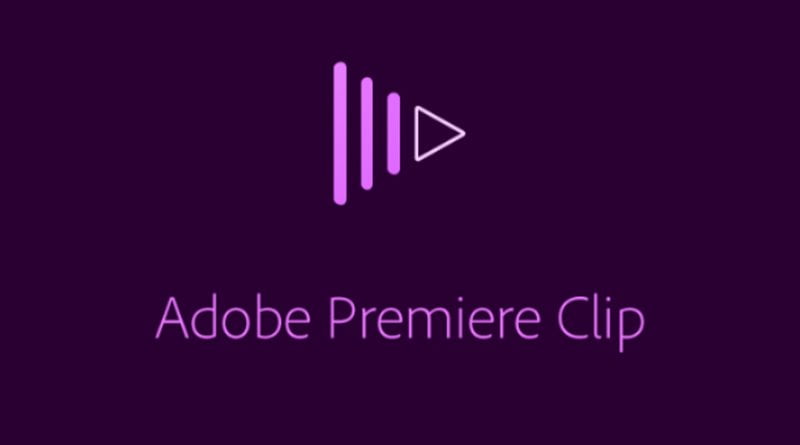The only thing you need to start making good videos is a smartphone. As far as the camera is concerned, our smartphones have highly capable cameras. Apart from that, what makes a video standout is a good editing or post-processing.
ALSO READ: 4 Best Ways To Read WhatsApp Messages Secretly; Go Try It Out!
It is worth noting that, still many people rely on PC even for basic editing. So as to help all smartphone users Adobe Premiere Clip is an application that can be used to easily do basic video editing.
Adobe Premiere Clip: Basic Editing
To start editing, firstly create a new project. Next up import the content that you want to edit. Adobe Premiere Clip allows you to import images and videos. Now select one of the two project types i.e. either automatic or freeform. Automatic project type does exactly as the name suggests, it automatically edits your clips and even adds a soundtrack as well. You can rearrange the clips or even tweak the soundtrack in automatic mode.
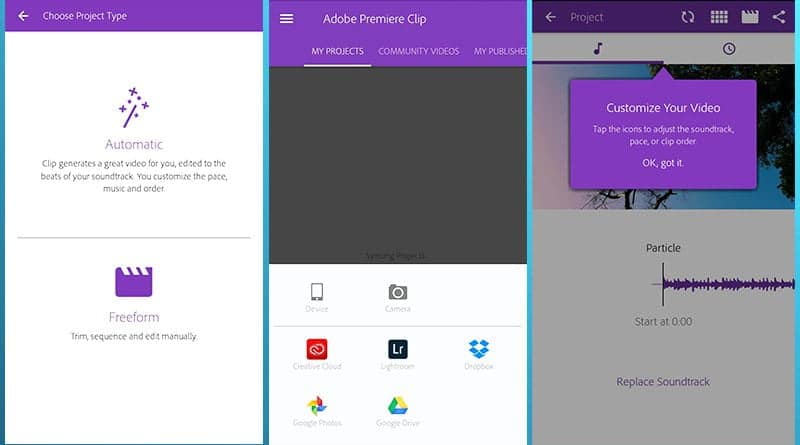
Freeform gives you complete freedom to edit your clips as per your preference. Well, using freeform you can rearrange, trim and even split your clips. The easy to use UI makes the entire process more efficient. Freeform has a preview window at the top, a trim bar in the center, and your clips displayed in sequence at the bottom.
Adobe Premiere Clip: Custom Soundtrack And Title
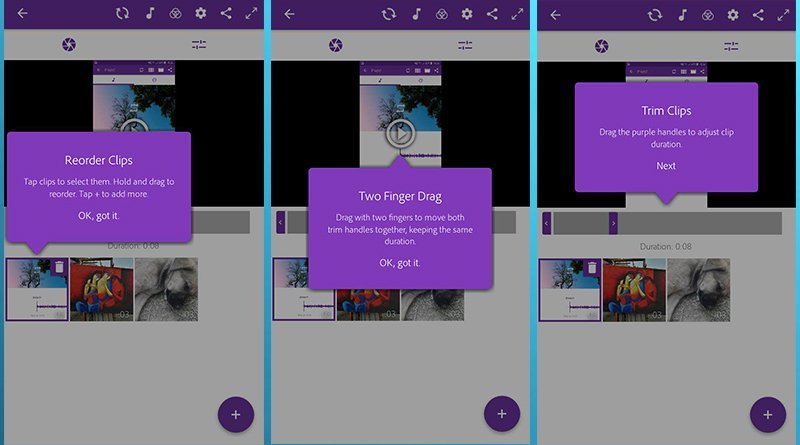
Using Freeform you can easily use a custom soundtrack. Using Volume Settings, you can toggle on Fade-In and Fade-Out that will make your sound look more professional. The Smart Volume helps to bring down or up the volume levels to make it leveled. You can also add titles as a starting of a particular section. Adding them is really easy, you can customize title and background color and even the in and out time.
ALSO READ: 5 Best Android Camera Apps For Your Smartphone!
Adobe Premiere Clip: Color Grading
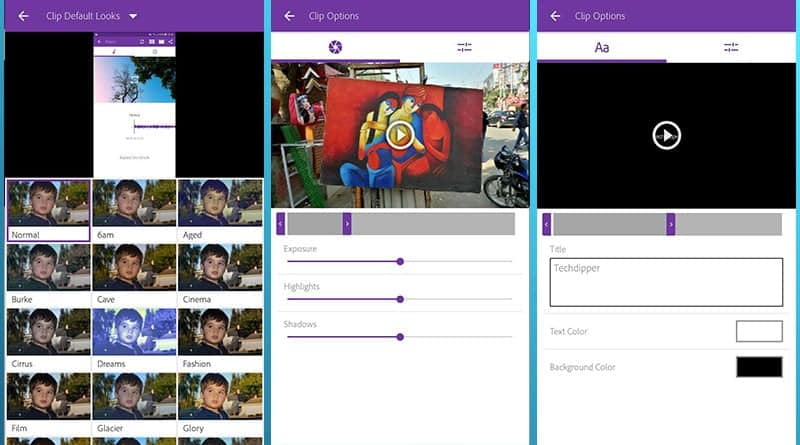
One of the most powerful features that Premiere Clip offers, is the ability to color grade a footage. It is worth noting that, you won’t get PC like features but the alternates are pretty down close. You can play with exposure, shadows, highlights or simply use some of the useful presets. Lastly, export your movie.
If you wish to share any other professional smartphone video-editor. Do let us know in the comments section below.
BONUS VIDEO
For the latest tech news, follow TechDipper on Twitter, Facebook, Google+, Instagram and subscribe to our YouTube channel.