Twitter began testing the “schedule tweet” feature in November 2019 on a select few users. Today, the company made this feature available for all desktop users, which means that you can schedule tweets to be published at your assigned time without using a third-party app or service.
JOIN OUR TELEGRAM COMMUNITY ????
Twitter Now Lets You Schedule Tweets

Previously, the company did allow you to schedule tweets using TweetDeck (part of Twitter Inc); however, now you don’t have to rely on any other service than Twitter’s own Twitter.com. Mind you, you will be able to use the “schedule tweets” option on the web client and not on your mobile app, which would have been more appropriate for average users.
How To Schedule Tweets On Twitter.com
- Go to Twitter.com and sign in to your account.
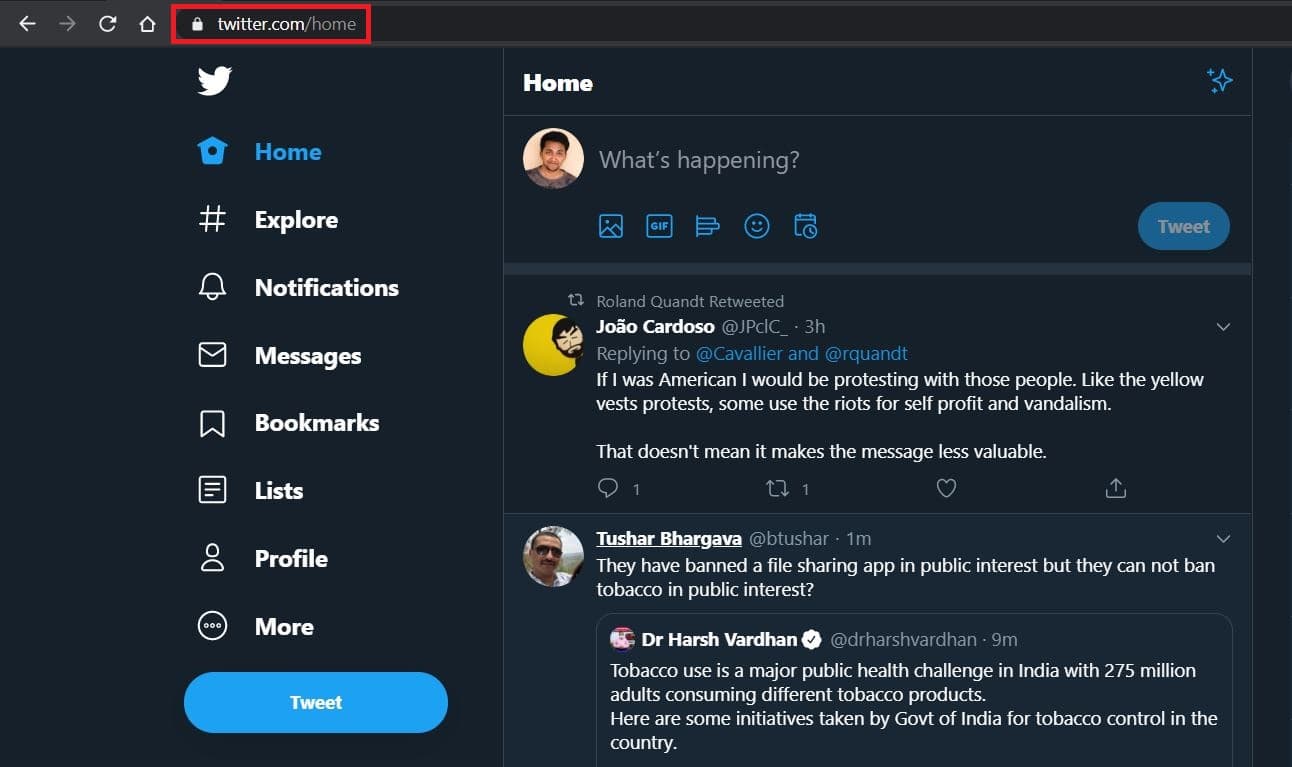
- Compose your tweet as you would typically do.

- Click the Schedule button.
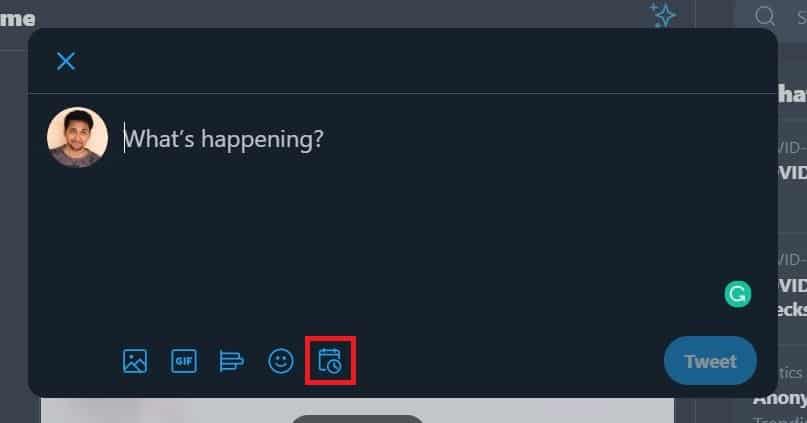
- Pick the date and time you want to post your tweet and click confirm.
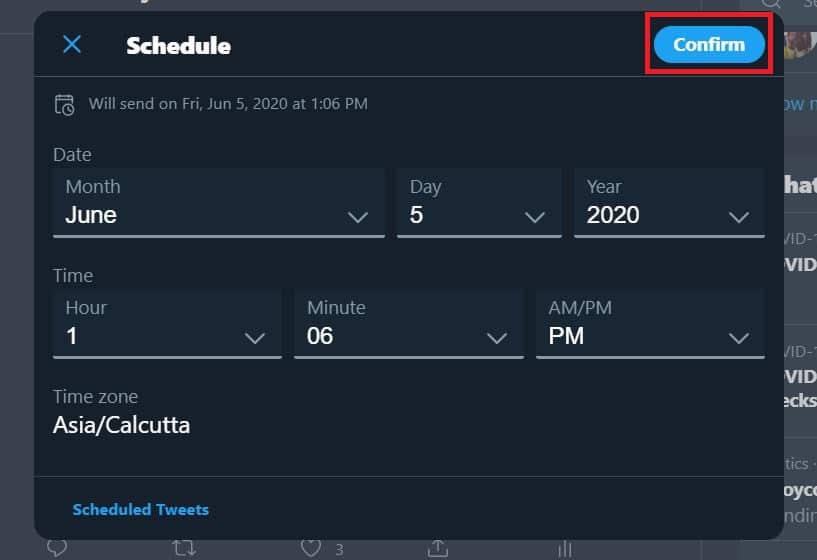
ALSO READ: Here’s How To Delete Your Twitter History; No Left Out Evidence!
How To Save Drafts Of Tweets
- Go to Twitter.com and sign in to your account.
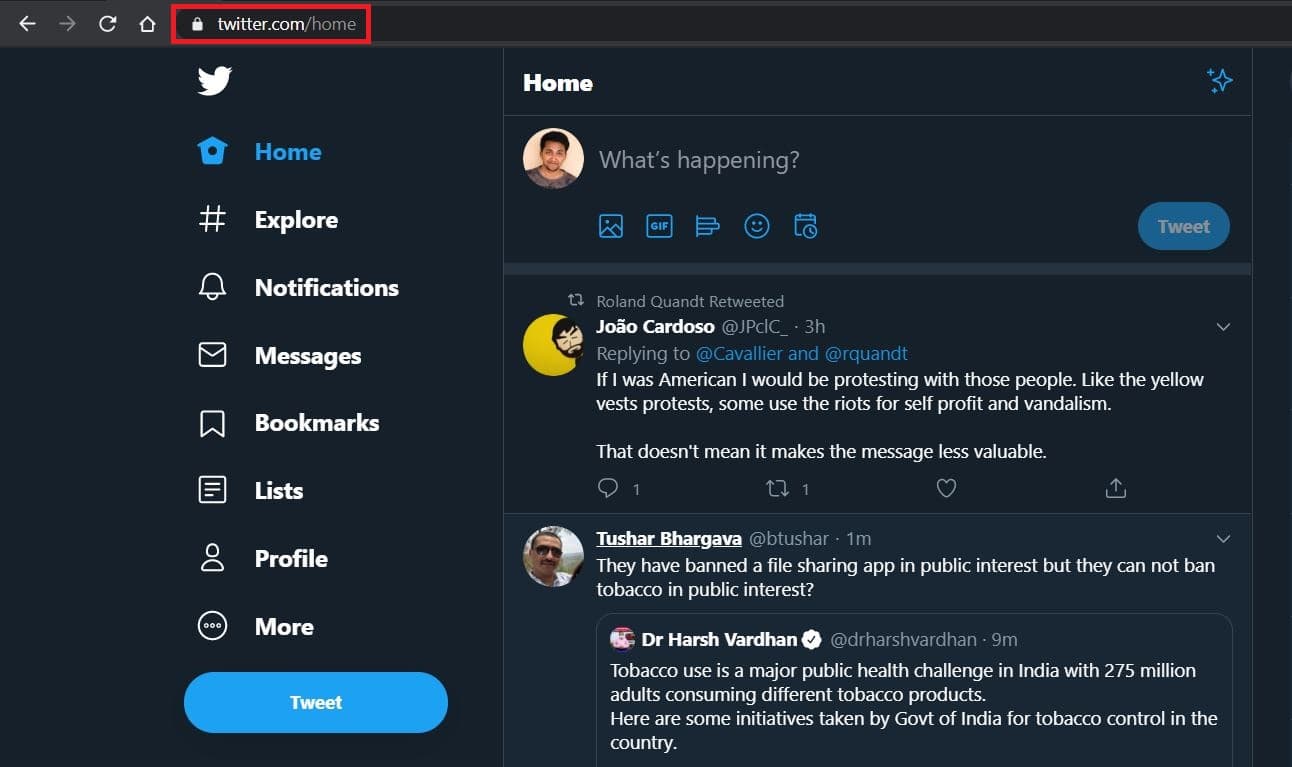
- Start composing your tweet as you would normally.

- After writing, rather than clicking “Tweet,” click the X in the top-left.
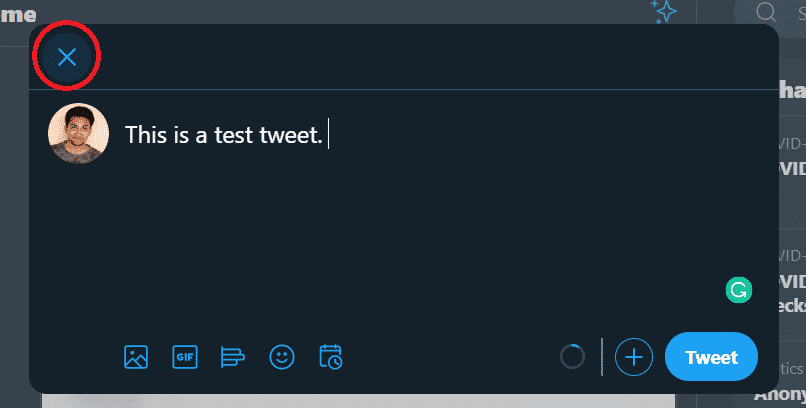
- In the window that pops up, click Save to save your draft.
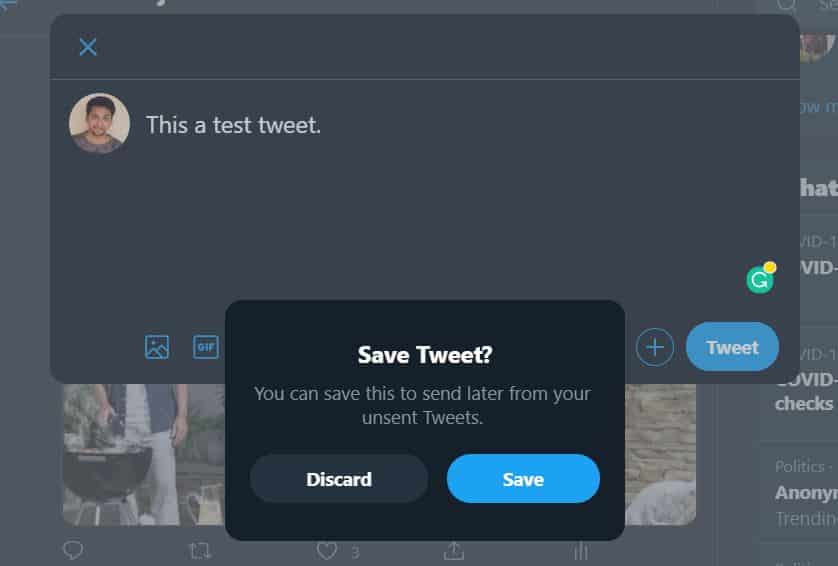
- When you want to resume writing, click Unsent Tweets.
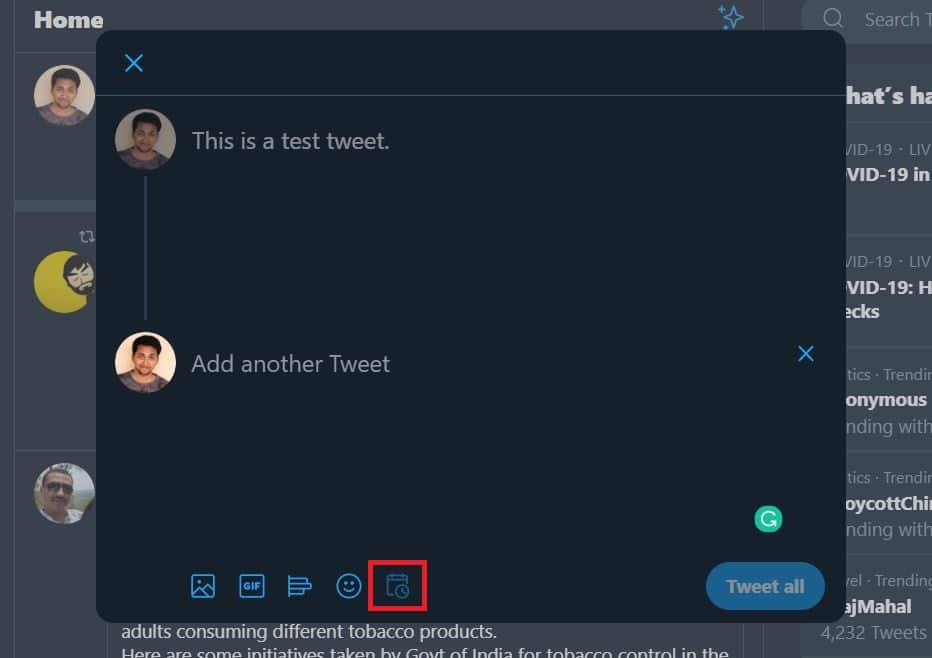
ALSO READ: 5 Twitter Bots You Should Follow Right Now; Enhance Your Twitter Life!
How To Check All The Scheduled Tweets And Drafts
You can see all the scheduled Tweets and saved drafts from the Scheduled Tweet option. Here’s how;
- Click on the schedule tweet button.
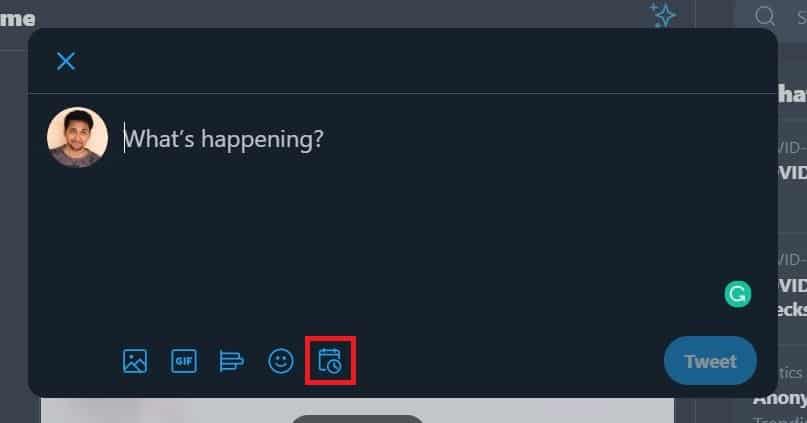
- Go to Scheduled Tweets option and click on it.
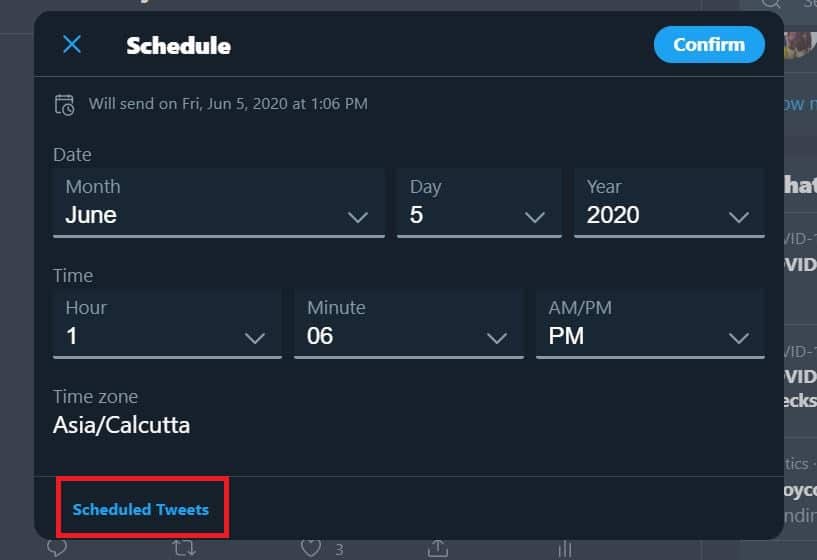
- Here you will find your scheduled tweets and saved drafts.
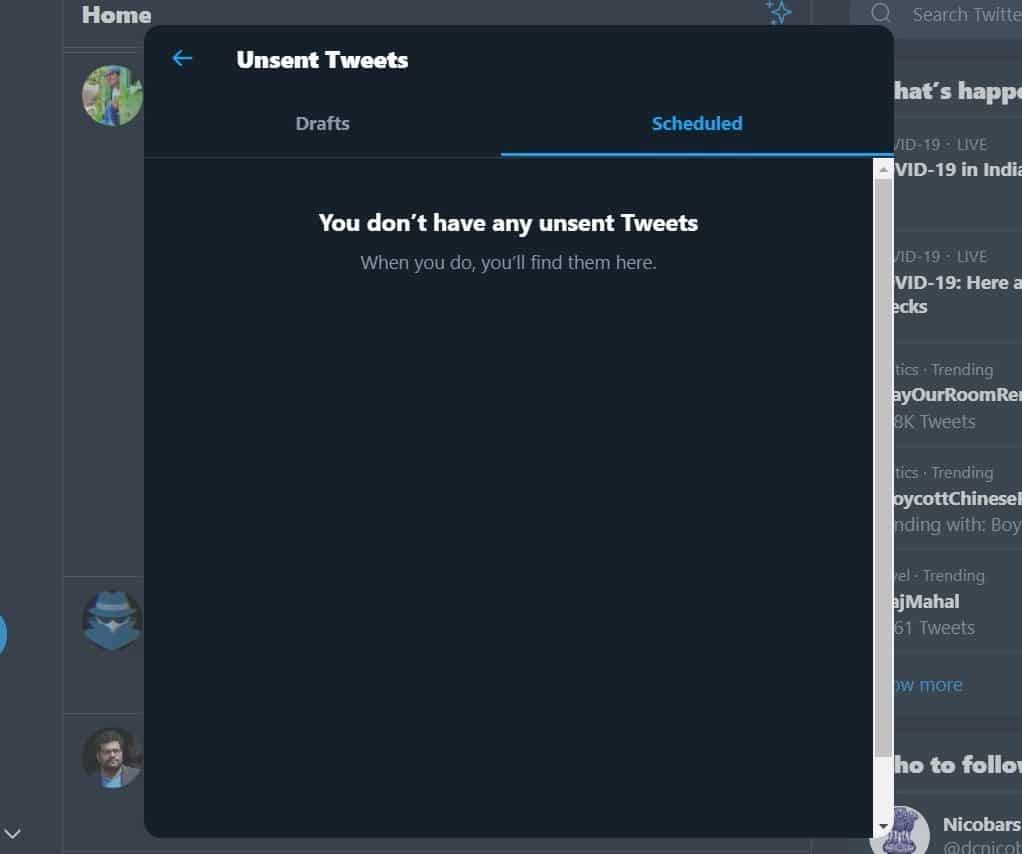
The saved drafts of tweets can only be accessible via the web, meaning, if you start composing a tweet on Twitter.com, save it as a draft, you cannot finish composing it not the Twitter app for Android or iOS. Also, the tweet scheduling feature doesn’t come for Tweetstorm (threads), as of now, however, we will keep you posted.




