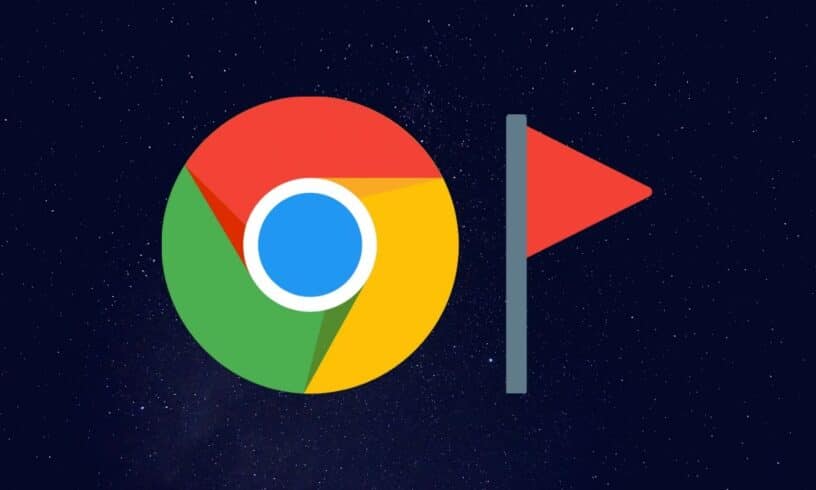There are a lot of features in Chrome and Chromium-based browsers that many of us are unaware of, and one of those exciting features is flags. Now, these Chrome flags are a way Google experiments with elements, and after rigorous testing, they get added to the stable releases of Chrome, either for developers or for us.
JOIN OUR TELEGRAM COMMUNITY ????
Now, you don’t have to be a nerd to understand them, and they can be easily turned off if you mess up something. There are a lot of flags that we genuinely believe should make their way to the stable releases; So, here are the 15 best Chrome Flags that you should be using right now.
How To Enable Chrome Flags?
Chrome Flags works on any Chromium-based browser. To get access to these experimental features, all you need to do is type the following text in the URL box.
Your Browser Name://flags
Replace “Your Browser Name” with the name of the browser that you’re using. For Example: If you’re using brave, the URL would be
brave://flags
Here Are Top 15 Best Chrome Flags
1. Parallel Downloading
When you download a file from the internet, Chrome downloads it by considering it as one big chunk of data (For example, A Mountain). Hence, downloads on Chrome aren’t the fastest.
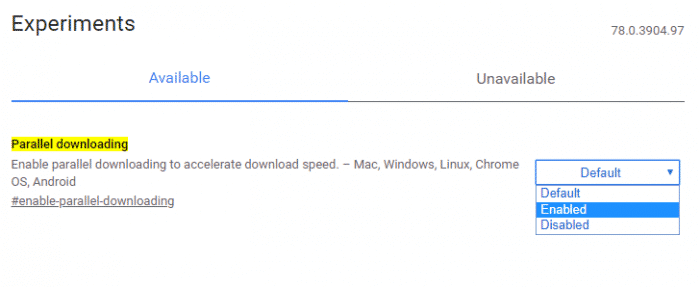
By enabling the Parallel Downloading flag, Chrome splits the file that is being downloaded, into smaller chunks (For Example, smaller boulders) that download at the same time, which speeds up the overall download process.
ALSO READ: 7 Best Torrent Clients For Windows [2020]
2. Rework Password Change Flow
A website or a company, in general, may claim their software to be “Hack free,” and while there are specific measures that could be taken to make a website less vulnerable to attacks, no software is hack free. During these attacks, passwords of a lot of users might get leaked, and it is essential that you change them as soon as you know that the website or a piece of software was compromised.
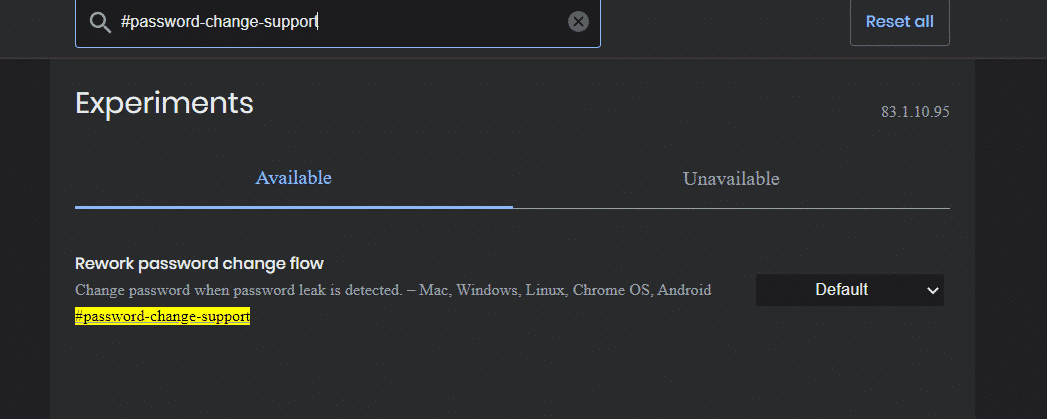
Fortunately, there is a Chrome flag that alerts you whenever your Google-saved passwords end up on a publicly-leaked database, and if they do, you can change them immediately.
3. Force Dark Mode Flag
The dark mode is a prevalent feature that not most of the websites use. Most of the people prefer dark mode over the light theme due to reduced eye strain and if you’re wondering how you can inject dark mode into websites for a better reading/viewing experience, Chrome’s “Force Dark Mode for Web Contents” is here to help.
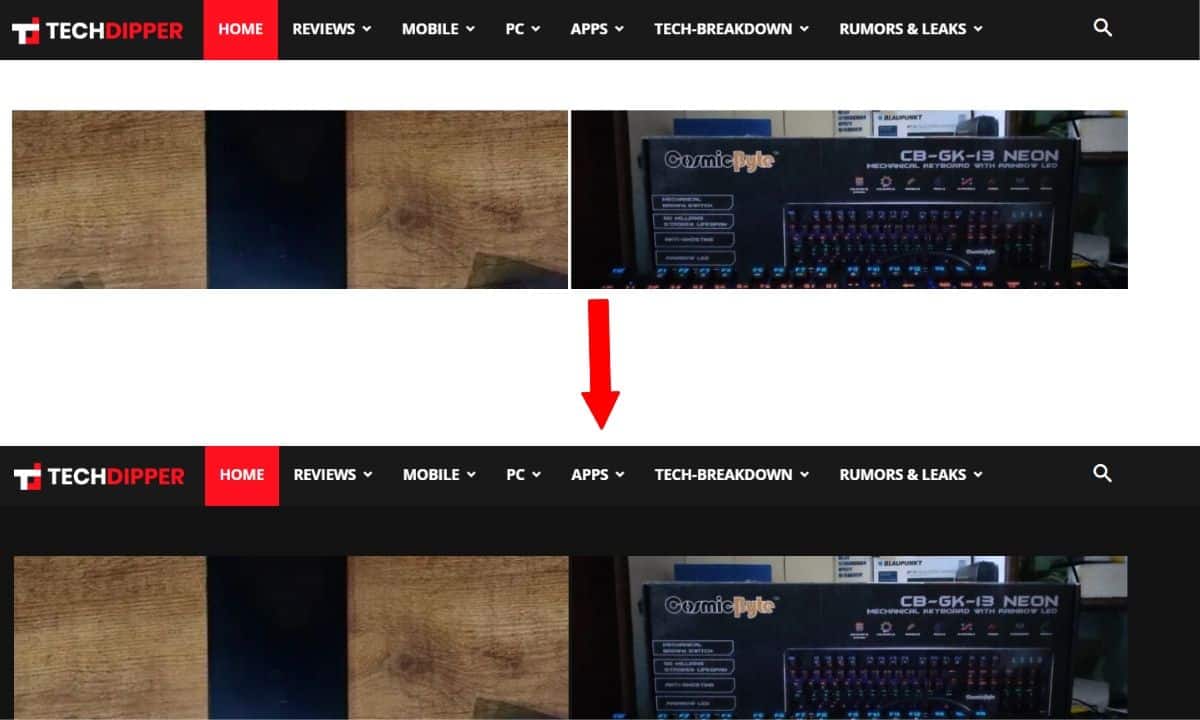
This Chrome flag essentially inverts the colors of the contents on the webpage. Mind you, this flag might not work with every website that is not willing to cooperate; but, while we spent our time with it, it worked fine with some errors here and there.
ALSO READ: Here Is How To Turn On Dark Mode In iOS 13
4. Anonymize Local IPs Exposed By WebRTC
Web apps accessing your device features like the microphone or the Web camera without your consent and if you thought things wouldn’t get worse, websites can also leak your IP address.
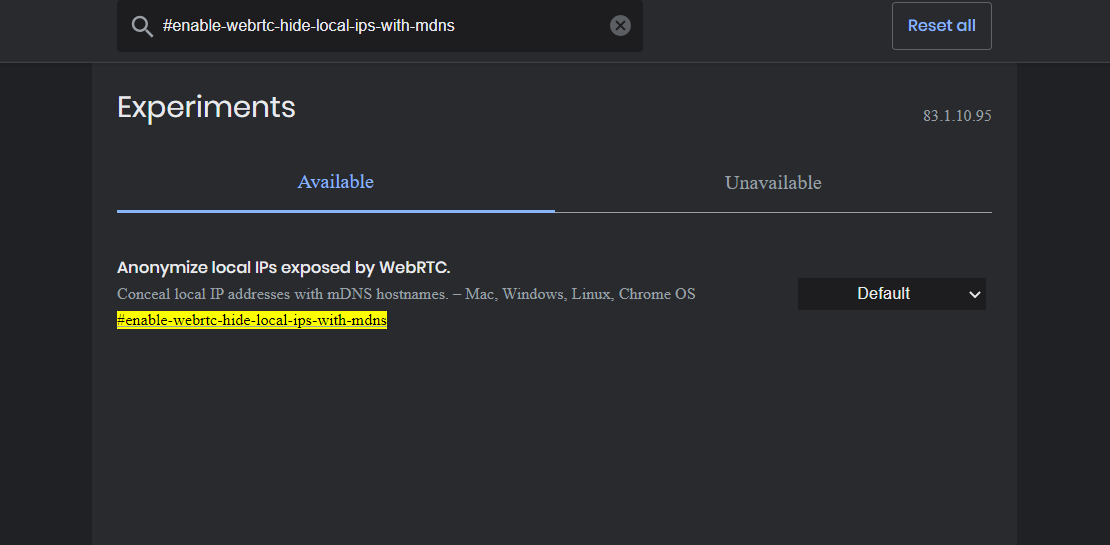
But, fear not, WebRTC Anonymizing Flag is here to save you. This flag will hide your local IP address and prevent them from leaking which is a great feature to make the internet more secure for the starters.
5. Quieter Notification Permission Prompts
Notifications on Chromium can be annoying especially when using Chrome (most of the other Chromium-based browsers like Brave do block annoying notifications) but, notifications on Chrome appear on a larger scale.
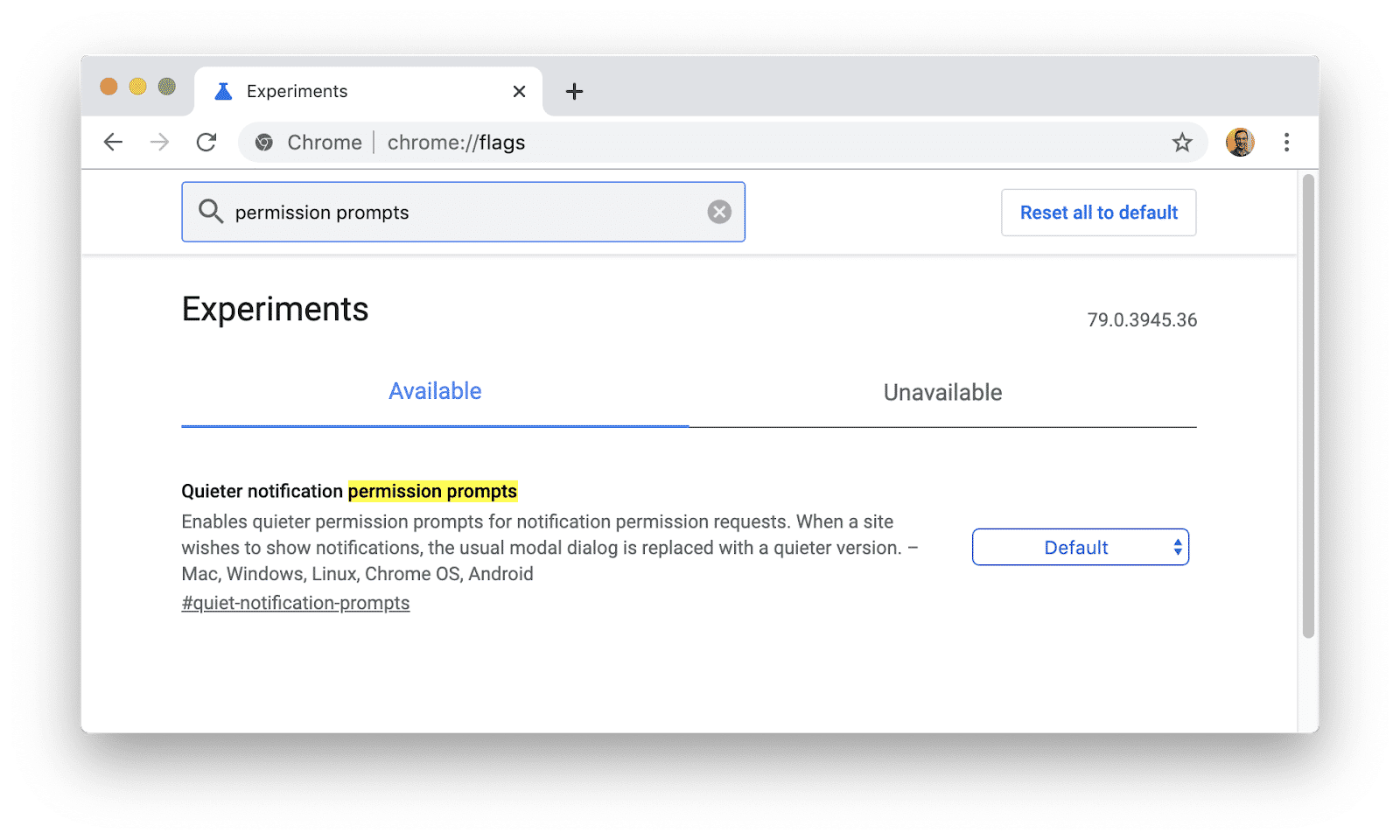 Luckily, this Chrome flag called “Quieter Notification Permission Prompts” that blocks the notifications completely so that you can have peace of mind while working on the important stuff.
Luckily, this Chrome flag called “Quieter Notification Permission Prompts” that blocks the notifications completely so that you can have peace of mind while working on the important stuff.
6. Tab Hover Cards
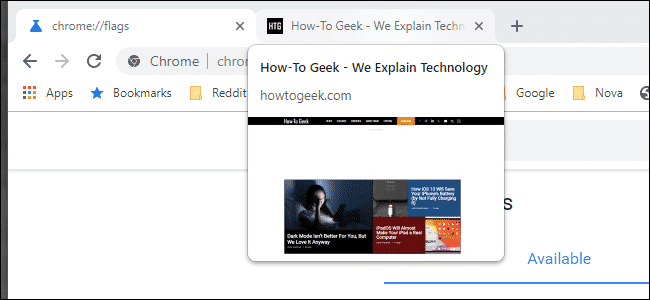
Credits: How-To-Geek
Tab Hover Cards redefines the way we navigate through tabs. This flag could come in handy when you have a lot of tabs open. As the name suggests, hovering over a tab will show a preview of the tab so that you know what other tabs you’re dealing with and close the unimportant ones.
7. Global Media Controls
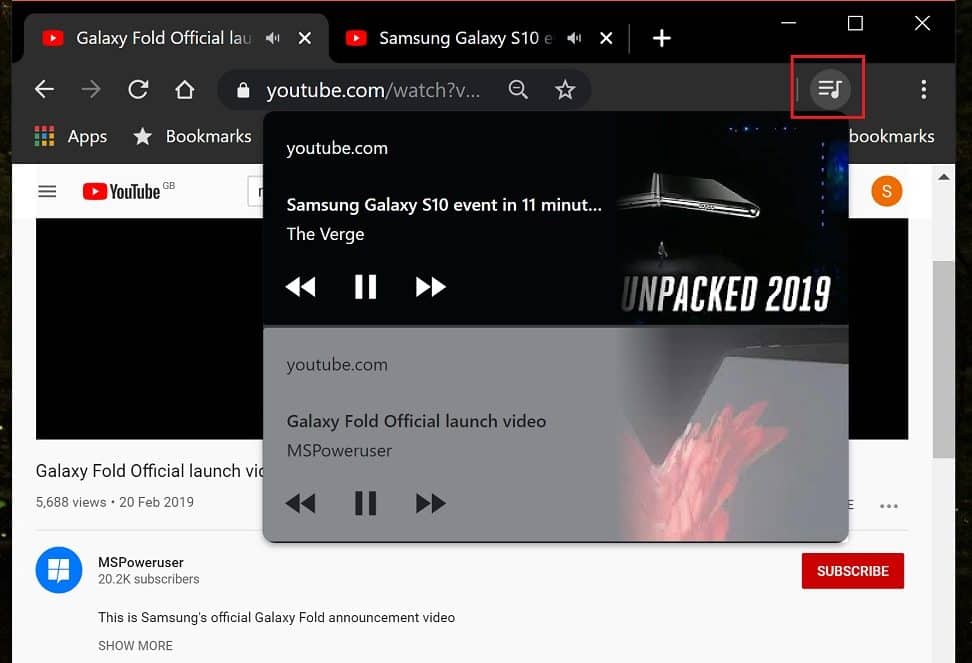
Do you wish Chrome had a separate feature for media controls? What if we told you Chrome already has one and you just need to enable it? The “Global Media Control” flag allows you to pause, play, and change tracks just like you’d do on Chrome for Android. After enabling it, you will find the toolbar where extensions lie.
8. Enable Reader Mode

One thing that Chrome lacks that other browsers like Safari have is Reader Mode. Fortunately, there is a Chrome flag which lets you enable the “reader mode“. It simplifies the content of the page, removes unnecessary ads and you can have a good reading experience.
ALSO READ: Edge Vs Chrome Vs Adobe Reader: Which PDF Viewer Is Best?
9. Prevent Websites From Detecting Chrome’s Incognito Mode
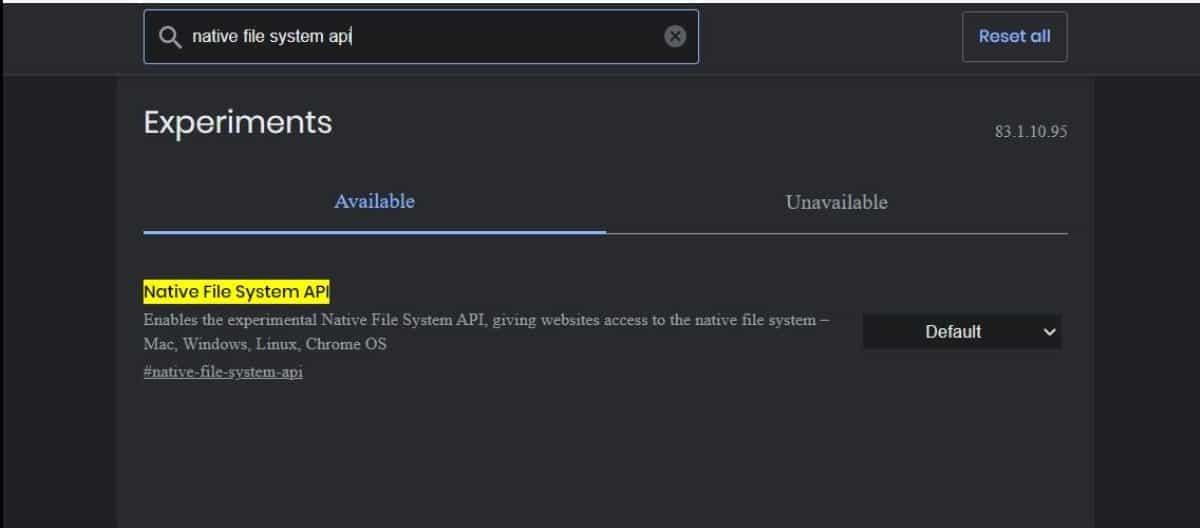
Native File System API was originally designed for the websites to access your native file manager and due to the way it’s designed, it blocks websites from detecting if you’re in incognito mode or not. Hence, if you don’t want websites to detect the current incognito status of yours then enable the Native File System API and you’re good to go.
10. Pull to Refresh Gesture
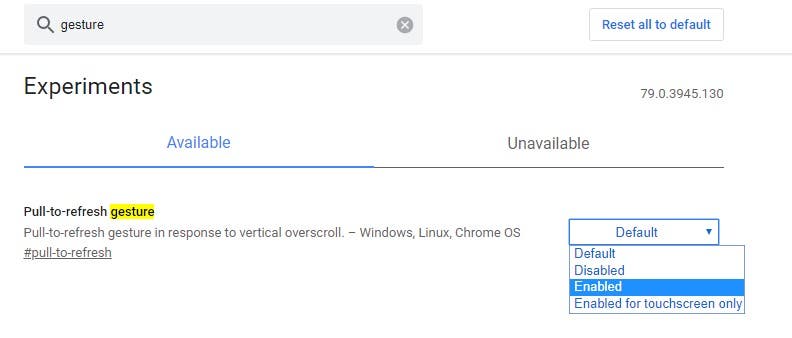
Do you wish swipe down to refresh on Android was also a thing on your Laptop? Well, there is a Chrome flag that lets you do just that. All you need to do is enable the “pull-to-refresh gesture” flag, restart your browser, and swipe down with two fingers on the trackpad, the webpage will refresh. Now, we sometimes had issues with triggering the refresh but, it works most of the time.
11. Extension Toolbar Menu
Remember the good old days when all the Chrome extensions used to sit inside the settings? If you use too many extensions, your address bar would look cluttered and not so pleasing to the eyes.
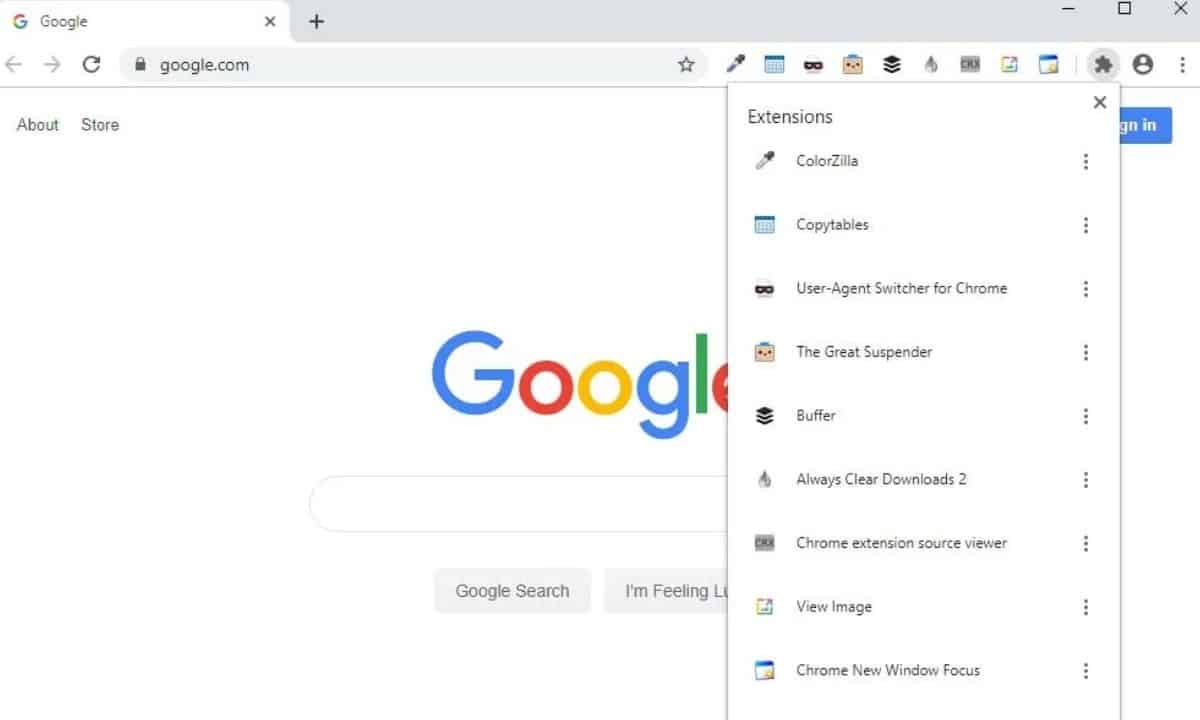
However, there is a flag called “Extensions Toolbar Menu” that adds every extension in a Toolbar which can be accessed by clicking what looks like a puzzle icon where your extensions previously existed.
12. Experimental QUIC Protocol
The “QUIC protocol” is an experimental feature from Google which opens a gateway to faster communication between the browser and the server to send and receive packets from the web, quickly.
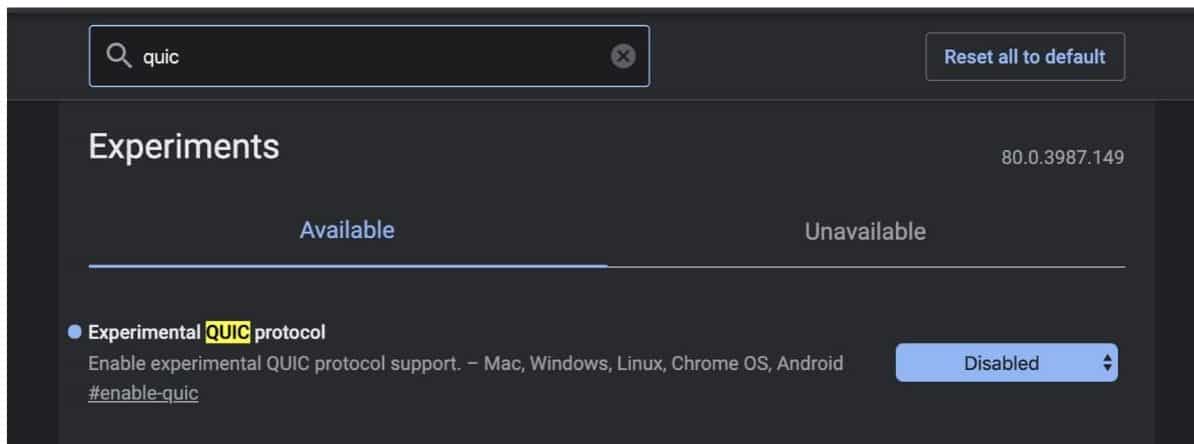
The QUIC protocol will not speed up the loading speed right after enabling it, you will only see a spike in speed when the server you’re trying to get the data from, also supports the QUIC protocol.
13. Tab Groups
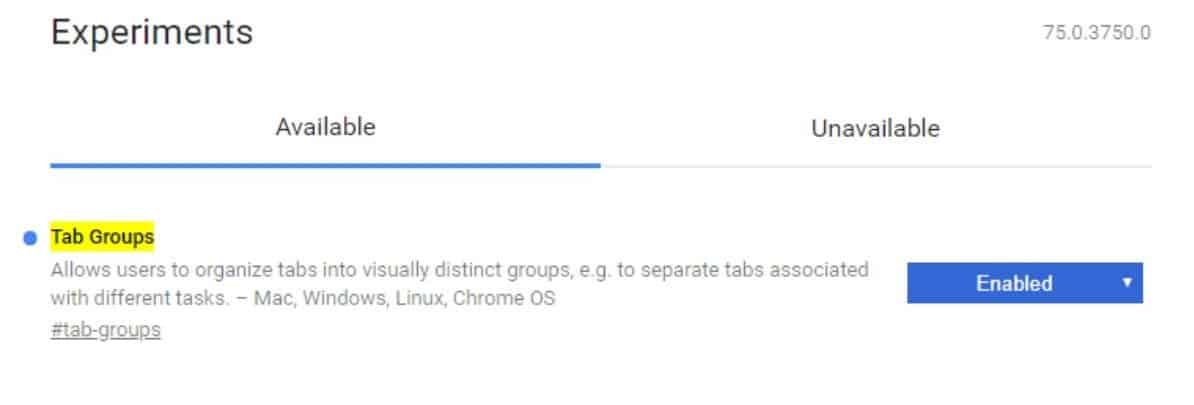
Are you used to opening too many tabs that organizing them becomes challenging for you? Fear not because “Tab Groups” Chrome Flag is here to help. By using this flag, you can organize tabs into distinct groups that can be visually identified by different colors that you can assign based on your preference.
14. Secure DNS Lookups
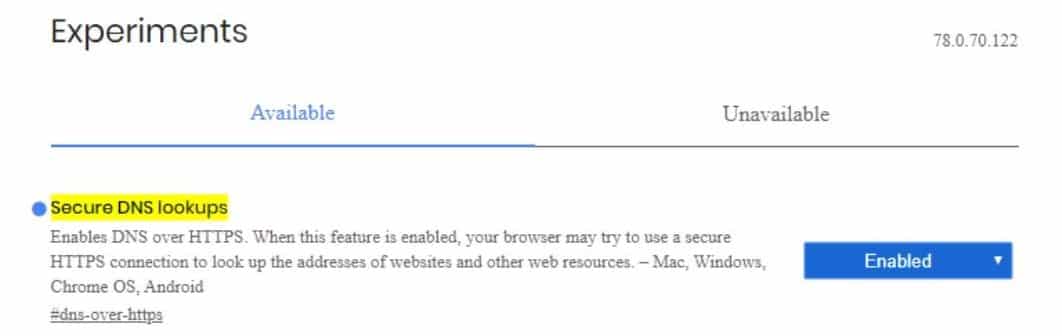
If you surf regularly on the internet, you might have come across the term HTTPS. HTTPS essentially encrypts the information that you’re searching for and sends it to you. DNS over HTTPS essentially means that the Domain Name Service which is responsible for getting the IP addresses and converting them from numerical to text also gets encrypted. Chrome comes with a flag that does that and in that way, the security is never compromised.
ALSO READ: What Is DNS And Why You Should Be Using It? [Explained]
15. Chrome Duet (Android Only)
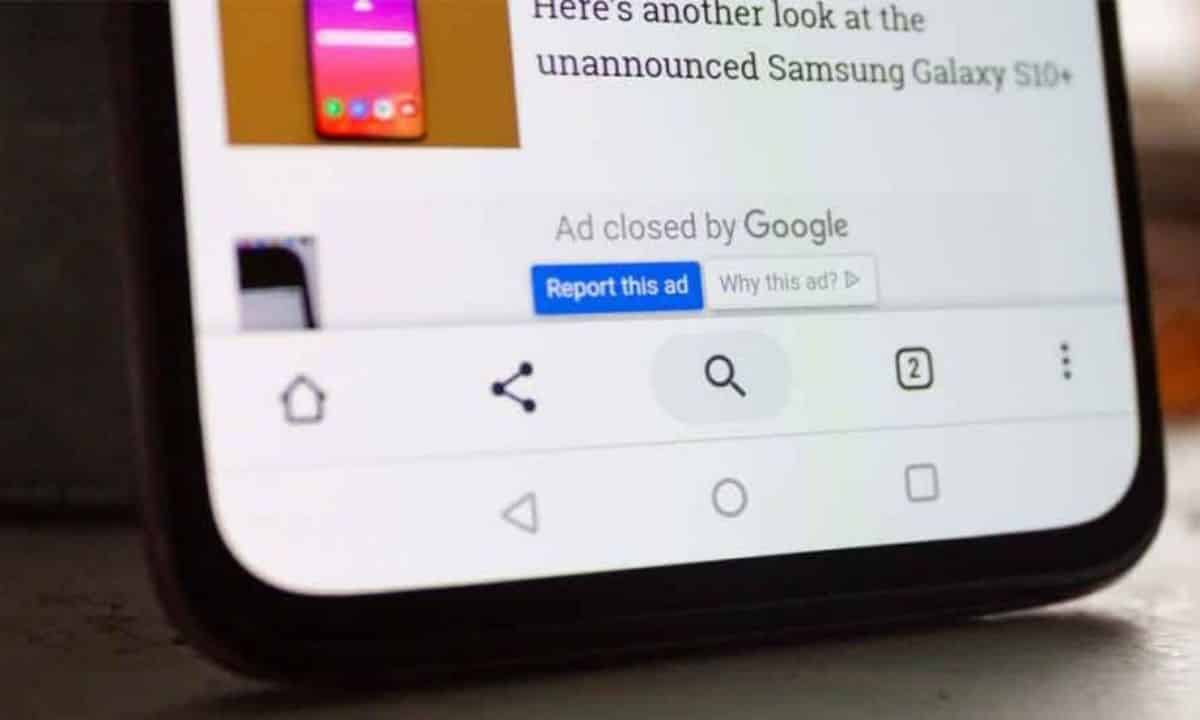
Google has been experimenting with a new Chrome UI that’s called Duet. This “new UI” essentially puts options like tabs, search, home, and the options menu at the bottom of the screen instead of the top. While this could not be everyone’s cup of tea, we liked this feature and would suggest you try it if you’re bored with the UI of Chrome.
Bonus Chrome Flag
Accelerated 2D Canvas
Chrome performs the 2D canvas rendering using software that utilizes the CPU for the most part. While it works perfectly fine, there are several times when the processing can be a little slower. However, you don’t need to worry if your computer has a faster performing GPU and by using Chrome’s “Accelerated 2D canvas flag“, you can use it for rendering instead since GPU’s are made to render graphics anyways.
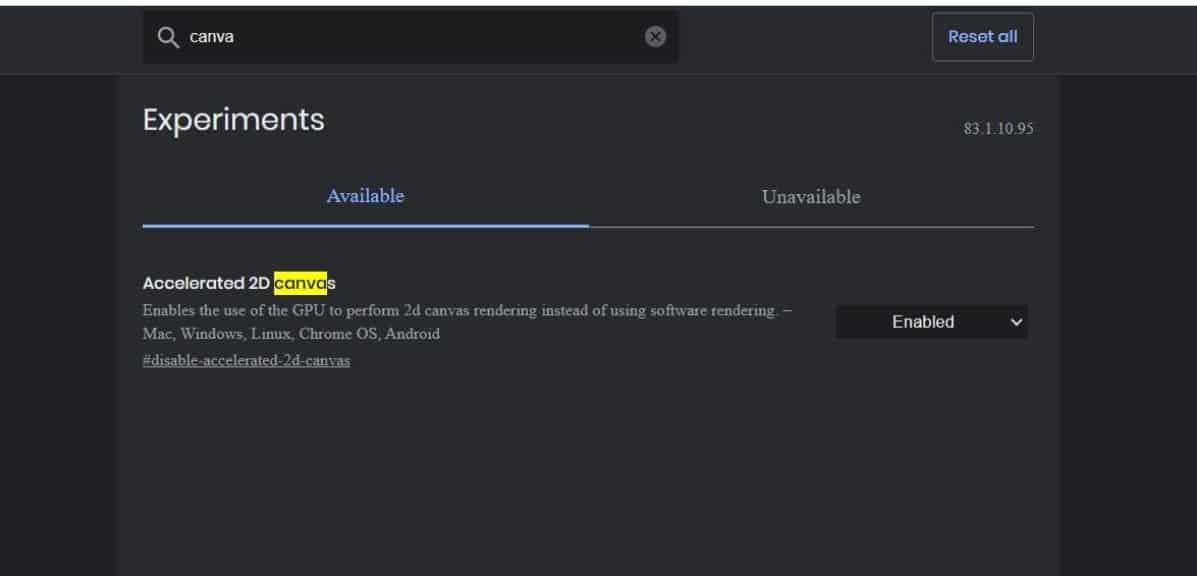
To enable it, first, check the current status of canvas acceleration by typing chrome://flags in the Omnibox/address bar. If the status displays software accelerated, you can proceed further and enable the Accelerated 2D canvas flag on your browser.
ALSO READ: 10 Best Google Chrome Alternatives [2020]
So, these were the 15 best Chrome flags that you should be using right now. We suggest you be cautious while using them as they’re intended for testing purposes and not for an average day-to-day Chrome user who demands immense stability. You should definitely go ahead and experiment if you know what you’re doing or else in the worst cases, there’s a good amount of chance that something would go wrong and you might encounter crashes.
Let us know if there are other Chrome flags that you think are worth including in this article. Also, let us know which Chrome flag did you like the most on this list and why? in the comments section below