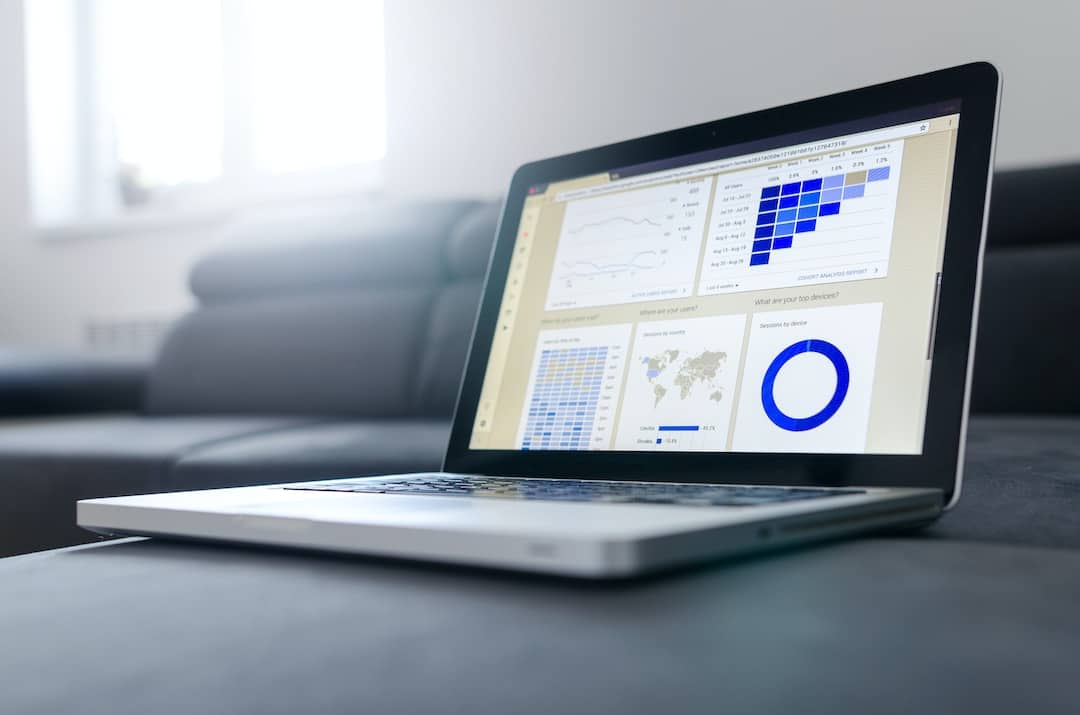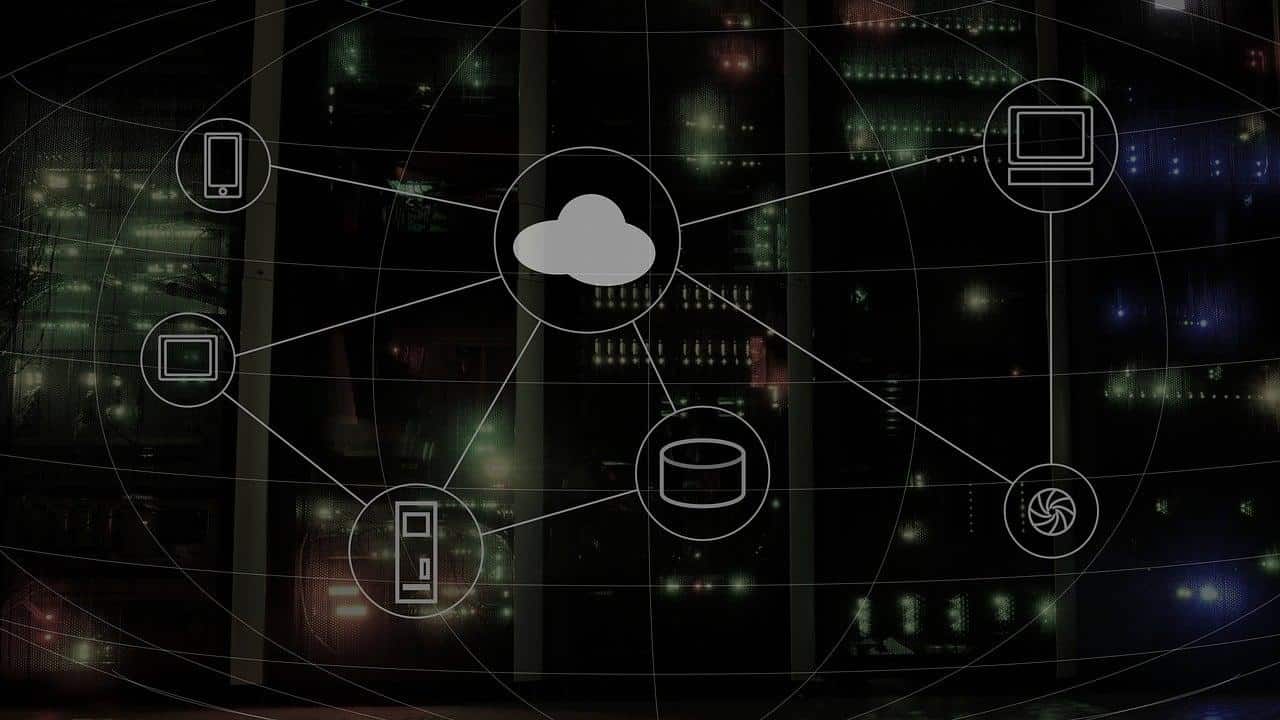Linux is a flexible Operating System. One field in which Linux remains a widely used OS is in the data and work stations/servers. Wouldn’t it be fantastic if you could control the Linux based servers remotely? In this article, we’ll show how you can remotely control Linux system from Windows or any other Operating System.
???? JOIN OUR TELEGRAM COMMUNITY
How To Remotely Control Linux From Any OS
To do this, we’ll be using SSH, and here’s how you do it;
1. Using SSH
- To proceed further, you need to check if your OS (Ubuntu, in our case) is up to date. If not, do it by entering the following commands in the Console.
sudo apt update sudo apt upgrade
- To know your IP address enter the following command.
ifconfig
![ifconfig - How To Remotely Control Linux From Windows [Step-By-Step] ifconfig - "How to easily remote control Linux from any OS"](https://techdipper.com/wp-content/uploads/2020/04/ifconfig.png)
- Most of the Linux distros come preloaded with SSH, but if you don’t have it by typing the following command.
sudo apt install ssh
- You will also need the Nmap package. To install it, enter the following command.
sudo apt install nmap
![nmap - How To Remotely Control Linux From Windows [Step-By-Step] nmap - "How to easily remote control Linux from any OS"](https://techdipper.com/wp-content/uploads/2020/04/nmap.png)
- Then to see if the SSH port is open or not.
nmap localhost
On most of the Linux machines, SSH’s port 22 will be free. You shouldn’t be worried if the port is not 22, and it’s something else.
- Download Putty for Windows and open it.
![putty - How To Remotely Control Linux From Windows [Step-By-Step] PuttY - "How to easily remote control Linux from any OS"](https://techdipper.com/wp-content/uploads/2020/04/putty.png)
- Remember the first step in which we found out your IP address? Enter your IP address in the box, which has “Hostname (IP address)” labeled. Also, enter the port number, which is 22 in our case, and click on Open.
![PuttY 1 - How To Remotely Control Linux From Windows [Step-By-Step] Putty-1 - "How to easily remote control Linux from any OS"](https://techdipper.com/wp-content/uploads/2020/04/PuttY-1.png)
- The putty command line console will open where you can enter your Linux username and password and Voila! You can now access your Linux machine remotely.
ALSO READ: Top 5 Linux Distros That Offer Cutting Edge Updates [2020]
2. VNC Method
You can also use VNC to do it, and the process is quite similar to that of doing it via SSH.
- You need to install the tightvncserver package using the following command.
sudo apt install tightvncserver
![tightvncserver - How To Remotely Control Linux From Windows [Step-By-Step] tightvncserver - "How to easily remote control Linux from any OS"](https://techdipper.com/wp-content/uploads/2020/04/tightvncserver.png)
- After that, enter the following command to start tightvncserver.
sudo tightvncserver
- It will ask you to enter your Linux password. Do it and switch to Windows.
- In Windows, download the VNC viewer Client.
- After installing, open it, and it will ask you to enter the IP address of your Linux system. Enter it a command window will open just like it did while accessing with SSH.
- Enter the username and password of your Linux system, and there you go! You can now access the Linux system anytime from anywhere.
These are some of the best methods to control the Linux system remotely. Which Linux distribution do you prefer? Any queries? Let us know in the comments section below. Share the article if you found it informative.

![Remote Control Linux - How To Remotely Control Linux From Windows [Step-By-Step] Remote Control Linux](https://techdipper.com/wp-content/uploads/2020/04/Remote-Control-Linux-816x490.png)