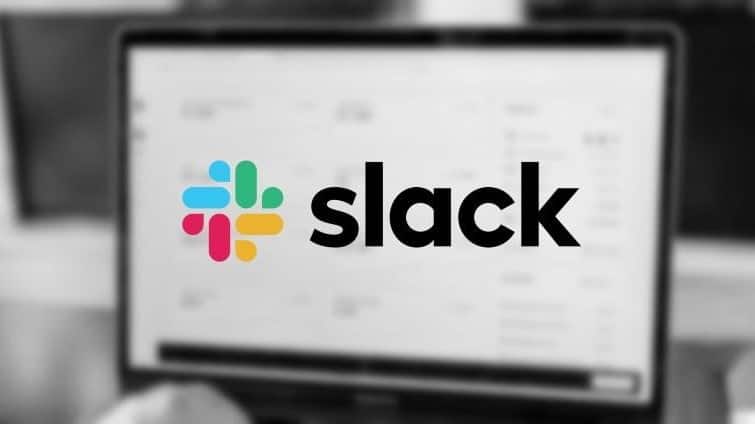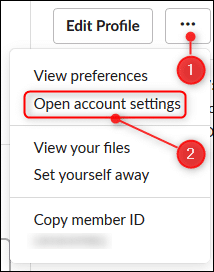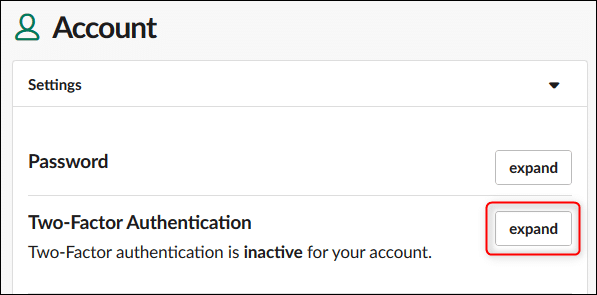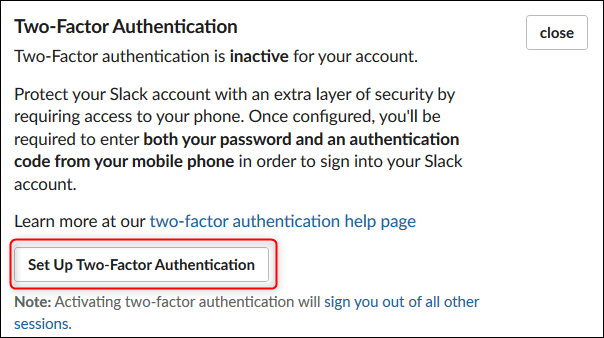Two-Factor Authentication (2FA) has become a great security tool to safeguard your online presence. Most apps and service makes it easy to turn on 2FA, especially the bigger organization, which also includes Slack. So, here is how to turn on 2FA Slack account.
ALSO READ: Here’s How To Make Your Spotify Session Private; No Mock On Music Taste!
Why 2FA Is Important?
In the world where hackers are hungry for passwords for their monetary value. We have seen several stories about high profile data breaches and password leaks, leaving thousands of accounts vulnerable to being accessed by cybercriminals. This is where 2FA comes in to add a second factor of authentication in addition to your account password.
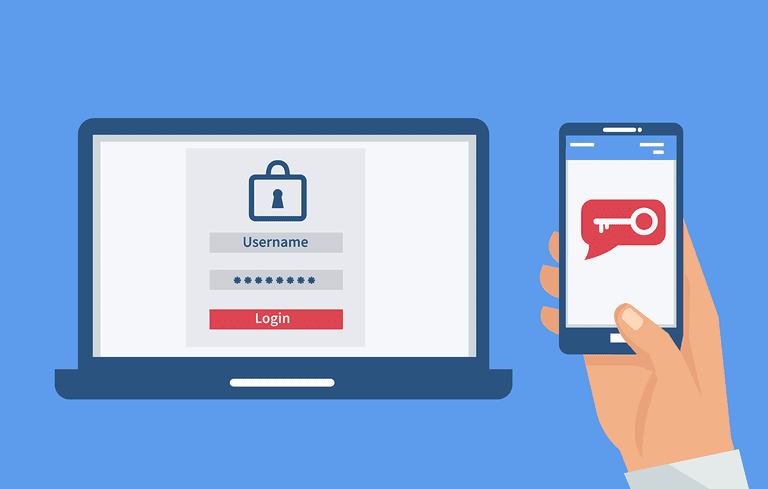
How To Turn On Two-Factor Authentication In Slack
This is quite nimble to add a security layer to your slack account;
- Log into your Slack workspace (either on Slack desktop app or at web)
- Click the arrow next to the name of the workspace and click “Profile and Account”
- Into your account, click the three dots and click “Open account settings”
- Down, click on the “expand” button next to the “Two-Factor Authentication” option
- Click “Set Up Two-Factor Authentication”
With that, you can choose how you want to receive your 2FA codes and you’re done, as simple as that. Mind you, you can even use Authenticator apps (Authy or Google Authenticator) to further loosen up your work.
BONUS VIDEO
For the latest tech news, follow TechDipper on Twitter, Facebook, Google+, Instagram and subscribe to our YouTube channel.