Signatures act as a symbol of legitimacy and reliability. Well, everyone has his or her own signature that is used as a verification. Since we are living in the 21st century we need to rely on electronic or digital signatures. Furthermore, the documents that we deal with are no more in the form of paper. Consequently, here are three methods to add electronic signatures to Microsoft Word document for free.
ALSO READ: Here’s How To Automatically Toggle Dark Mode In Windows 10
1.Scan And Input
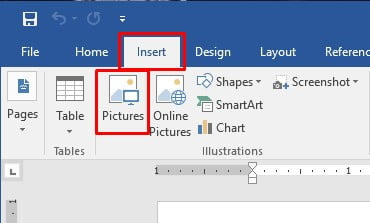
The easiest way to add electronic signatures is by scanning and inserting the image. Take a white sheet of paper and make your sign it. Using your smartphone properly scan the signed part of the paper. Save it as an image file like JPG or PNG. Lastly, choose your signature picture from your files and click Insert. Furthermore, properly crop and resize as per your preference and use the digital signature.
2.HelloSign Application
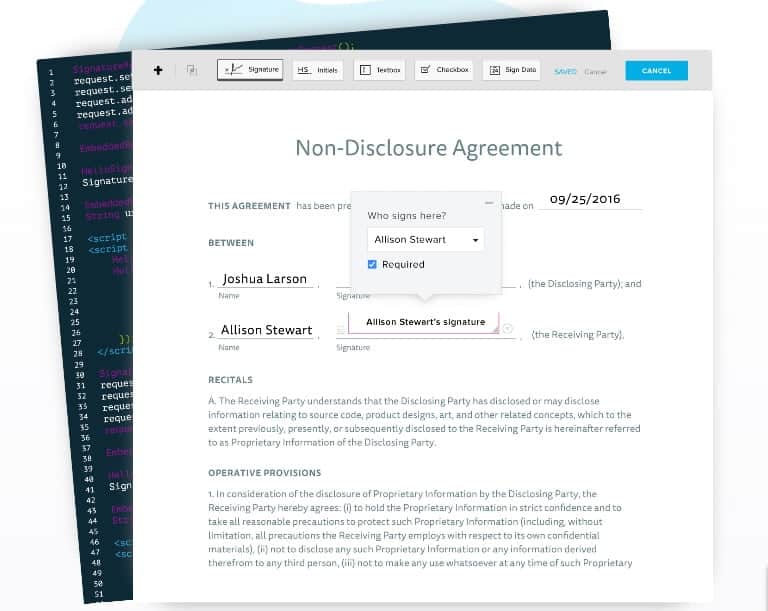
HelloSign is a helpful application for adding an electronic signature. It allows users to drag and drop files that require signatures. Furthermore, the application is not only limited to word documents it can be used with almost any document of choice. Well, the application is available for on ios and Android device and comes with Google Drive integration. Lastly, you can also purchase the paid version to enhance the functioning of the application.
ALSO READ: 5 Best Chrome Extensions For Productivity In 2018; Get More Work Done!
3.Google Docs Add-Ons
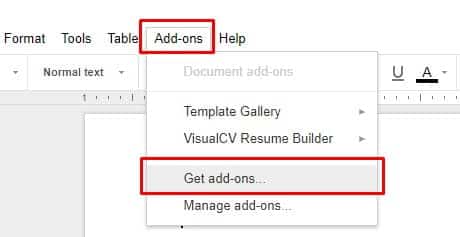
The next method to add electronic signatures is through Google Docs. Simply, upload your Word file on Google Drive. Next up you can download dozens of add-ons that will help you to add electronic signatures on your documents. Once activated, you can then draw a new signature or choose a saved photo.
Do share any other method that you use to add the electronic signatures to your documents in the comments section below.
BONUS VIDEO
[youtube https://www.youtube.com/watch?v=PN6tGQ8yUUo?rel=0]
For the latest tech news, follow TechDipper on Twitter, Facebook, Google+, Instagram and subscribe to our YouTube channel.



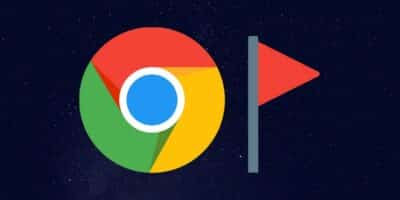
![Office for Free - Here's How You Can Get Microsoft Office For Free [2020] Microsoft office for free](https://techdipper.com/wp-content/uploads/2020/04/Office-for-Free-400x200.jpg)